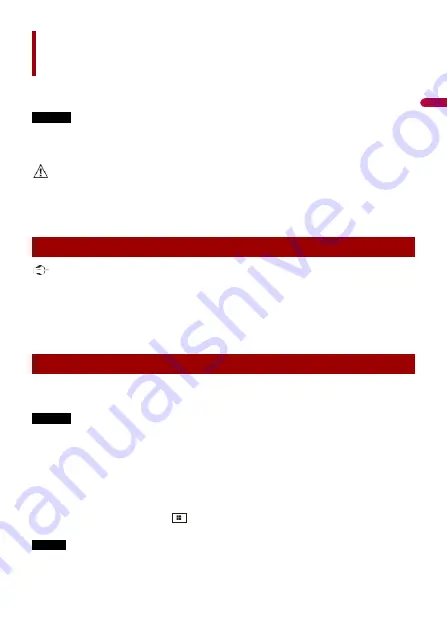
- 33 -
USB Mirroring
You can operate Android applications with finger gestures such as tapping, dragging,
scrolling, or flicking on the screen of this product.
NOTES
•
The supported finger gestures may vary depending on the application for the smartphone.
•
To use USB Mirroring, you must first install the application on the smartphone.
•
Be sure to read Using app-based connected content (page 60) before you perform this operation.
WARNING
Certain uses of the smartphone may not be legal while driving in your jurisdiction, so you must be
aware of and obey any such restrictions. If in doubt as to a particular function, only perform it while the
car is parked. No feature should be used unless it is safe to do so under the driving conditions you are
experiencing.
Using USB Mirroring
Important
•
Pioneer is not responsible for content or functions accessed via USB Mirroring, which are the
responsibility of the application and content providers.
•
Availability of non-Pioneer content and services, including apps and connectivity, may change or
discontinue without notice.
•
When using USB Mirroring with the Pioneer product, available content and functions will be limited
while driving.
Starting procedure
System requirement
Android 5.0 or higher
NOTES
•
[Android Phone MSC] is deactivated to enable use of this function (page 49).
•
The video playback capability depends on the connected Android device.
1
Unlock your smartphone and connect it to this product via USB.
Follow the instruction on the display when the message is come up on your
connected smartphone.
TIP
You can start this source by touching
, swiping left on the screen and touching [Mirroring] if the
screen except for Mirroring appears after the USB connection.
NOTE
For USB connection, refer to the Installation Manual.
En
gli
sh
















































