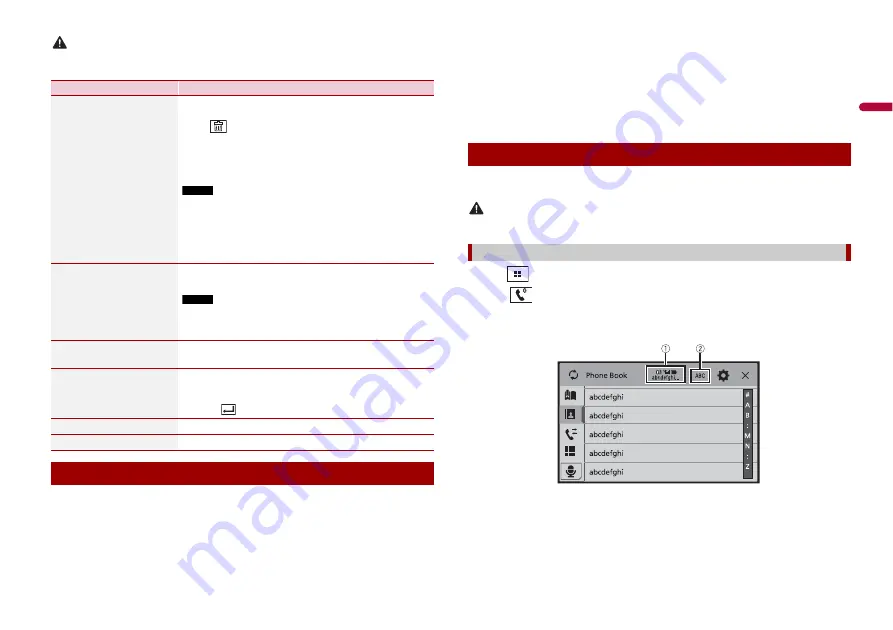
9
En
En
g
lis
h
CAUTION
Never turn this product off and disconnect the device while the Bluetooth setting operation is being
processed.
After registering and connecting the Bluetooth devices to this product, you can switch
among the devices using the switch devices key in the phone function and some audio
sources.
•
You can register up to five Bluetooth devices on this product (page 8).
•
You can connect one of the registered devices to this product. In cases where the
registered device is equipped with a phone function, a total of two devices can be
connected at the same time when using the phone function. If two of the five
Menu Item
Description
[Connection]
Connect, disconnect, or delete registered Bluetooth device
manually.
Touch
to delete registered device.
To connect a registered Bluetooth device manually, touch
the name of the device.
To disconnect the device, touch the name of the connected
device in the list.
NOTE
Connect the Bluetooth device manually in the following cases:
•
Two or more Bluetooth devices are registered, and you want to
manually select the device to be used.
•
You want to reconnect a disconnected Bluetooth device.
•
Connection cannot be established automatically for some
reason.
[Auto Connect]
[On] [Off]
Select [On] to connect the last connected Bluetooth device
automatically.
NOTE
If two Bluetooth devices were connected the last time, the two
devices are connected to this product automatically in the order
that they are registered in the device list.
[Visibility]
[On] [Off]
Select [On] to make this product visible to the other device.
[PIN Code Input]
Change the PIN code for Bluetooth connection.
The default PIN code is “0000”.
1
Touch [0] to [9] to input the pin code (up to 8 digits).
2
Touch .
[Device Information]
Displaying the device name and address of this product.
[Bluetooth Memory Clear]
Touch [Clear] then [OK] to clear the Bluetooth memory.
Switching the connected Bluetooth device
registered devices are already connected, you can connect the remaining third device
to use the audio function only from the switch devices key on the audio source screen.
•
The icon for the mobile phone currently being used is displayed on the Phone menu
screen. If you connect two mobile phones to this product at the same time, you can
switch between the mobile phones using the switch devices key. The contents of the
phone menu are memorised for each connected mobile phone (page 9).
•
The switch devices key will appear for some audio sources. The audio source may
automatically switch to another source depending on the selected device.
To use this function you need to connect your mobile phone to this product via
Bluetooth in advance (page 8).
CAUTION
For your safety, avoid talking on the phone as much as possible while driving.
1
Press .
2
Touch .
The phone menu screen appears.
3
Touch one of the call icons on the phone menu screen.
Hands-free phoning
Making a phone call
























