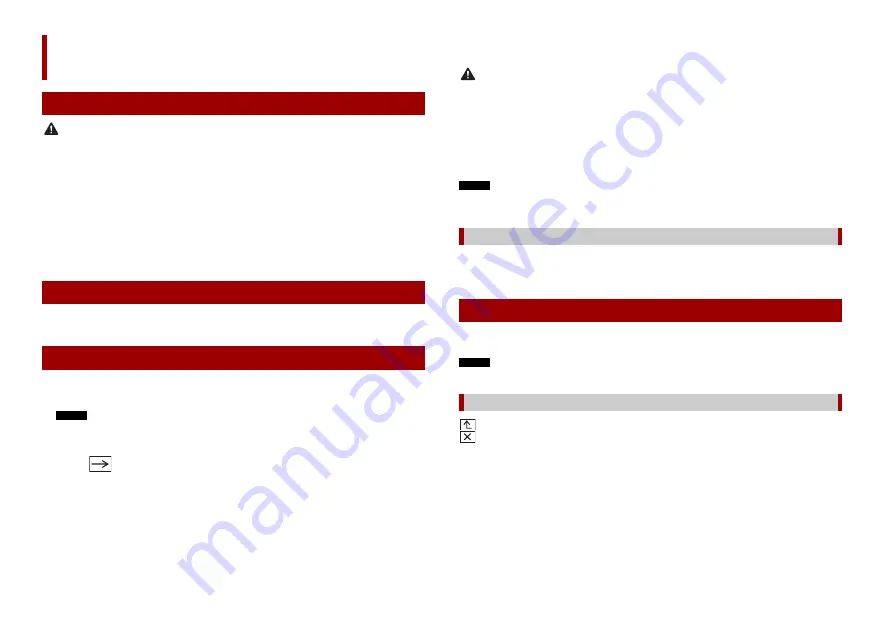
6
En
CAUTION
•
Pressing the RESET button resets settings and recorded contents to the factory settings.
– Do not perform this operation when a device is connected to this product.
– Some of the settings and recorded contents will not be reset.
•
The microprocessor must be reset under the following conditions:
– Prior to using this product for the first time after installation.
– If this product fails to operate properly.
– If there appears to be problems with the operation of the system.
1
Turn the ignition switch OFF.
2
Press RESET with a pen tip or other pointed tools.
Settings and recorded contents are reset to the factory settings.
The remote control CD-R33 is sold separately. For details concerning operations, see the
remote control manual.
1
Start the engine to boot up the system.
The [Select Program Language] screen appears.
NOTE
From the second time on, the screen shown will differ depending on the previous conditions.
2
Touch the language.
3
Touch .
The [Speaker Mode Settings] screen appears.
4
Touch the speaker modes.
[
Standard Mode
]
4-speaker system with front and rear speakers, or a 6-speaker system with front and
rear speakers and subwoofers.
[
Network Mode
]
Basic operation
Resetting the microprocessor
Remote control
Starting up the unit
3-way system with a high range speaker, middle range speaker and subwoofer (low
range speaker) for reproduction of high, middle and low frequencies (bands).
WARNING
Do not use the unit in standard mode when a speaker system for 3-way network mode is
connected to the unit. This may cause damage to the speakers.
5
Touch [OK].
Initial Legal Disclaimer screen appears.
6
Touch [OK].
The top menu screen appears.
NOTE
Once the speaker mode is set, the setting cannot be changed unless this product is restored to the
default settings. Restore the default settings to change the speaker mode setting (page 43).
To change the speaker mode, you need to restore this product to the default settings.
1
Restore the default setting (page 43).
You can operate this product by touching the keys on the screen directly with your
fingers.
NOTE
To protect the LCD screen from damage, be sure to touch the screen only with your finger gently.
: Returns to the previous screen.
: Close the screen.
Switching the speaker mode
Using the touch panel
Common touch panel keys







































