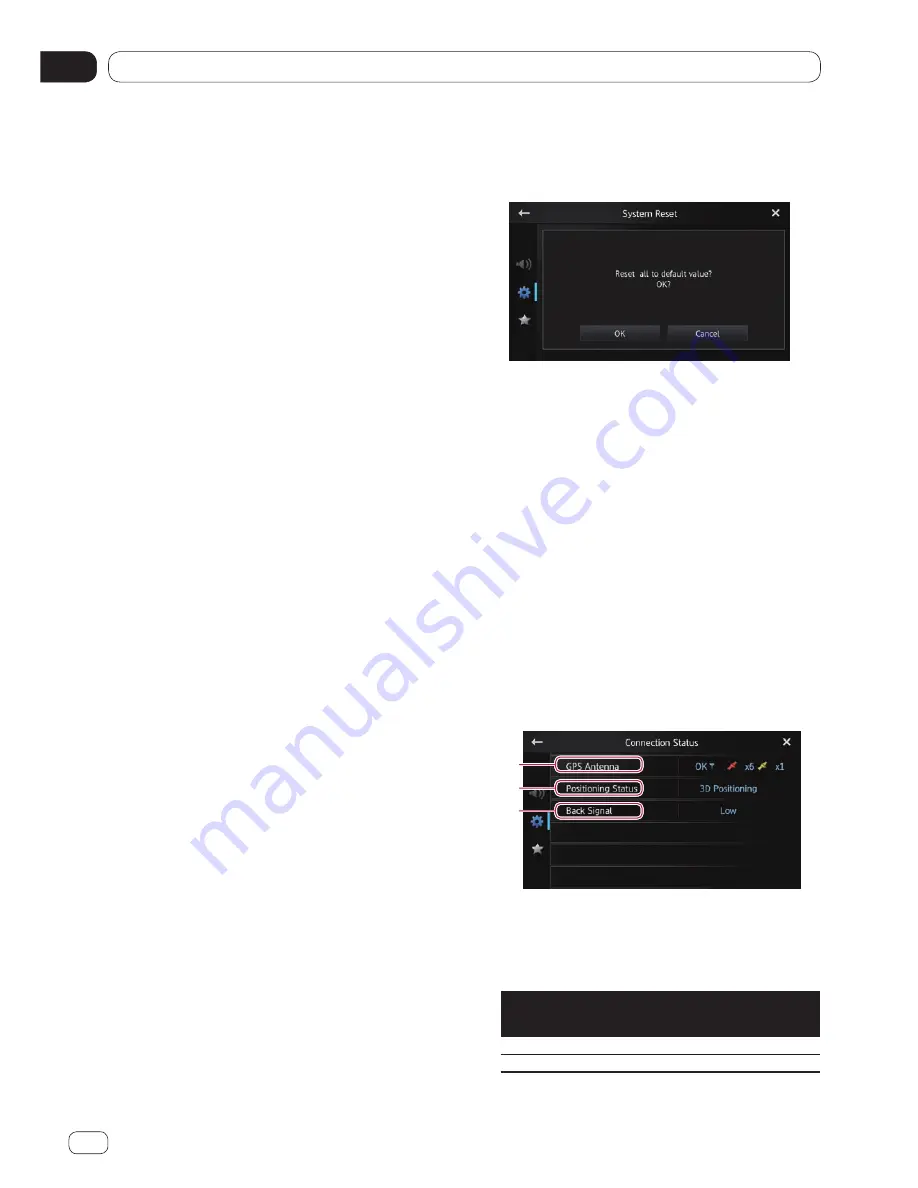
Customizing preferences
11
Chapter
54
En
Setting the clock mode
You can change the time format.
1 Display the “System” screen.
Ü
For details, refer to
Customizing the
system settings
on page 48.
2 Tap [Clock Mode].
Tapping [
Clock Mode
] changes the settings
as follows:
•
12H
(default)
:
Changes the display to 12-hour format.
•
24H
:
Changes the display to 24-hour format.
Selecting the background display
You can change the audio source screen
background and Home screen background.
1 Display the “System” screen.
Ü
For details, refer to
Customizing the
system settings
on page 48.
2 Tap [Background].
The background screen appears.
3 Tap the desired background display.
Restoring the default settings
Resets various settings registered to this prod-
uct and restores them to the default settings.
p
“
System Reset
” can be set only when
the source is set to “
OFF
”.
1 Display the “System” screen.
Ü
For details, refer to
Customizing the
system settings
on page 48.
2 Tap [System Reset].
A message confirming whether to restore the
settings appears.
3 Tap [OK].
n
If you do not want to restore the settings,
tap [
Cancel
].
Checking the connections of leads
Check that leads are properly connected be-
tween this product and the vehicle. Please al-
so check whether they are connected in the
correct positions.
1 Display the “System” screen.
Ü
For details, refer to
Customizing the
system settings
on page 48.
2 Tap [Connection Status].
The “
Connection Status
” screen appears.
2
3
GPS Antenna
Indicates the connection status of the GPS
antenna, the reception sensitivity, and from
how many satellites the signal is received.
Color
Signal
communication
Used in
positioning
Orange
Yes
Yes
Yellow
Yes
No






























