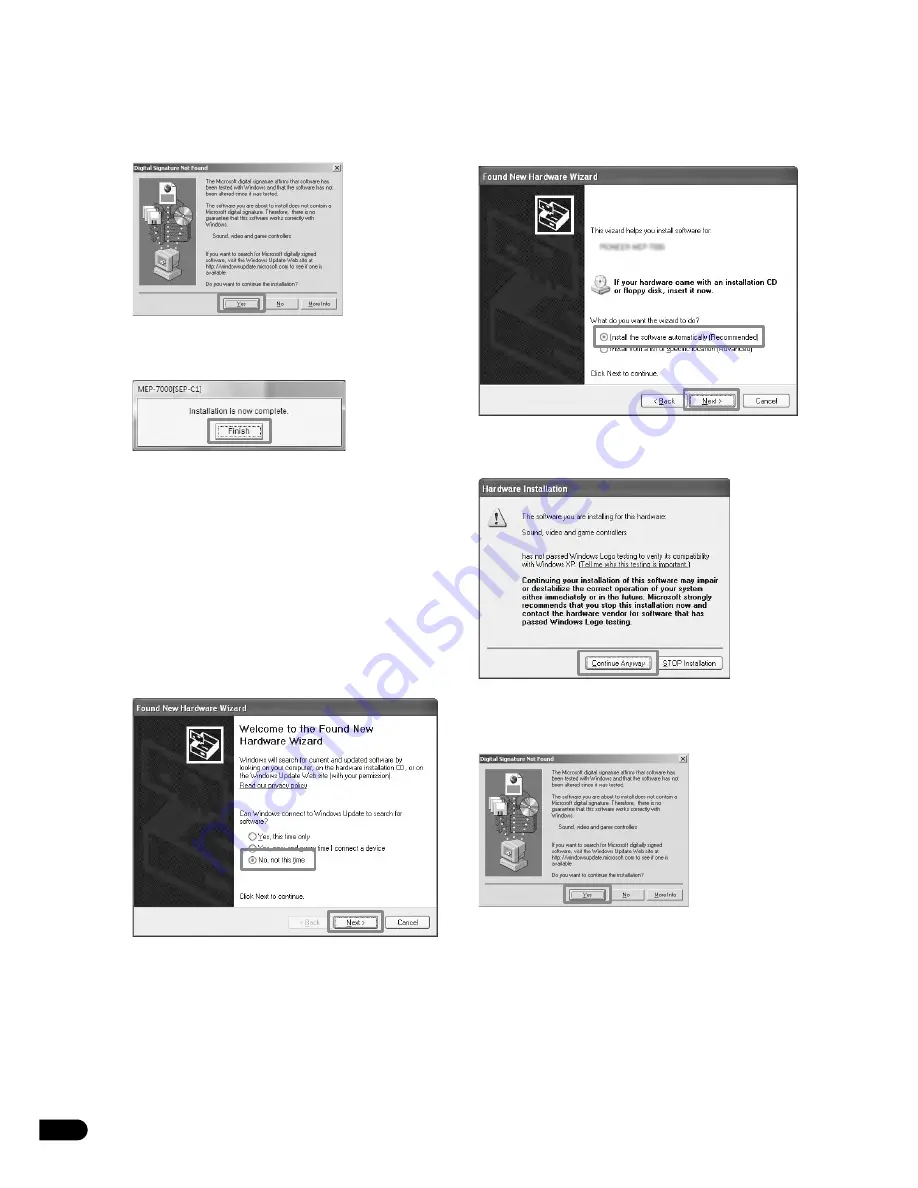
4
En
<For Windows 2000>
• If the [
Digital Signature Not Found
] message appears
during installation, click on the [
Yes
] button to continue the
installation process.
5
When installation is completed, the [Installation is now
complete.] message will appear. Click on the [Finish] button
to complete the process.
[3] Connecting the SEP-C1 to a computer
Use a USB auxiliary power cable to connect the 5V connector
on the rear side of the SEP-C1 to one of the computer’s USB
ports, then use another USB cable to connect the PC
connector on the rear of the SEP-C1 to another of the
computer’s USB ports.
When the SEP-C1 is first connected to a computer or when the
computer’s USB port is reconnected, the message [
Installing
device driver software
] may appear on the computer
monitor. In this case, simply wait until the message [
Your
devices are ready for use
] is displayed.
<For Windows XP>
• During the installation process, if the computer displays the
message [
Can Windows connect to Windows Update to
search for software?
] select [
No, not this time
], then click
on the [
Next
] button to continue the installation process.
• During installation, if the computer displays the message [
What
do you want the wizard to do?
] select [
Install the software
automatically (Recommended)
], then click the [
Next
] button
to continue installation.
• If the [
Hardware Installation
] message appears during
installation, click on [
Continue Anyway
] to continue the
installation process.
<For Windows 2000>
• If the [
Digital Signature Not Found
] message appears during
installation, click on the [
Yes
] button to continue the installation
process.





