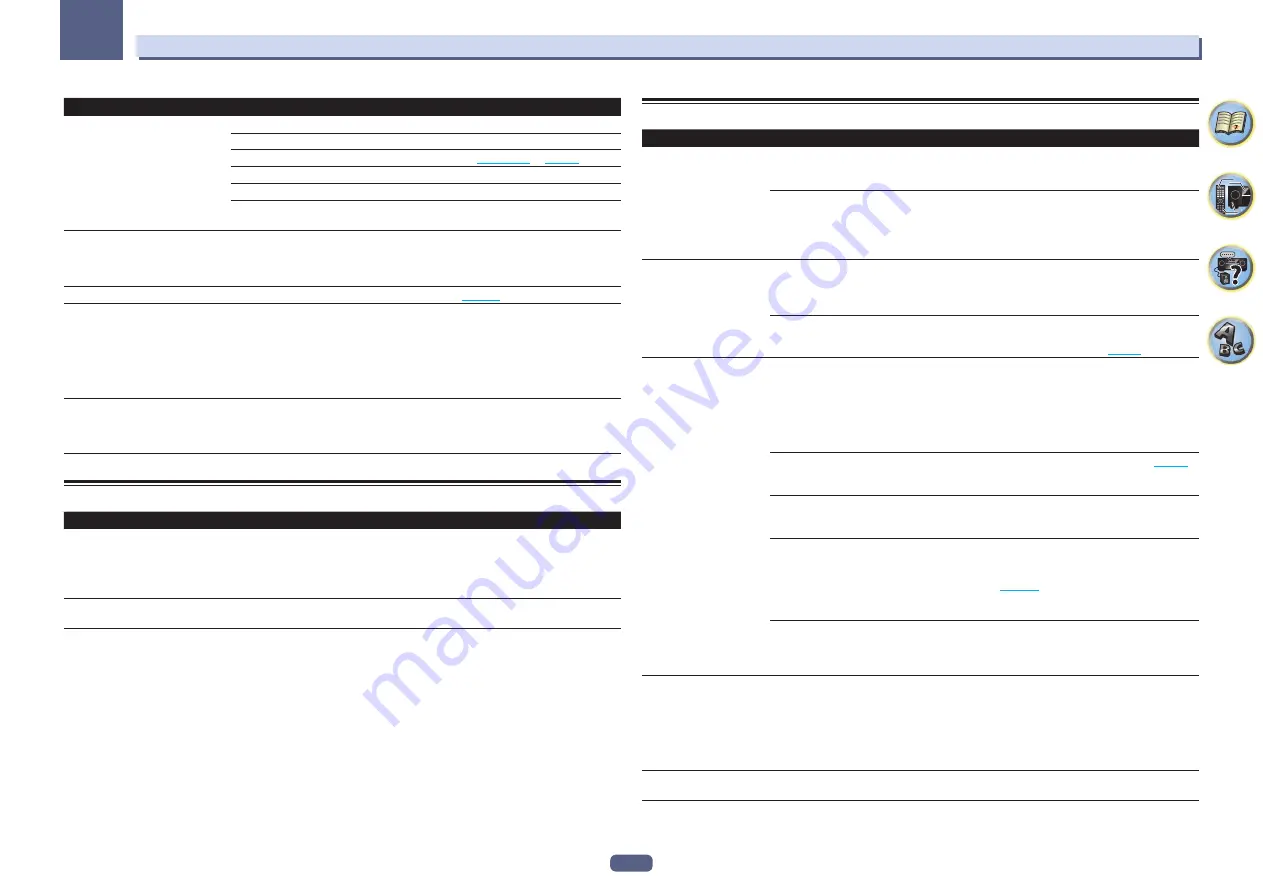
115
13
FAQ
Symptoms
Remedies
Synchronized operation not possible
using
Control
with HDMI function.
Check the HDMI connections.
The cable may be damaged.
Select
ON
for the
Control Mode
with HDMI setting (see
HDMI Setup
on
page 71
).
Turn the TV’s power on before turning on this receiver’s power.
Set the TV side Control with HDMI setting to on (see TV’s operating instructions).
Connect the TV to the
HDMI OUT 1
terminal and set the HDMI output to
OUT 1
. Then
turn on first the TV’s power, then this receiver’s power.
When
HDZONE
is set to ON, the
video resolution and number of
audio channels for the main zone
side changes.
This is due to the HDMI connection specifications; it is not a malfunction. When play-
ing the same input in the main zone and
HDZONE
, video and audio signals that can be
output in common for all the devices connected to the
HDMI OUT 1
,
HDMI OUT 2
and
HDMI OUT 3 (HDZONE)
terminals are set.
HDZONE
cannot be turned on.
Set
Output Setting
at
MAIN/HDZONE
to
HDZONE
(
page 105
).
When the input source for the main
or HDZONE is switched or when
the power of the respective zones is
turned on and off, the audio or video
of the HDMI output terminal that is
not being operated is sometimes
interrupted.
This is because the HDMI devices need to recognize each other again. This is not a
malfunction. If the picture is disturbed or not displayed, turn off the power of the devices
in all the zones, then try again. Also try temporarily turning the
Network Standby
and
Standby Through
settings
OFF
.
Such menus as the
HOME MENU
as
well as the on-screen display are not
displayed for
HDMI OUT 1
or
HDMI
OUT 2
.
Press
HDMI OUT
and switch the HDMI OUT 1/2 setting.
MHL
Symptoms
Remedies
When playing an MHL-compat-
ible device connected to the
HDMI 5/MHL
terminal, the Standby
Through function does not work and
the power turns off.
The MHL device will not operate unless power is being supplied from this receiver. When
this receiver is in the Standby Through mode, power cannot be supplied due to reduced
power consumption. Because of this, the MHL device will not operate. This is not a mal-
function.
MHL-compatible device cannot be
operated with the remote control.
Press
MHL
to set the remote control to the MHL control mode.
AVNavigator
Symptoms
Causes
Remedies
AVNavigator cannot be
installed.
An error message may appear
if there are not enough system
resources available.
Restart the computer and start installing with no other
applications running.
Installation of AVNavigator may fail
because of incompatibilities with
other applications.
Try the following (in given order):
1. If other applications are running on the computer, quit
those applications before installing.
2. If the problem persists, restart the computer and install
with no other applications running.
The menu is not displayed
even when the included
CD-ROM is inserted into the
computer’s drive.
Depending on the computer’s set-
tings and environment, the menu
may not be displayed automatically.
Using Explorer, etc., double-click “MAIN_MENU.exe” in the
CD-ROM to execute it. A caution regarding security may
be displayed, but there is no security problem, so continue
the operation.
You are using a Macintosh com-
puter.
The provided CD-ROM includes the Windows version of
AVNavigator. The Mac OS version of AVNavigator can be
downloaded from the Pioneer website (
page 10
).
AVNavigator does not inter-
act well with the receiver.
The receiver’s power is not turned
on.
Turn the receiver’s power on. (Wait about 60 seconds after
the power turns on for network functions to start.)
After this, press
Detection
in AVNavigator to redetect the
receiver.
To turn this unit’s power on and off from the Interactive
Manual, set
Network Standby
at
HOME MENU
d
System Setup
d
Network Setup
to
ON
.
The receiver or computer is not con-
nected to the LAN.
Connect a LAN cable to the receiver or computer (
page 39
).
After this, press
Detection
in AVNavigator to redetect the
receiver.
The router’s power is off.
Turn the router’s power on.
After this, press
Detection
in AVNavigator to redetect the
receiver.
AVNavigator’s network settings are
not correct.
If your router does not support DHCP or UPnP, the receiv-
er’s IP address must be set in AVNavigator. First set the
IP address on the receiver, then set the same address in
AVNavigator (
page 102
).
After this, press
Detection
in AVNavigator to redetect the
receiver.
Network connections could be
restricted due to the computer’s net-
work settings, security settings, etc.
Check the computer’s network settings, security settings,
etc.
After this, press
Detection
in AVNavigator to redetect the
receiver.
When the
Wiring Navi
,
Operation Guide
,
Interactive Manual
or
Glossary
is launched, a
warning about security
protection appears on the
browser.
This is because of the browser’s
security function.
This is not a problem. Perform the operation to authorize
the blocked contents.
Software updating does not
operate well.
There may be a problem with your
Internet Service Provider’s network.
Contact your contracted provider.
















































