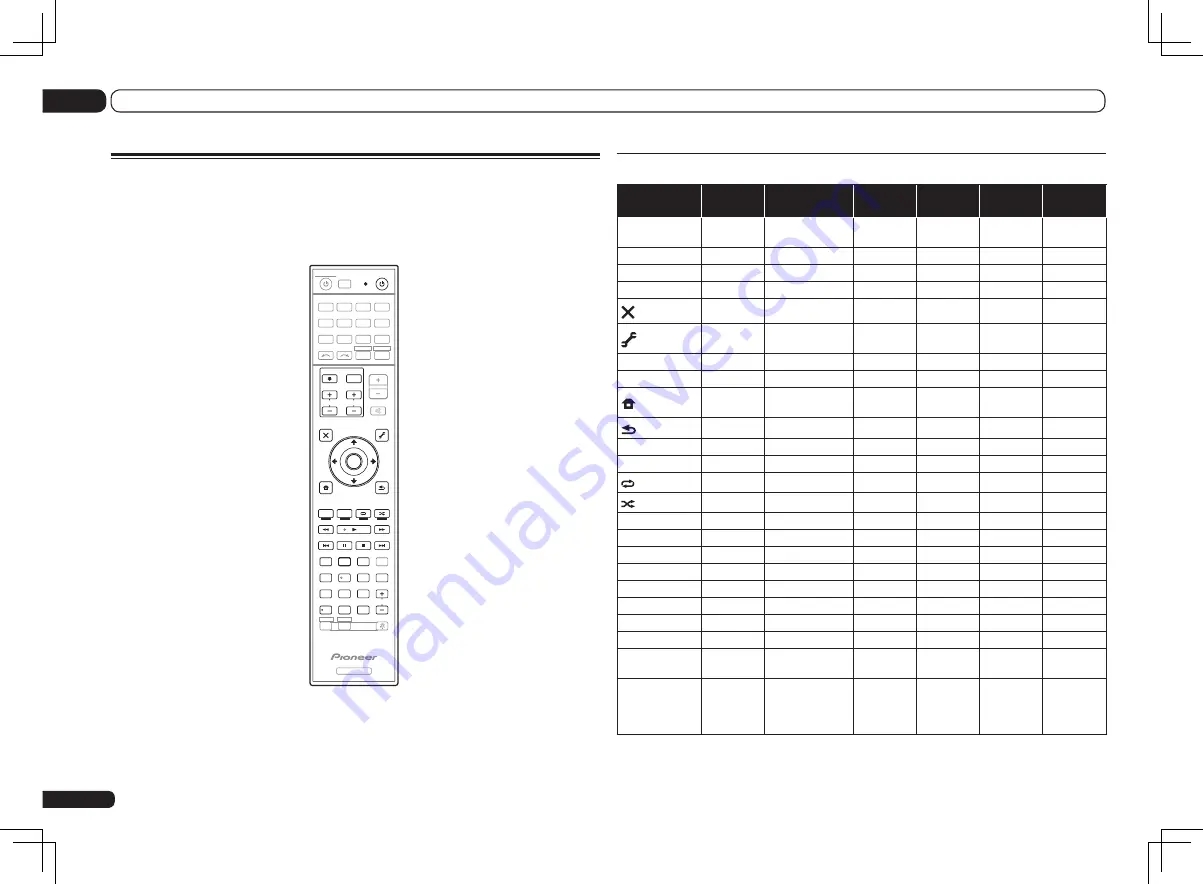
En
78
11
Controlling the rest of your system (In case of SC-LX75)
TV and Audio/Video components
Button(s)
TV
TV (Monitor)
BD/DVD
HDD/
BDR/DVR
VCR
SAT/
CATV
u
SOURCE
POWER ON/
OFF
POWER ON/OFF
POWER ON/
OFF
POWER ON/
OFF
POWER ON/
OFF
POWER ON/
OFF
Number buttons
numerics
numerics
numerics
numerics
numerics
numerics
!
/CLR
k
(dot)
KURO LINK
CLEAR
+
—
*
ENTER
(CLASS)
CH ENTER
CH ENTER
ENTER
ENTER
—
ENTER
EXIT/INFO
EXIT
TOP MENU
TOP MENU
—
LIST
TOOLS/
GUIDE/EPG
USER MENU
TOOLS
<a>
GUIDE
—
GUIDE
i
/
j
/
k
/
l
i
/
j
/
k
/
l
i
/
j
/
k
/
l
i
/
j
/
k
/
l
i
/
j
/
k
/
l
—
i
/
j
/
k
/
l
ENTER
ENTER
ENTER
ENTER
ENTER
—
ENTER
HOME
MENU
HOME MENU
HOME
MENU
HOME
MENU
—
HOME
MENU
RETURN
RETURN
RETURN
RETURN
—
RETURN
HDD
(Red)
Red
Red
—
HDD
—
Red
DVD
(Green)
Green
Green
—
DVD
—
Green
(Yellow)
Yellow
Yellow
—
VCR
—
Yellow
(Blue)
Blue
Blue
MENU
MENU
—
Blue
d
—
—
d
d
d
d
e
—
AUTO SETUP
e
e
e
e
g
—
FREEZE
g
g
g
g
m
—
—
m
m
m
m
n
—
—
n
n
n
n
o
TV/DTV
AV SELECTION
o
o
—
o
p
—
SCREEN SIZE
p
p
—
p
AUDIO
AUDIO
AUDIO
AUDIO
AUDIO
AUDIO
AUDIO
DISP
DISPLAY
DISPLAY
DISPLAY
DISPLAY
—
DISPLAY/
INFO
CH +/–
CH +/–
CH +/–
OUTPUT
RESOLU-
TION +/–
<a>
CH +/–
CH +/–
CH +/–
a Controls for BD.
Controlling components
This remote control can control components after entering the proper codes (see
Setting the remote
to control other components
on page 74 for more on this). Use the input function buttons to select
the component.
!
The
TV CONTROL
buttons on the remote control are dedicated to control the TV assigned to the
TV CTRL
button. If you have two TVs, assign the main TV to the
TV CTRL
button.
ZONE 2
ZONE 3
LIGHT
RECEIVER
D.ACCESS
CH LEVEL A.ATT DIMMER
SIGNAL SEL MCACC SLEEP
TV / DTV
MPX
PQLS
PHASE CTRL
THX
STATUS
PGM
STEREO
iPod CTRL
HOME
MENU
TUNE
TUNE
TOOLS
LIST
CH
TV CONTROL
INPUT
INPUT SELECT
iPod
USB
OPTION
TUNER
VIDEO
ADPT
HMG
SAT
CD
TV
RCU SETUP
SOURCE
RECEIVER MULTI
OPERATION
BDR
BD
DVD
DVR
HDMI
RECEIVER
TV CTRL
MUTE
MASTER
VOLUME
VOL
PRESET
TOP MENU
BAND
GUIDE
T.EDIT
VIDEO
PARAMETER
AUDIO
PARAMETER
ENTER
PRESET
RETURN
PTY
SEARCH
STANDARD
MENU
ADV SURR
AUTO / ALC /
DIRECT
AUDIO
HDMI OUT
INFO
CLASS
ENTER
DISP
HDD
DVD
5
4
6
8
0
7
9
1
3
/ CLR
CH
222
Содержание SC-LX75
Страница 1: ...SC LX85 SC LX75 ...
















































