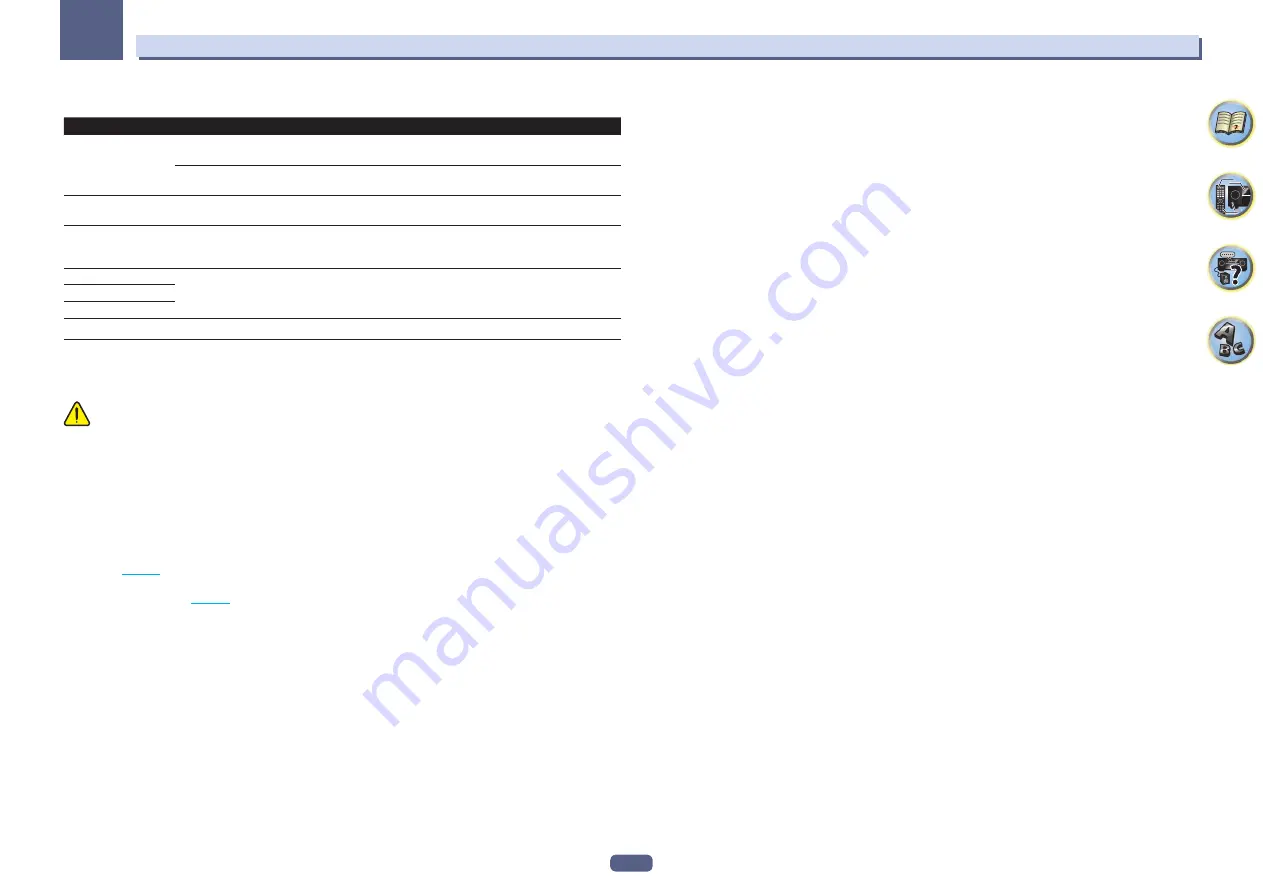
93
12
The System Setup and Other Setup menus
Software Update messages
Status messages
Descriptions
FILE ERROR
Try disconnecting then reconnecting the USB device or storing the update file again. If the error still
occurs, try using a different USB memory device.
No update file was found on the USB memory device. Store the file in the USB memory device’s root
directory.
UPDATE ERROR 1
to
UPDATE ERROR 7
Turn the receiver’s power off, then turn it back on and try updating the software again.
Update via USB
If this message flashes, updating has failed. Update via a USB memory device. Put the update file on a
USB memory device and connect the device to the USB port. When the file is found, software updating
starts automatically.
UE11
Updating has failed. Use the same procedure to update the software again.
UE22
UE33
ZONE Setup
The volume setting and tone for the sub zones that can be used with this receiver can be changed and adjusted
here.
CAUTION
!
Note that when
Volume Level
is set to
0 dB Fixed
, the audio output from the
AUDIO ZONE 2 OUT
terminals
is set to the maximum. Also, depending on the volume setting on the connected amplifier, large volumes may
be produced even when
Volume Level
is set to
–40 dB Fixed
.
1 Select ‘ZONE Setup’ from the Other Setup menu.
2 Select ‘MAIN/HDZONE’, then press ENTER.
3 Set the usage of the HDMI OUT 2 terminal.
!
MAIN
: Select this to output the same input source as in the main zone.
After setting this to
MAIN
, exit the home menu, then press
HDMI OUT
and select the terminal for HDMI
output (
page 72
).
!
HDZONE
: Use the HDMI output’s multizone function (
HDZONE
) to output an input source different from the
one in the main zone (
page 70
).
4 Press RETURN.
5 Select ‘ZONE 2’ or ‘ZONE 3’, then press ENTER.
6 Select the Volume Level setting you want.
When making multi-zone connections using the
AUDIO ZONE 2 OUT
or
AUDIO ZONE 3 OUT
terminals and per-
forming playback in Zone 2 or Zone3, you can set whether to adjust the Zone 2 or Zone3 volume on the receiver or
to fix it to a specific volume (
–40 dB Fixed
or
0 dB Fixed
). This is set to
Variable
upon shipment from the factory,
allowing the volume to be adjusted on the receiver. If you would like to adjust the volume from the connected
amplifier, make the setting below.
For ZONE 2, this setting is not possible if multi-zone settings have been made using the speaker terminals and
Speaker System
is set to
ZONE 2
. In this case, adjust the volume for the sub zones on the receiver.
!
Variable
(default) – The Zone 2/Zone3 volume is adjusted from the receiver.
!
–40 dB Fixed
/
0 dB Fixed
– The Zone 2/Zone 3 volume level output from the receiver is fixed to the value set
here.
7 Select the Power ON Level setting you want.
The sub zone volume is set to the volume selected here when the sub zone is turned on using the multi-zone func-
tion. Zones 2 and 3 can be set separately.
When
Volume Level
is set to
–40 dB Fixed
or
0 dB Fixed
, the volume is fixed to that level, so the volume cannot
be set here.
!
LAST
(default) – When MULTI-ZONE is turned on, the volume is set to the level set the last time you were
listening to that zone.
!
“
---
” – When MULTI-ZONE is turned on, the volume for that zone is set to the minimum.
!
–80.0dB
to
0dB
– When MULTI-ZONE is turned on, the volume is set to the level set here. The volume can be
set up to the value set at
Volume Limit
below.
8 Select the Volume Limit setting you want.
The maximum volume for the zone selected in step 5 can be set.
!
OFF
(default) – The maximum volume is not limited.
!
–20.0dB
/
–10.0dB
– The maximum volume is limited to the value set here.
9 Select the Mute Level setting you want.
The mute level for the zone selected in step 5 can be set.
This sets how much the volume is to be turned down when
MUTE
is pressed.
!
FULL
(default) – No sound.
!
–40.0dB
/
–20.0dB
– The volume will be turned down to the level specified here.
10 Adjust Lch Level and Rch Level.
The channel level for the zone selected in step 5 can be set.
The level can be adjusted between
–12.0dB
and
+12.0dB
, in 1 dB steps.
11 Select the HPF (High Pass Filter) setting you want.
This can only be set when
ZONE 2
is selected in step 5.
The low frequency component output from the
AUDIO ZONE 2 OUT
terminals is cut. When a subwoofer is con-
nected in Zone 2, we recommend setting this to “
ON
”. This is only valid when Zone 2 is connected using the
AUDIO ZONE 2 OUT
terminals.
!
OFF
(default) – The High Pass Filter function is disabled.
!
ON
– The High Pass Filter function is enabled.
12 Select the TONE setting you want.
This can only be set when
ZONE 2
is selected in step 5.
The bass and treble for ZONE 2 can be adjusted. When
BYPASS
is selected, the original sound is played as such.
When
ON
is selected, the
BASS
and
TREBLE
can be adjusted.
!
When the speaker terminals are being used for Zone 2, the
TONE
settings cannot be made.
13 Adjust the bass (BASS) and treble (TREBLE) to your tastes.
This can only be set when
ZONE 2
is selected in step 5 and
ON
is selected in step 12.
The
BASS
and
TREBLE
can each be adjusted between
–10.0dB
and
+10.0dB
, in 1 dB steps.
14 When you’re finished, press RETURN.
You will return to the
Other Setup
menu.
















































