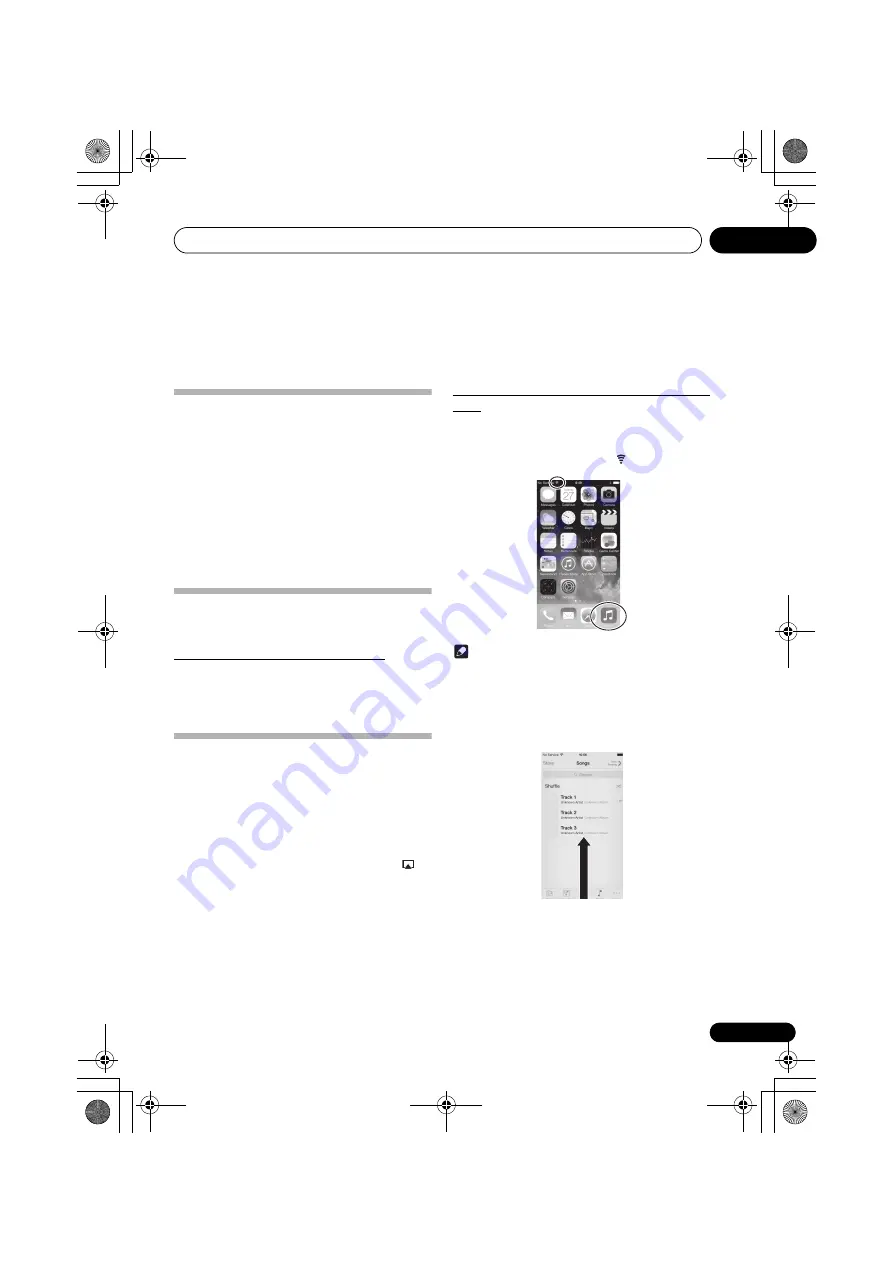
AirPlay
11
33
Chapter 11:
AirPlay
Using AirPlay on iPod touch,
iPhone, iPad and iTunes
AirPlay works with iPhone, iPad and iPod touch with iOS 4.3.3
or later, and Mac and PC with iTunes 10.2.2 or later.
To use AirPlay, select your unit on your iPod touch, iPhone,
iPad or in iTunes and start playback. For more information,
see the Apple website (http://www.apple.com).
• Adjustment of the unit’s volume from iPod touch,
iPhone, iPad or iTunes.
•
/
(play/pause),
(prev), and
(next) track, and
random/repeat from the remote control of the unit. The
display will not show the Play Status, Repeat, or random
icons.
Playing audio files stored on
computers or other components
Connecting to the LAN network
Be sure to connect computer or other components to the
network using the LAN interface before you use this function.
For details on the connections, see
through the LAN interface or WLAN antenna
Using AirPlay to enjoy music
1
Confirm that the iPod touch, iPhone, iPad,
iTunes and this unit are connected to the same
wired or wireless network.
2
Play music on iPod touch, iPhone, iPad or
iTunes.
3
During playback, tap the AirPlay icon (
)
displayed on the iPod touch, iPhone, iPad or
iTunes.
4
Select this unit’s name (“Friendly Name”)
from the available device list.
Operating AirPlay from an iPod/iPhone/
iPad
1
Set the iPhone, iPod touch or iPad to music
playback mode.
Confirm that the Wi-Fi operation mark is displayed.
Note
• Turn the iPhone, iPod touch or iPad Wi-Fi on, and
connect to the wireless LAN router.
Refer to the user manual of the device you are using for
details on how to connect it.
2
Swipe (slide) your finger upward from the
bottom of the screen.
SBX-B70D.book 33 ページ 2015年4月13日 月曜日 午後2時6分






























