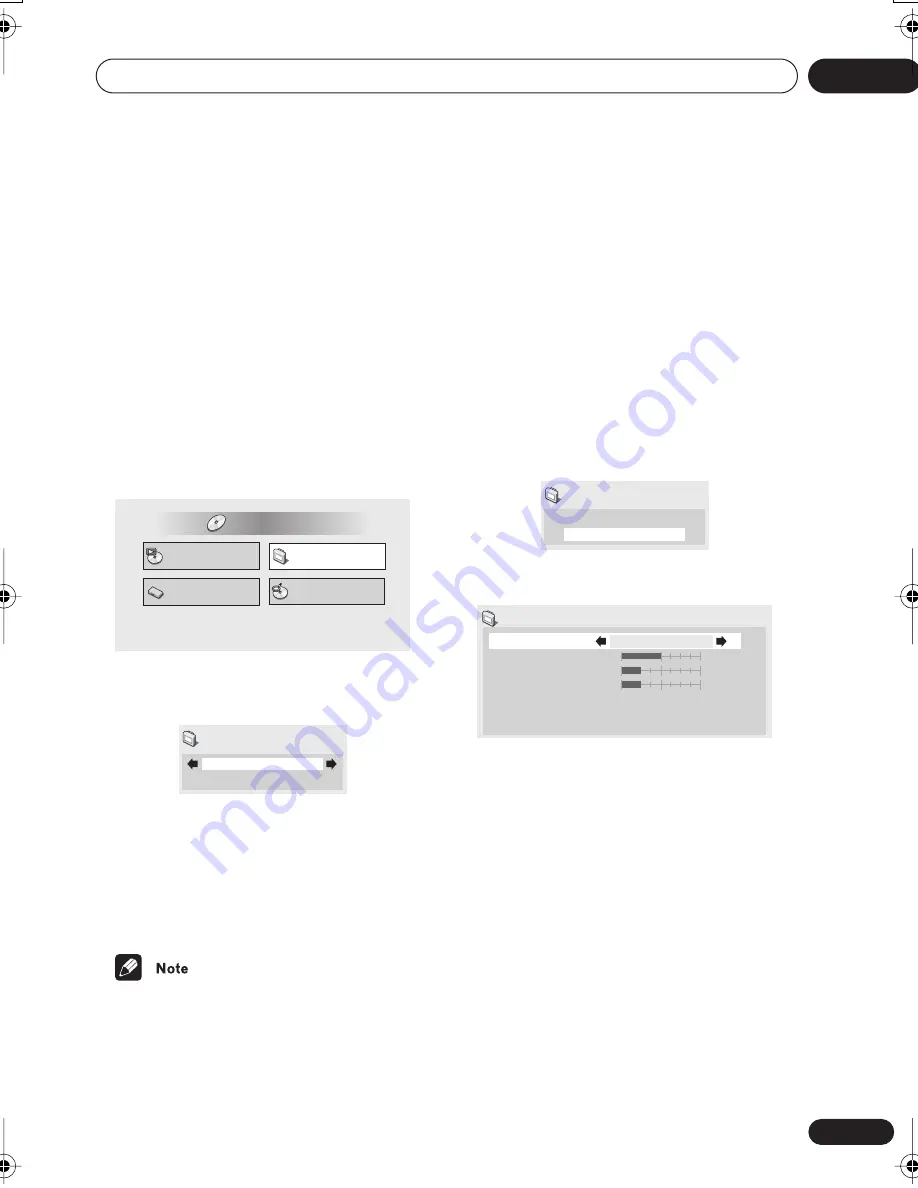
Video Adjust menu
10
65
En
Chapter 10
Video Adjust menu
Video Adjust
• Default setting:
Standard
From the Video Adjust screen you can select
the standard video presentation or define
presets of your own.
1
Press HOME MENU and select ‘Video
Adjust’ from the on-screen display.
2
Use the
/
(cursor left/right)
buttons to select a preset.
• Standard
•
Memory1–2
– Use for saving your own
presets (see below)
3
Press ENTER to make the setting and
exit the Video Adjust screen.
• Depending on the disc and the TV/
monitor, you may not see the effect
clearly.
Creating your own presets
You can create up to two presets of your own.
1
Select one of the Memory presets (see
above).
2
Press
(cursor down) to select
‘Detailed Settings’ then press ENTER.
3
Adjust the picture quality settings.
• Use the
/
(cursor up/down) buttons to
select a setting.
• Use the
/
(cursor left/right) buttons
to adjust the current setting.
• Press
DISPLAY
(
SHIFT
+
8
) to switch
between full and single view.
• You can recall the preset number from the
Recall Settings
menu item.
Play Mode
Disc Navigator
Initial Settings
Video Adjust
HOME MENU
DVD
Standard
Video Adjust
Memory1
Detailed Settings
Video Adjust
Recall Settings
Contrast
Brightness
Chroma Level
Memory1
Memory1
min
max
min
max
min
max
XV-HDT7.book 65 ページ 2003年5月12日 月曜日 午後7時56分
















































