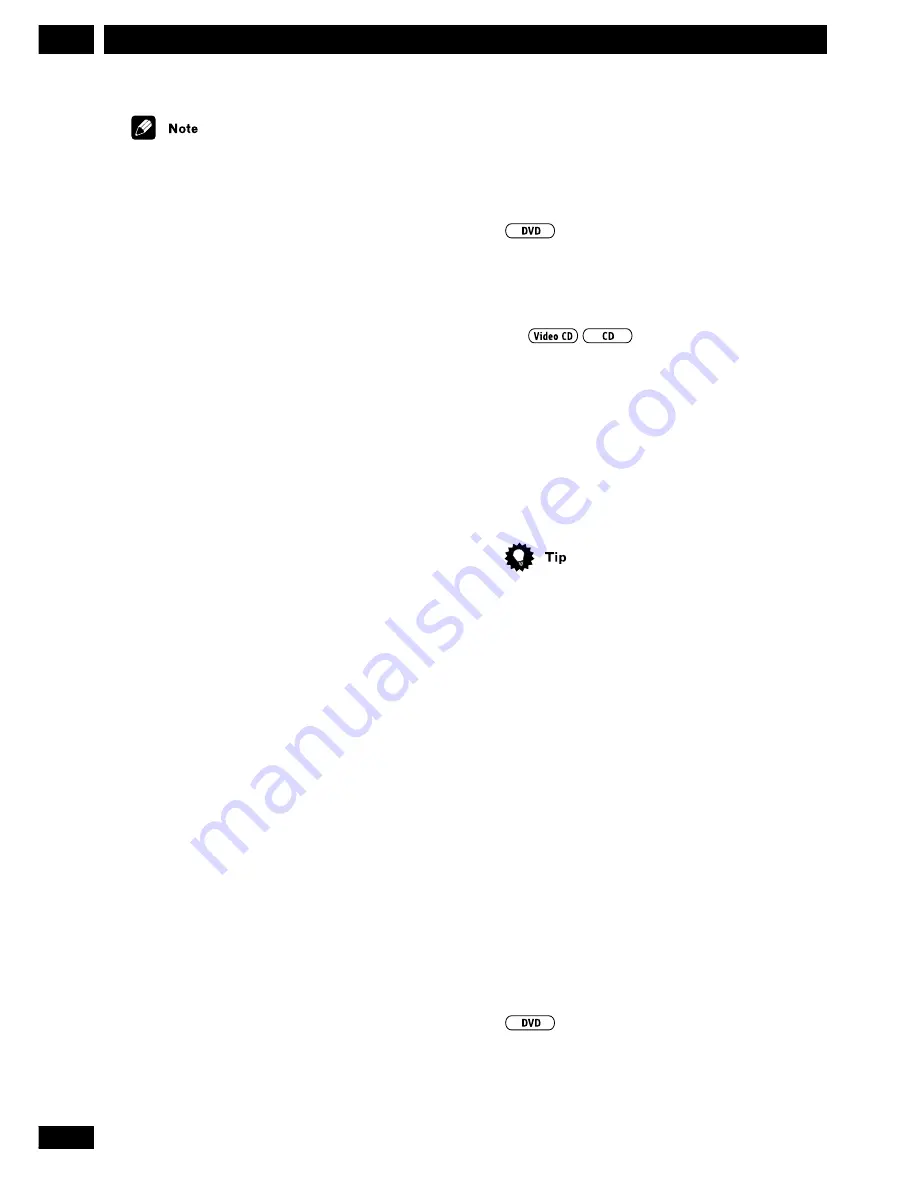
28
En
Playing Discs
7
• The playlist remains active even if you open the disc
tray and change discs. If a step in the program list
cannot be played (because the track number is too
high, for example), that step is automatically skipped.
• To delete the playlist, stop playback, then press
CLEAR
.
• You may see an asterisk (*) appear on-screen when
program play of some DVD discs starts. The asterisk
means that the part of the disc being played is not in the
playlist, but has to be played whenever the disc is first
loaded in to the play position. The asterisk will
disappear once the programmed chapters start playing.
More programming options
There are several other options available when making/
using program lists.
•
To view the playlist, press PROGRAM
(SHIFT & 7).
•
To delete an entry from the playlist,
position the cursor on the title/chapter/
track number and press CLEAR.
•
To add an entry to the end of the playlist,
press PROGRAM (SHIFT & 7), enter the
title/chapter/track number, then press
program again.
•
To delete the playlist, exit the program
list screen, stop playback, then press
CLEAR.
Using random play
Use the random play function to play titles/chapters/
tracks in a random order.
How random play works depends on the disc currently
in the play position. If the ‘current’ disc is a DVD, you
can play either the titles or chapters on that disc at
random. If the ‘current’ disc is an audio or Video CD,
you can play either the tracks on that disc, or all the
tracks on all the CDs and Video CDs loaded at random
(DVD discs loaded will be ignored).
1 Press RANDOM (SHIFT & 8) repeatedly
to select a random play mode.
The mode is displayed on-screen and in the front panel
display:
•
Random Chapter
(from within the current
title)
•
Random Title
•
Random 1 Disc
•
Random All Discs
2 Press ENTER or
6
to start random play.
• To stop the disc and cancel random playback,
press
7
.
• To cancel random playback without stopping
playback, press
CLEAR
. The rest of the disc plays out.
During random play, the
4
and
¢
buttons
function a little differently to normal:
4
returns to
the beginning of the current track/chapter. You can't go
back further than this.
¢
selects another track/
chapter at random from those remaining.
Using repeat play
You can set the player to repeat individual tracks on CDs
or Video-CDs, chapters or titles on DVD discs, a whole
disc, or all the discs loaded in the player. It's also
possible to loop a section of a disc.
You can use the repeat together with the programming
mode to repeat the tracks/chapters in the playlist (see
page 27 for how to program a playlist).
1 Press REPEAT (SHIFT & 9) during play-
back to select a repeat mode.
Each press switches the repeat mode:
•
Chapter Repeat
•
Title Repeat
•
Repeat Off






























