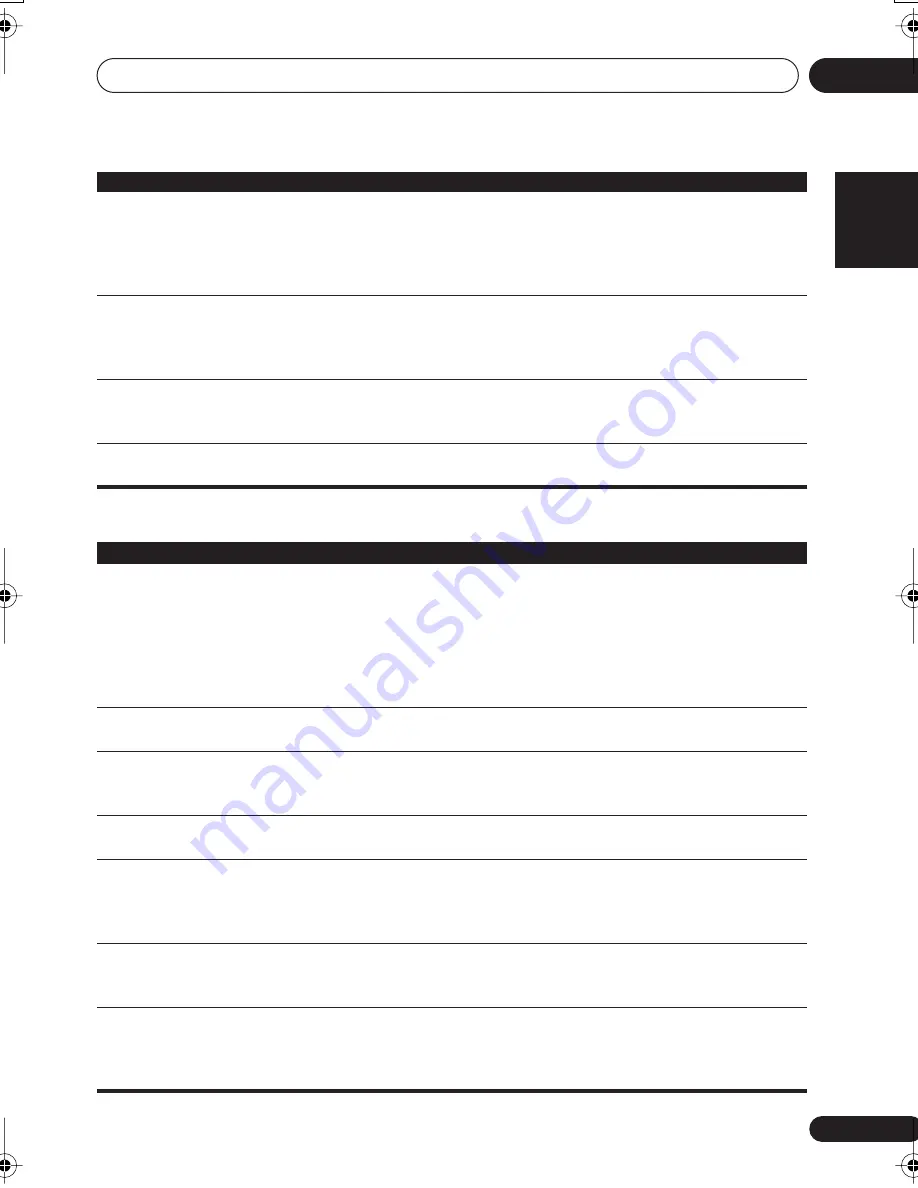
Additional information
15
55
En
English
Français
Deutsch
Nederlands
Italiano
Español
DVD/CD/Video CD player
The microphone can’t be heard.
• Stop the disc, then restart playback.
• You are only using one microphone and it’s plugged into the
MIC
(SUB)
jack. The
MIC (SUB)
jack can only be used if there is also a
microphone plugged into the
MIC (MAIN)
jack.
• Adjust the
MIC VOL
.
Feedback noise when mic is
switched on.
• The mic is pointing toward the speakers. Keep the mic pointed
away from the speakers.
• The microphone level is set too high. Turn down the mic control
level.
SND. DEMO
shows in the
display and the unit can’t be
controlled.
• Press and hold
(stop) on the front panel for about five seconds.
The disc tray ejects automatically to indicate the Sound Demo
mode is disabled.
TRAYLOCK
shows in the display
and the tray can’t be ejected.
• Press and hold
(eject) on the front panel for about eight
seconds. Then the tray can be opened/closed using
(eject).
Problem
Remedy
Problem
Remedy
The disc is ejected automatically
after loading.
• Clean the disc.
• Align the disc properly in the disc guide.
• If the region number on a DVD-video disc does not match the
number on the player, the disc cannot be used (see
DVD Video
regions
on page 49).
• Allow time for any condensation inside the player to evaporate.
Avoid using the player near an air-conditioning unit.
Playback is not possible.
• Disc may be loaded upside down. Reload the disc with the label
side face up.
Picture playback stops and the
operation buttons cannot be
used.
• Press
, then start playback again (
).
• Switch the power off once, then on again using the front panel
STANDBY/ON
button.
Settings are canceled.
• When the power is cut due to power failure or by unplugging the
power cord for several days, settings will be canceled.
No picture/No color.
• Check that connections are correct and that plugs are inserted
fully.
• Check the instruction manual of the TV/monitor to make sure the
TV/monitor settings are incorrect.
Screen is stretched or aspect
does not change.
• The
TV Screen
setting is incorrect. Set the TV Screen option to
match the TV/monitor you're using (see
Video Output settings
on
page 44).
When recorded on a VCR or
passed through an AV selector,
there is disturbance in the
playback picture.
• Due to the player’s copy protection circuits, connection of this
device through a VCR or an AV selector may prevent recording or
cause picture problems. This is not a malfunction.
EV-500-1000.book 55 ページ 2005年4月5日 火曜日 午後12時31分









































