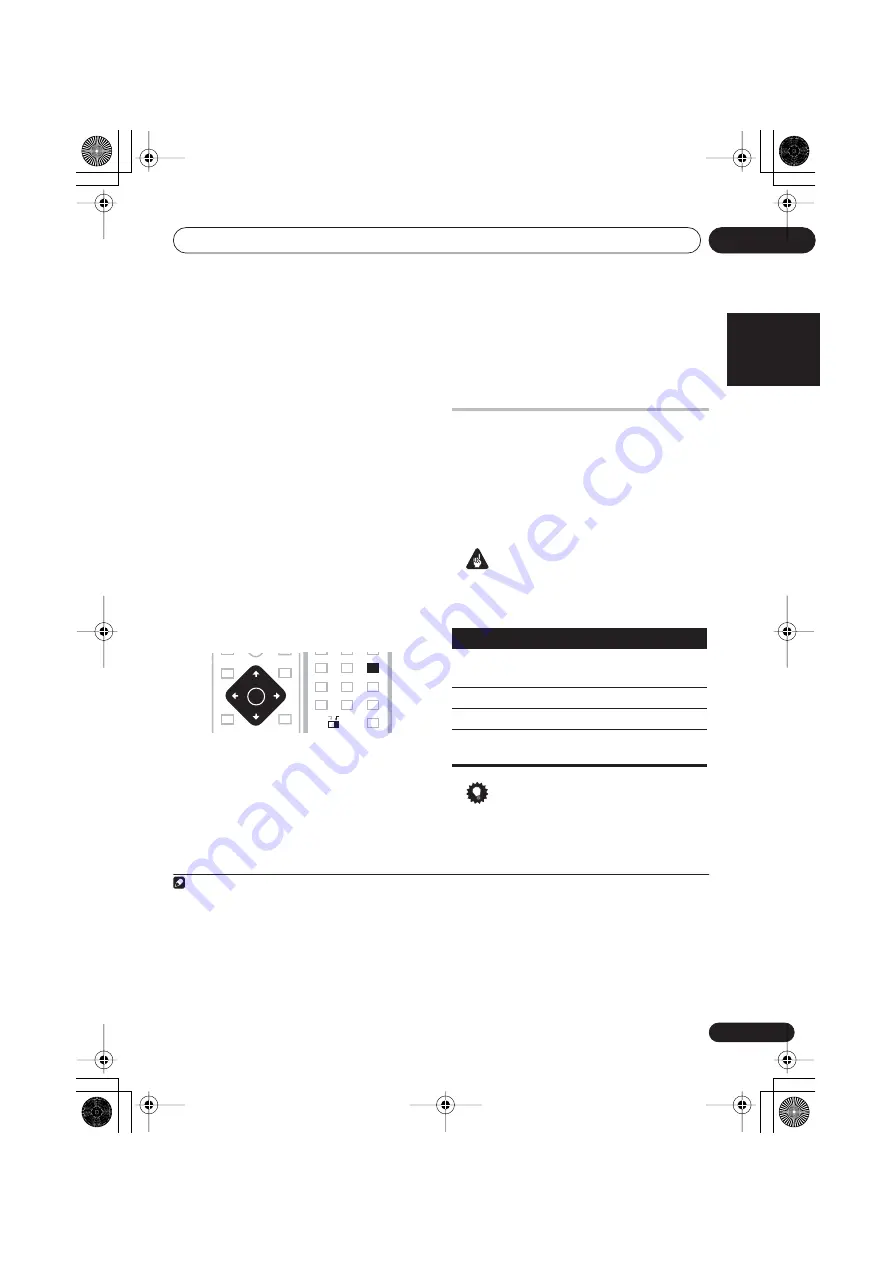
Getting started
01
7
En
English
If the noise level is too high,
Noisy!
blinks in
the display for five seconds. To exit and check
the noise levels
1
, press
MCACC SET UP
, or to
try again, press
ENTER
when
Retry?
shows in
the display.
The system now checks the microphone and
your speaker setup.
• If you see an
Err MIC!
or
Err SP!
message
in the display, there may be a problem with
your mic or the speaker connections. To try
again, press
ENTER
when you see
Retry?
2
When the MCACC setup is complete, the
volume level returns to normal and
Complete
3
shows in the display. The
MCACC
indicator
then lights to show that the MCACC setup is
complete and Acoustic Calibration EQ has
been activated.
4
Setting the clock
Setting the clock allows you to use the timer.
5
1
Press
TIMER/CLOCK
.
• If you are adjusting the clock, rather than
setting it for the first time, press
TIMER/
CLOCK
again.
2
If ‘Clk ADJ?’ isn’t in the display, select it
with
or
, then press
ENTER
.
3
Use
/
to set the hour. Press
ENTER
.
4
Use
/
to set the minute then press
ENTER
to confirm.
The display flashes to indicate the clock is set.
• Press
TIMER/CLOCK
anytime to display
the clock.
Using the on-screen displays
For ease of use, this system makes extensive
use of graphical on-screen displays (OSDs).
All the screens are navigated in basically the
same way, using the cursor buttons (
,
,
,
) to change the highlighted item and
pressing
ENTER
to select it.
6
Important
• Throughout this manual, ‘Select’ means
use the cursor buttons to highlight an item
on-screen, then press
ENTER
.
Tip
• The button guide at the bottom of every
OSD screen shows you which buttons
you’ll need to use for that screen.
Note
1 • If the room environment is not optimal for the auto surround setup (too much ambient noise, echo off the walls, obstacles
blocking the speakers from the microphone) the final settings may be incorrect. Check for household appliances (air condition-
er, fridge, fan, etc.), that may be affecting the environment and switch them off if necessary.
• Some older TVs may interfere with the operation of the mic. If this seems to be happening, switch off the TV when doing the
auto surround setup.
2 If this doesn’t work, press
MCACC SET UP
, turn off the power, and check the problem indicated by the
Err
message, then try
the auto surround setup again.
3 If
Complete
doesn’t appear, it is likely an error occured during the setup. Please check all connections and try again.
4 See
Listening with Acoustic Calibration EQ
on page 13 for more on this.
5 If you unplug the system from the wall outlet, or there is a power outage, you will need to set the clock again.
DVD MENU
RETURN
MUTE
ST+
TUNE+
TUNE–
ST–
ENTER
ENTER
BASS
MODE
4
5
7
8
9
0
MAIN
SUB
CLR
ENTER
SUB
9
6
TEST TONE
CH LEVEL
DIMMER
SR+
ADVANCED
SOUND
DIALOGUE
SURROUND
SETUP
SYSTEM
MIDNIGHT
QUIET/
CLOCK
TIMER/
6 The screen saver will appear after five minutes of inactivity.
Button
What it does
HOME
MENU
Displays/exits the on-screen display
Changes the highlighted menu item
ENTER
Selects the highlighted menu item
RETURN
Returns to the main menu without
saving changes
XV-DV535_IPPAN.book 7 ページ 2005年2月23日 水曜日 午後2時56分






















