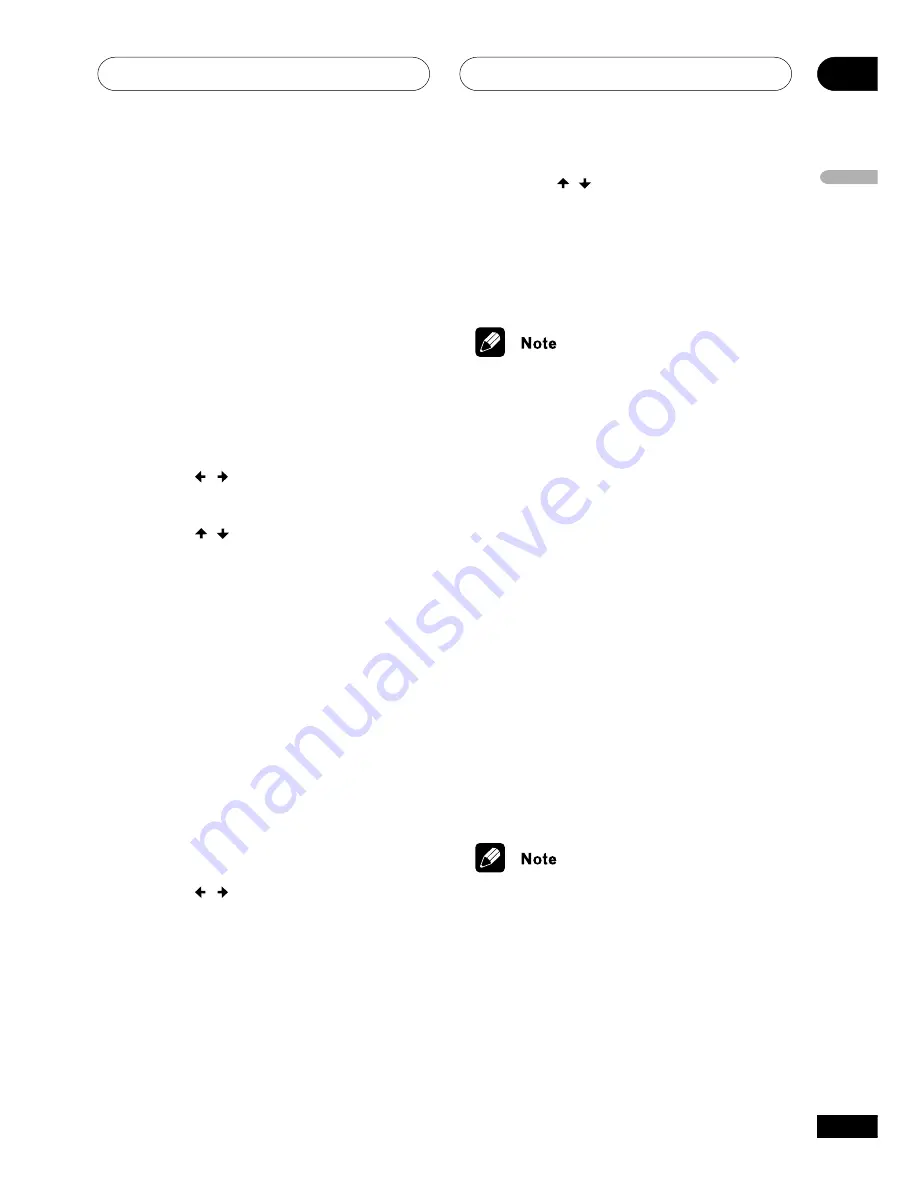
Adjusting the sound
08
47
En
English
Adjusting the bass and treble
• Default setting (U.S. model only):
TREBLE: 0db
BASS: 0dB
• Default setting (all other models):
TREBLE: –2dB
BASS: 0dB
To help you get the sound you want you can
increase or reduce the bass and treble.
1
Press SOUND MODE.
Make sure that the
MIDNIGHT
and
QUIET
modes are off when you do this.
2
Use the / (cursor left/right)
buttons to select BASS or TREBLE.
3
Use the
/
(cursor up/down)
buttons to adjust the sound.
The bass and treble can be adjusted from -3
to +3.
4
Press ENTER to confirm.
Adjusting the effect level
• Default setting:
70
You can adjust the effect level of the
Advanced Surround mode to get the sound
that you want.
1
Press SOUND MODE.
Make sure that the
ADVANCED SURROUND
mode is on when you do this.
2
Use the
/
(cursor left/right)
buttons to select EFFECT.
3
Use the
/
(cursor up/down)
buttons to adjust the effect level.
The DSP effect level can be adjusted from 10
(min) to 90 (max).
4
Press ENTER to confirm.
• This doesn’t work with the 5-Channel
Stereo or the Virtual SB mode.
Boosting the bass level
• Default setting:
OFF
If you want to bring up the low end for
certain kinds of music or sound sources, you
can use the bass mode to do so.
•
Press BASS MODE repeatedly to
choose an option that fits the source
you’re listening to.
•
MUSIC
- Can be used with music to give
a deeper bass sound
•
CINEMA
- Good for action movies or
movies with lots of sound effects
•
P. BASS
- Can be used with music
sources to bring the beat of the music
(or soundtrack) to the forefront
•
OFF
• You can’t use the bass mode when the
headphones are connected.
Not applicable to the European model:
• The default setting for multi-channel (5.1
channel) listening is
CINEMA
.
















































