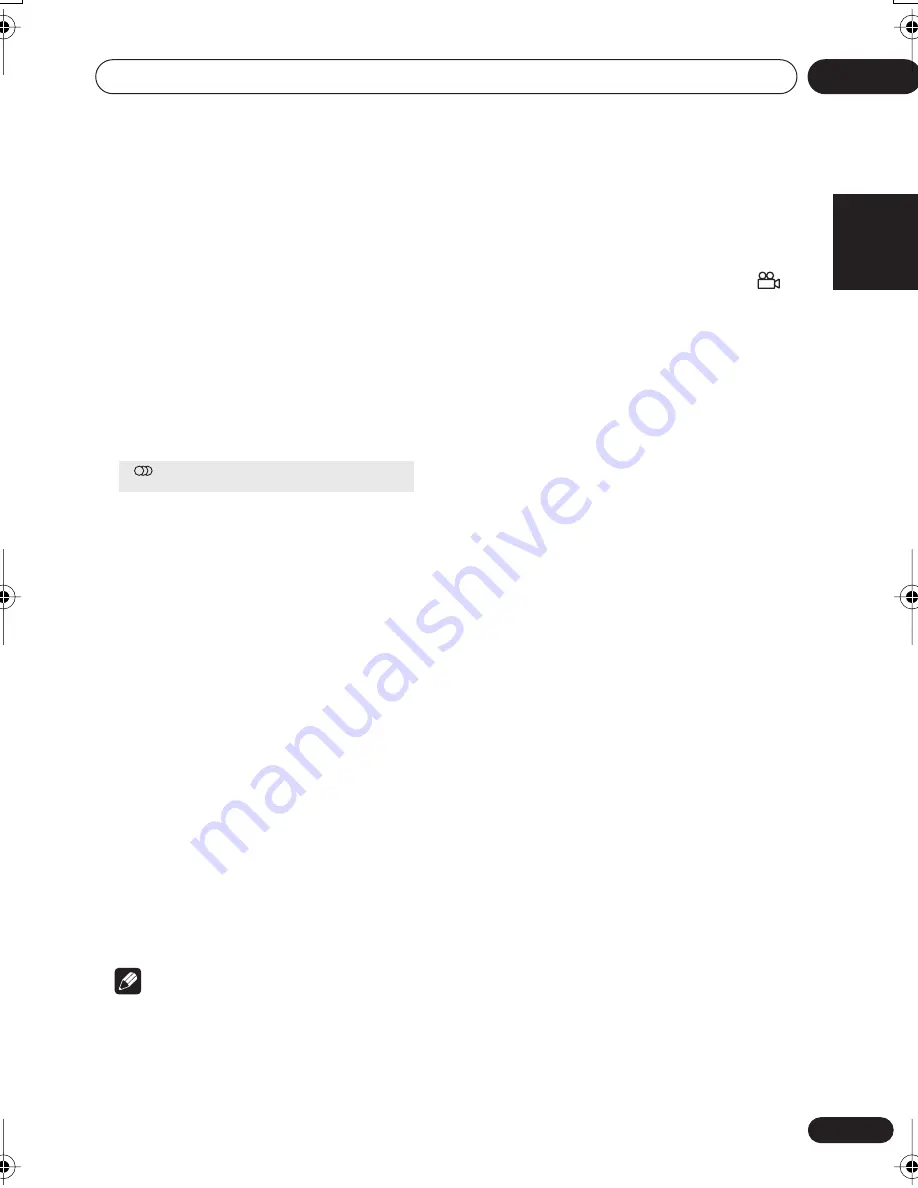
Playing discs
05
37
En
English
Français
Deutsch
Nederlands
Italiano
Español
Switching the Video CD/Super
VCD audio channel
When playing a Video CD/Super VCD, you can
switch between stereo, just the left channel or
just the right channel.
Some Super VCDs have two soundtracks. With
these discs you can switch between the two
soundtracks as well as individual channels in
each.
•
Press AUDIO repeatedly to select an
audio channel option.
Zooming the screen
Using the zoom feature you can magnify a part
of the screen by a factor of 2 or 4, while
watching a DVD or Video CD/Super VCD or
playing a JPEG disc.
1
During playback, use the ZOOM button
to select the zoom factor (Normal, 2x or
4x).
• Since DVD, Video CD/Super VCD and JPEG
pictures have a fixed resolution, picture
quality will deteriorate, especially at 4x
zoom. This is not a malfunction.
2
Use the cursor buttons to change the
zoomed area.
You can change the zoom factor and the
zoomed area freely during playback.
• If the navigation square at the top of the
screen disappears, press
ZOOM
again to
display it.
Note
• If you are displaying subtitles, these will
disappear when the screen is zoomed.
They will reappear when you return the
screen to normal.
Switching camera angles
Some DVD discs feature scenes shot from two
or more angles—check the disc box for details.
When a multi-angle scene is playing, a
icon appears on screen to let you know that
other angles are available (this can be
switched off if you prefer—see
Display settings
on page 50).
•
During playback (or when paused),
press ANGLE to switch angle.
Displaying disc information
OSD disc information
Various track, chapter and title information
can be displayed on-screen while a disc is
playing.
•
To show/switch/hide the information
displayed, press DISPLAY repeatedly.
• When a disc is playing, the information
appears at the top of the screen.
Audio
Stereo
XV-DV323.book 37 ページ 2004年2月10日 火曜日 午後6時10分
















































