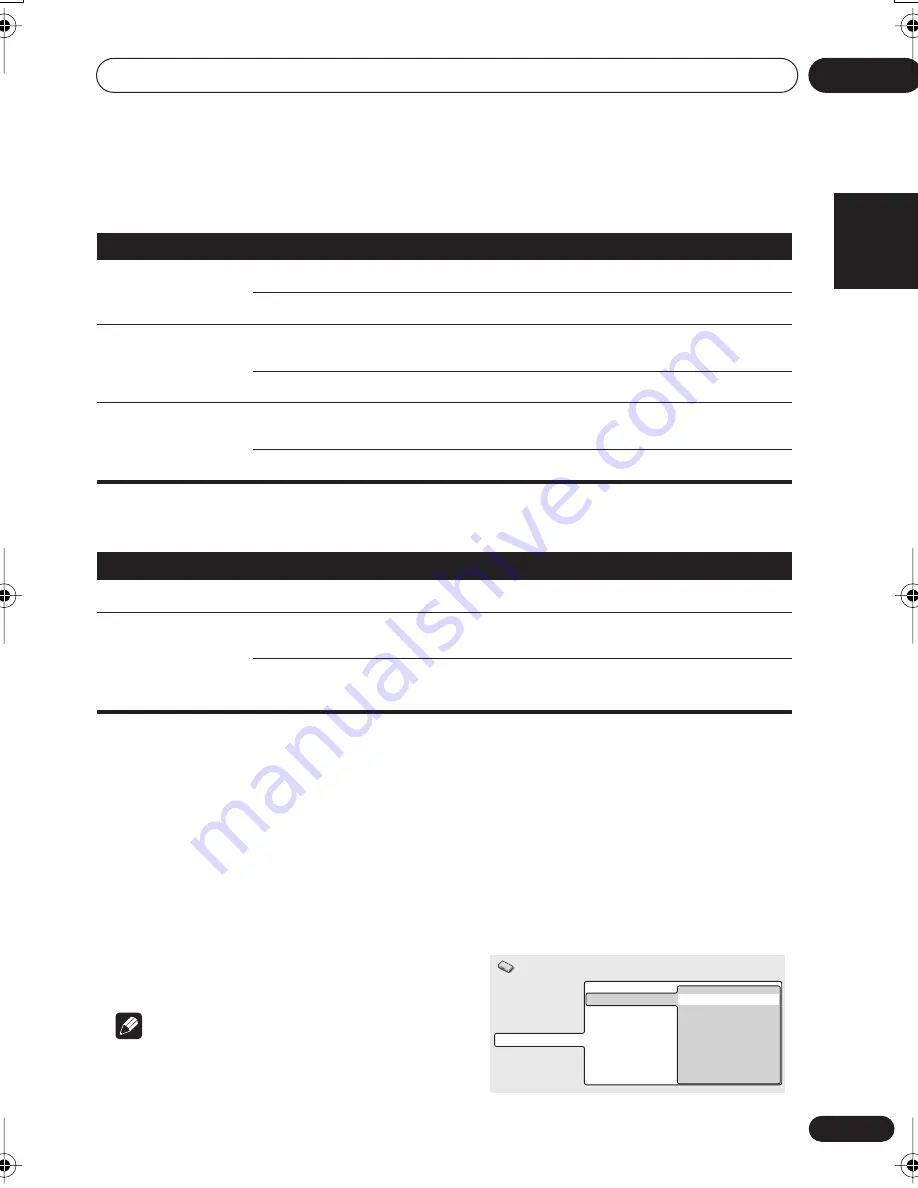
Initial Settings menu
11
51
En
English
Français
Deutsch
Nederlands
Italiano
Español
Display settings
Options
Parental Lock
• Default level:
Off
; Default password:
none
;
Default Country code:
us (2119)
To give you some control over what your
children watch on your DVD player, some DVD-
Video discs feature a Parental Lock level. If
your player is set to a lower level than the disc,
the disc won’t play.
Some discs also support the Country Code
feature. The player does not play certain
scenes on these discs, depending on the
Country Code you set.
Note
• Not all discs use Parental Lock, and will
play without requiring the password first.
• If you forget your password, you’ll need to
reset the player to register a new password.
(see
Resetting the system
on page 60)
Registering a new password
You must register a password before you can
change the Parental Lock level or enter a
Country code.
1
Select ‘Password’.
Setting
Option
What it means
OSD Language
English
On-screen displays of the player are in English.
Languages as displayed
On-screen displays are shown in the language selected.
On Screen Display
On
Operation displays (
Play
,
Resume
,
Scan
, and so on) are
shown on-screen.
Off
Operation displays are not shown.
Angle Indicator
On
A camera icon is displayed on-screen during multi-angle
scenes on a DVD disc.
Off
No multi-angle indication is shown.
Setting
Option
What it means
Parental Lock
See below
See
Parental Lock
below.
Photo Viewer
Setting does not take
effect until the next disc
is loaded (or the current
disc is reloaded).
On
Only the JPEG files are shown on discs that contains both
WMA/MP3 audio files and JPEG picture files.
Off
WMA/MP3 audio file playback is possible.
Video Output
Language
Display
Options
Parental Lock
PhotoViewer
Password
Level Change
Country Code
Initial Settings
XV-DV323.book 51 ページ 2004年1月13日 火曜日 午後7時57分






























