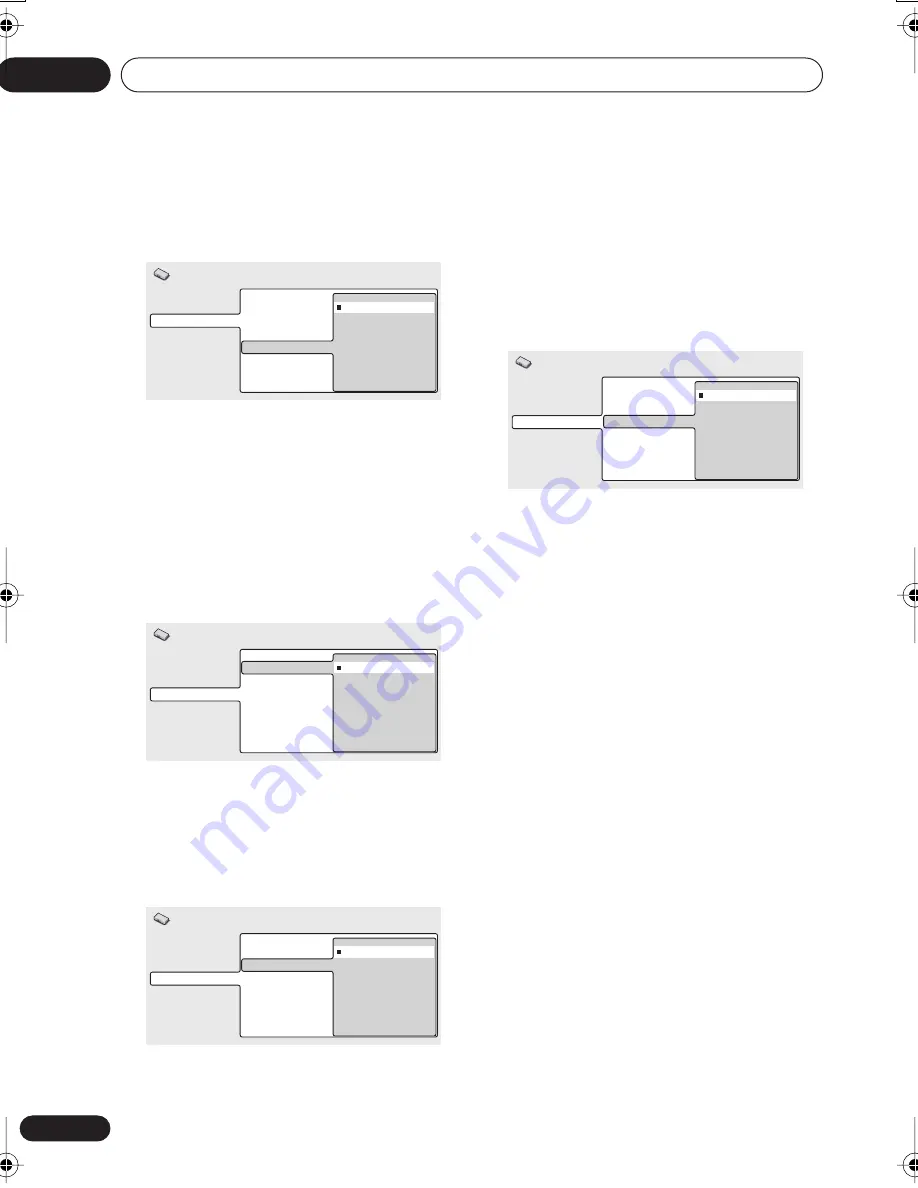
Initial Settings menu
11
64
En
Subtitle Display
• Default setting:
On
When set to
On
, the player displays subtitles
according to the
Subtitle Language
setting.
Set to
Off
to switch subtitles off altogether.
Display settings
OSD Language
• Default setting:
English
This sets the language of this system’s on-
screen displays.
On Screen Display
• Default setting:
On
This sets whether operation displays are
shown on-screen (
Play
,
Resume
,
Scan
and so
on).
Angle Indicator
• Default setting:
On
If you prefer not to see the camera icon on-
screen during multi-angle scenes on DVD
discs, change this setting to
Off
.
Options
Parental Lock
• Default level:
Off
• Default password:
none
• Default Country code:
us (2119)
Some DVD-Video discs feature a Parental
Lock level. If the player is set to a lower level
than the disc, the disc won’t play. This gives
you some control about what your children
watch on your DVD system.
Some discs also support the Country code
feature. The player does not play certain
scenes on these discs, depending on the
Country code you set.
Before you can set the Parental Lock level or
the Country code you must register a
password. As the password owner, you can
change the Parental Lock level or Country
code whenever you like. You can also change
the password.
Video Output
Language
Display
Options
Audio Language
Subtitle Language
DVD Menu Lang.
Subtitle Display
On
Off
Initial Settings
Video Output
Language
Display
Options
OSD Language
On Screen Display
Angle Indicator
English
français
Deutsch
Italiano
Español
Initial Settings
Video Output
Language
Display
Options
OSD Language
On Screen Display
Angle Indicator
On
Off
Initial Settings
Video Output
Language
Display
Options
OSD Language
On Screen Display
Angle Indicator
On
Off
Initial Settings
HTS.book 64 ページ 2003年2月25日 火曜日 午後1時45分
















































