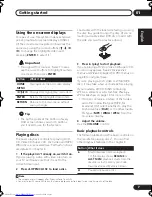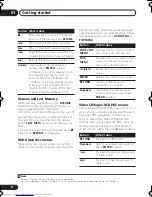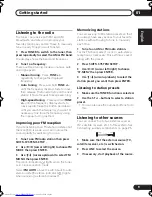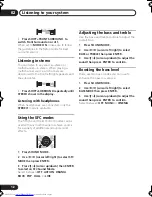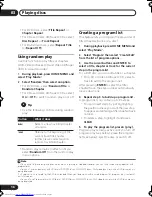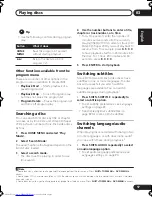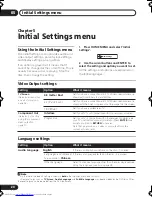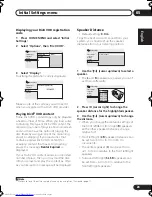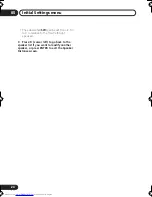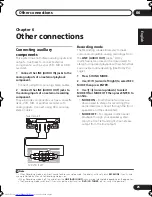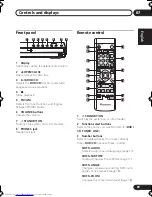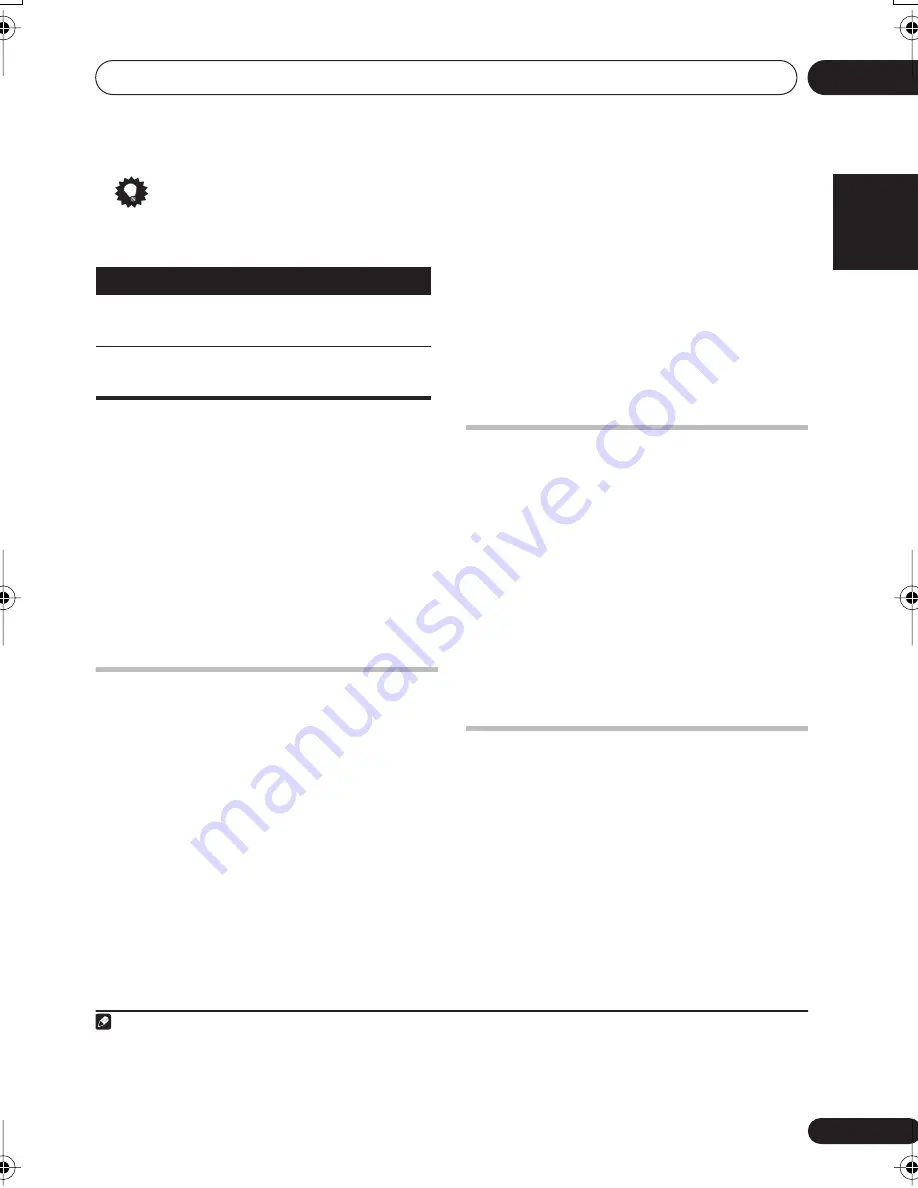
Playing discs
03
17
En
English
Français
Deutsch
Nederlands
Italiano
Español
Tip
• Use the following controls during program
play:
Other functions available from the
program menu
There are a number of other options in the
program menu in addition to Create/Edit.
•
Playback Start
– Starts playback of a
saved program list
•
Playback Stop
– Turns off program play,
but does not erase the program list
•
Program Delete
– Erases the program list
and turns off program play
Searching a disc
You can search DVD discs by title or chapter
number, or by time; CDs and Video CD/Super
VCDs by track number or time; DivX video discs
by time.
1
Press
HOME MENU
and select ‘
Play
Mode
’.
2
Select ‘Search Mode’.
The search options that appear depend on the
kind of disc loaded.
3
Select a search mode.
• The disc must be playing in order to use
time search.
4
Use the number buttons to enter a title,
chapter or track number, or a time.
• For a time search, enter the number of
minutes and seconds into the currently
playing title (DVD/ DivX video) or track (CD/
Video CD/Super VCD) you want playback to
resume from. For example, press
4
,
5
,
0
,
0
to have playback start from 45 minutes into
the disc. For 1 hour, 20 minutes and 30
seconds, press
8
,
0
,
3
,
0
.
5
Press
ENTER
to start playback.
Switching subtitles
Some DVD discs and DivX video discs have
subtitles in one or more languages; the disc
box will usually tell you which subtitle
languages are available. You can switch
subtitle language during playback.
1
•
Press
SHIFT+SUBTITLE
repeatedly to
select a subtitle option.
• To set subtitle preferences, see
Language
settings
on page 20.
• See
Displaying DivX subtitle files
on
page 32 for more on DivX subtitles.
Switching language/audio
channels
When playing discs recorded with dialog in two
or more languages, or with dual-mono audio
2
you can switch these during playback.
3
•
Press
SHIFT+AUDIO
repeatedly to select
an audio language option.
• To set audio language preferences, see
Language settings
on page 20.
Button
What it does
HOME
MENU
Save the program list and exit
without starting playback.
Skip to the next step in the
program list.
Note
1 Some discs only allow you to change subtitle language from the disc menu. Press
SHIFT+TOP MENU
or
DVD MENU
to
access.
2 Some Super VCDs have two soundtracks. With these discs you can switch between the two soundtracks as well as individual
channels in each.
3 Some discs only allow you to change audio language from the disc menu. Press
SHIFT+TOP MENU
or
DVD MENU
to access.
XV-DV131_232T.book 17 ページ 2005年5月11日 水曜日 午後1時46分