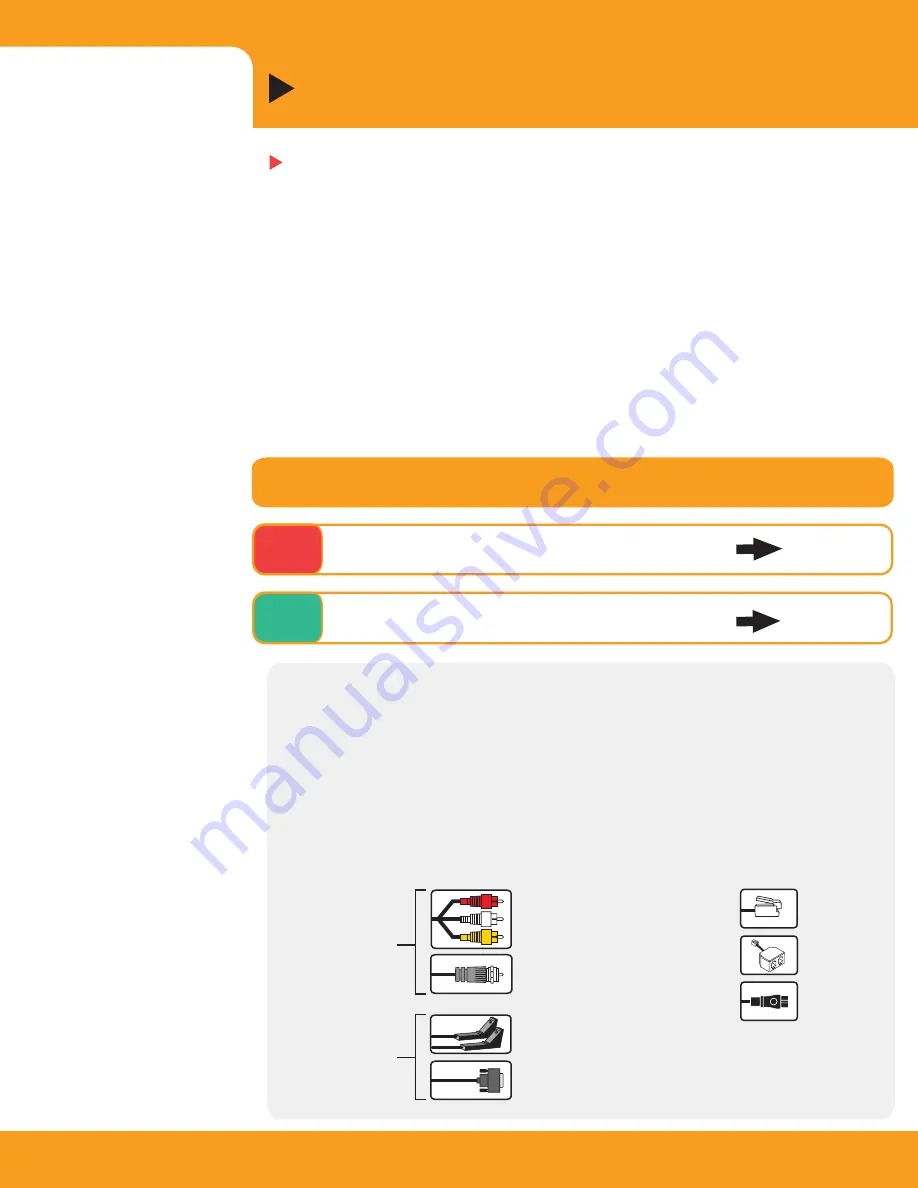
Do you have a satellite or cable box?
STEP
1
Connect Your Recorder
2
Let's Get Started!
Connecting your Recorder usually takes less than half an hour. See the
Installation Guide
for additional setup information. After connecting,
completing on-screen Guided Setup should take less than an hour.
IMPORTANT NOTE:
You must complete Guided Setup (Step 3, on page 7) before
you can play and record DVDs.
Upgrade to TiVo Plus
TM
Service (optional)
Your Recorder comes with TiVo Basic
TM
service
–
but that
’
s just the beginning! To
get features such as Season Pass
TM
recordings, WishList
TM
searches, TiVo
Suggestions, and more, upgrade to TiVo Plus. For details, see Chapter 6 in the
User’s Guide
. To upgrade, visit
www.tivo.com/upgrade
or call 1-877-367-8486.
I don't have a satellite or cable box
Option A
page 3
No
I have a satellite or cable box
Yes
Option B
page 4
Composite cable with L/R Audio
(white and red) and Video (yellow)
Audio/Video
Cables
RF Coaxial cable (for RF Bypass only;
see Setup 3 in the
Installation Guide
for details.)
IR Control cable
Serial (Data) Control cable (for DIRECTV
®
satellite receiver or
Motorola/General Instruments DCT2000 digital cable box)
Phone cord
Phone splitter
Power cord
Control Cables
(allows the
Recorder to
change channels
on a cable
or satellite box)
Get to Know Your Cables
The Recorder comes with a Composite A/V cable (shown below). Composite provides
excellent audio and video, and you can connect the Recorder to a TV or a/v receiver using
only this cable. All of the setup diagrams show connections using a Composite A/V cable.
The Recorder’s back panel also includes premium connectors for S-Video and Component
Video cables, and for a Digital Audio cable. If you want the best quality audio and video
available, and you have equipment that supports these connections, you can purchase these
additional cables to use instead of the Composite A/V cables shown in the setup diagrams.
Cables included with your Recorder:
(You may not use all of them.)








