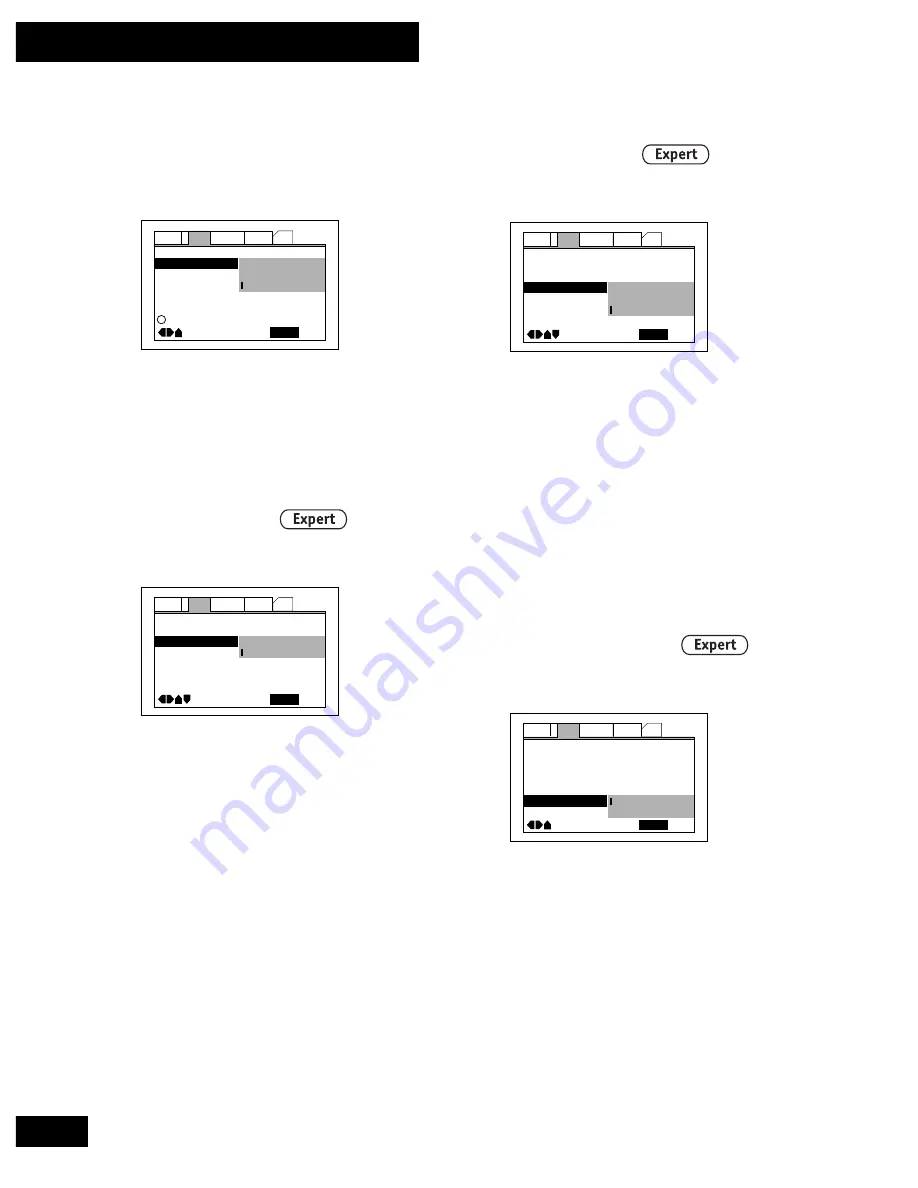
42
En
04 The Setup Menu
Picture Quality
• Default setting:
Standard
Audio1
General
Language
Other
Video
2
Move
Exit
SETUP
TV Screen –
Picture Quality
16:9 (Wide)
Cinema
Animation
Standard
i
Adjust picture quality
This player offers three preset color/
contrast settings;
Animation
(bright
colors),
Cinema
(high contrast), and
Standard
.
S-Video Out
• Default setting:
S2
Angle Indicator – Normal
Picture Quality –
Still Picture –
TV Screen –
Audio1
General
On Screen Diplay –
Language
Other
Video
2
Move
Exit
SETUP
Standard
S-Video Out
Position-Normal
16:9 (Wide)
S2
S1
You only need to make this setting if you
connected this player to your TV using
an S-Video cord.
If you find that the picture is stretched or
distorted on the default
S2
setting, try
changing it to
S1
.
Still Picture
• Default setting:
Auto
Picture Quality –
Still Picture
TV Screen –
Audio1
General
S-Video Out –
Language
On Screen Diplay –
Other
Video
2
Move
Exit
SETUP
Standard
Field
Frame
Auto
Angle Indicator –
S2
Off
The player uses one of two processes when
displaying a still frame from a DVD disc.
The default
Auto
setting lets the system
decide which to use.
Field
– produces a stable, generally
shake-free image.
Frame
– produces a sharper image, but
more prone to shake than field stills.
Angle Indicator
• Default setting:
On
Angle Indicator
Normal
Picture Quality –
Still Picture –
TV Screen –
Audio1
General
On Screen Diplay –
Language
OSD Position –
Other
Video
2
Move
Exit
SETUP
Standard
Field
On
On
Off
Off
If you prefer not to see the camera icon on-
screen during multi-angle scenes on DVD
discs, change the Angle Indicator setting to
Off
.
Содержание PDV-20
Страница 75: ...75 En 07 Additional Information English ...






























