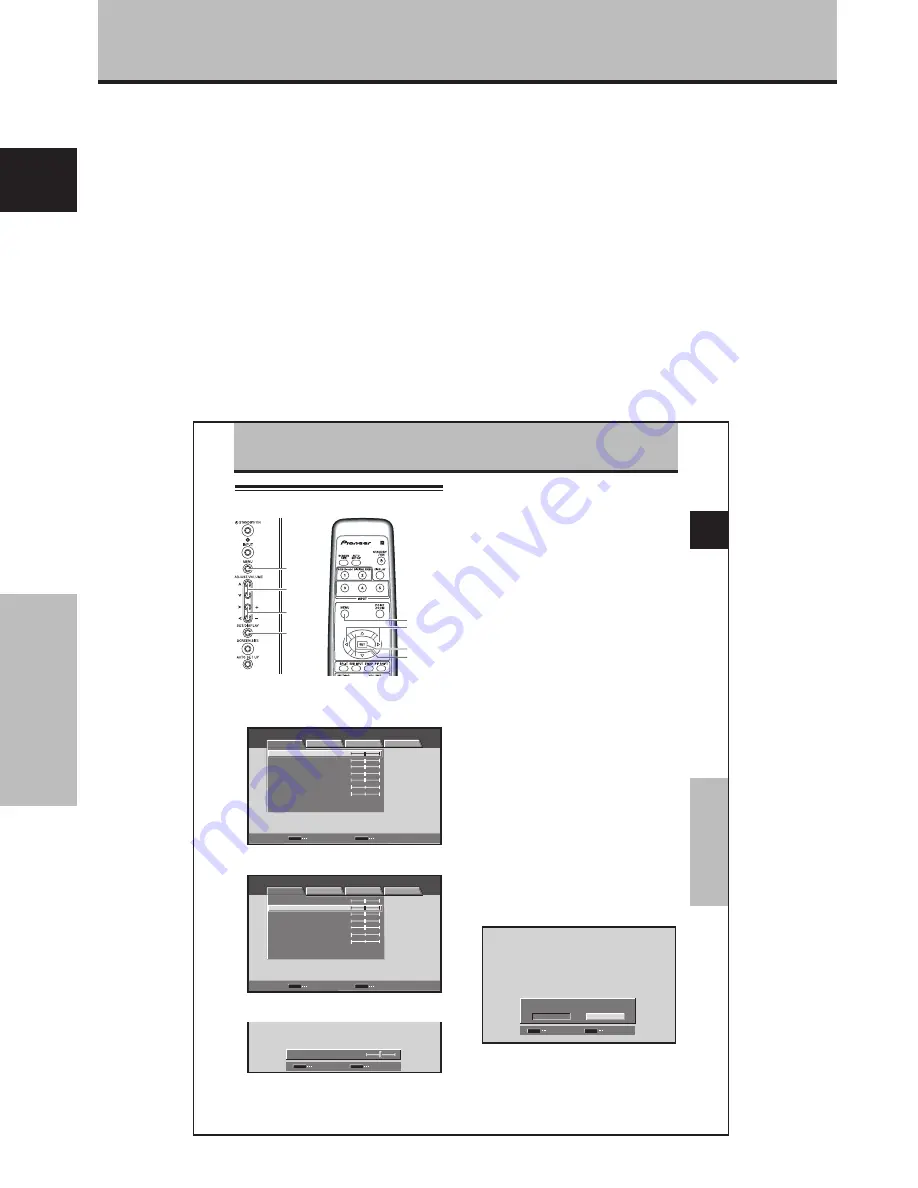
4
Fr
Fran
ç
ais
A
vant de commencer
Description des modes
opératoires
Chaque opération est décrite en suivant son ordre
particulier. Les instructions de fonctionnement font
référence aux commandes, présentes sur la
télécommande, à l’exception des touches qui ne se
trouvent que sur l’écran à plasma proprement dit.
Lorsque des commandes équivalentes se trouvent à la
fois sur l’écran à plasma et sur la télécommande, celles
de l’appareil principal peuvent être utilisées également.
Les illustrations suivantes sont un exemple des
démarches réelles utilisées pour la section “Réglage de
l’IMAGE”. Les exemples sont fournis pour vous
permettre de vérifier si les démarches se déroulent
correctement ou non.
Avant de commencer
Remarque
Les images d’écran illustrées dans ce manuel ne sont
présentées qu’à titre d’exemple. En pratique, certaines
différences apparaîtront en fonction de la rubrique affichée et de
son contenu, selon la source d’entrée et d’autres paramétrages
particuliers.
25
Fr
R
é
glages de l
’IMAGE et de l
’É
CRAN
Fran
ç
ais
Réglages de l’IMAGE et de l’ÉCRAN
Réglage de l’IMAGE
4
Appuyez sur la touche SET.
En appuyant sur la touche
SET
, vous mettez en mémoire
la valeur choisie et retournez à la page de l’opération 2.
5
Appuyez sur la touche MENU pour abandonner la
page de menu lorsque la mise en oeuvre est terminée.
Remarque
Effectuez ces réglages pour chaque entrée (INPUT1 ou INPUT2)
et chaque signal.
Paramètres qui peuvent être réglés [IMAGE]
Voici de brèves explications sur les paramètres qui
peuvent être réglés grâce à l’option [IMAGE].
CONTRASTE ··········· Réglez le contraste en fonction de
l’éclairage ambiant de manière que
l’image soit bien visible.
LUMINOSITÉ ·········· Réglez la luminosité de manière que
les parties sombres de l’image
soient bien visibles.
NIV. ROUGE ············ Pour régler la quantité de rouge
dans l’image.
NIV. VERT ················ Pour régler la quantité de vert dans
l’image.
NIV. BLEU ··············· Pour régler la quantité de bleu dans
l’image.
AGRAND. HOR ······· Pour accroître la netteté de l’image
dans le sens horizontal.
AGRAND. VER ········ Pour accroître la netteté de l’image
dans le sens vertical.
Pour rétablir les valeurs par défaut des
paramètres de l’option [IMAGE]
Si les réglages effectués ne vous conviennent pas, il peut
être souhaitable de rétablir les valeurs par défaut des
différents paramètres de l’option [IMAGE] plutôt que de
continuer à modifier les réglages.
1
Au cours de l’opération 2 ci-dessus, utilisez les
touches
5
/
∞
pour choisir l’option [RÉINIT. IMAGE]
puis appuyez sur la touche SET.
VALIDER
SET
SORTIE
MENU
RÉINIT. IMAGE
OUI
NON
2
Utilisez les touches
2
/
3
pour choisir la valeur
[OUI] puis appuyez sur la touche SET.
Les valeurs par défaut des paramètres de l’option
[IMAGE] sont rétablies.
1
Appuyez sur la touche MENU pour afficher la page
de menu.
MENU
ENTRÉE1
ENTRÉE
SET
SORTIE
MENU
IMAGE
É C R A N
SETUP
OPTION
:
0
:
0
:
0
:
0
:
0
:
0
CONTRASTE
:
0
LUMINOSITÉ
NIV. ROUGE
NIV. VERT
NIV. BLEU
AGRAND. HOR
AGRAND. VER
RÉINIT. IMAGE
2
Utilisez les touches
5
/
∞
pour choisir le paramètre
à régler puis appuyez sur la touche SET.
SET
MENU
MENU
ENTRÉE1
ENTRÉE
SORTIE
IMAGE
É C R A N
SETUP
OPTION
:
0
:
0
:
0
:
0
:
0
:
0
CONTRASTE
:
0
LUMINOSITÉ
NIV. ROUGE
NIV. VERT
NIV. BLEU
AGRAND. HOR
AGRAND. VER
RÉINIT. IMAGE
3
Réglez la qualité de l’image à l’aide des touches
2
/
3
.
:
0
LUMINOSITÉ
VALIDER
SET
SORTIE
MENU
MENU
2
/
3
5
/
∞
SET
MENU
5
/
∞
SET
2
/
3
Panneau de commande
de l’écran à plasma
Télécommande






























