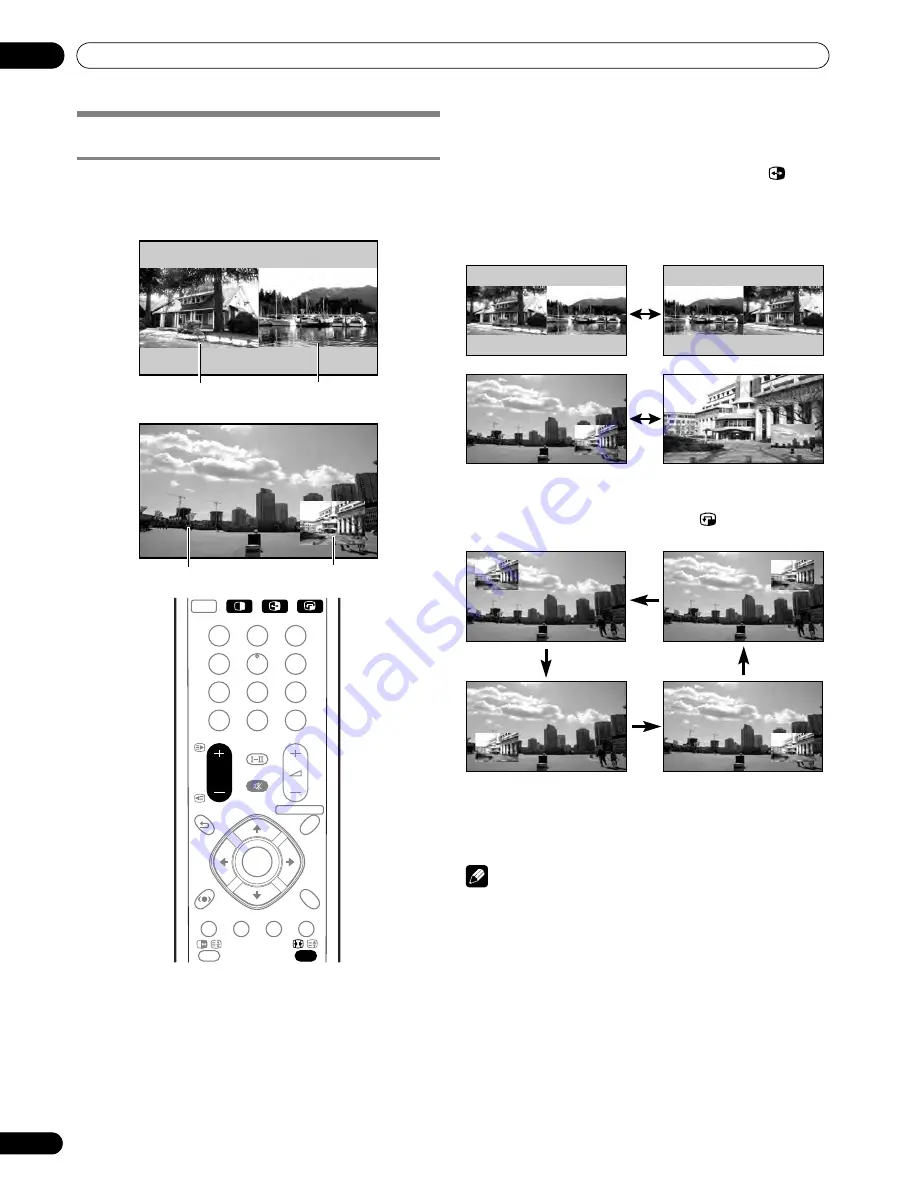
24
En
Basic Operations
06
Using the multiscreen functions
Splitting the screen
Use the following procedure to select the 2-screen or picture-
in-picture mode.
1
Press
c
to select the display mode.
• Each time you press
c
, the display mode is switched
among 2-screen, picture-in-picture, and single-screen.
• In 2-screen or picture-in-picture mode, press
to
switch the position of the 2 screens shown.
The left screen (in the 2-screen mode) or the larger
screen (in the picture-in-picture mode) is the active
screen which will be indicated by “
z
”. The user is
allowed to operate picture and sound.
• In 2-screen mode, press
f
to change the size of the left
screen.
• In picture-in-picture mode, press
to move the
position of the small screen anti-clockwise.
2
To select the desired input source, press the appropriate
input source button.
• If watching TV programs, press
P +/P –
to change the
channel.
NOTE
• The multiscreen function cannot display images from the
same input source at the same time. If you make such an
attempt, a warning message appears.
• When you press
HOME MENU
, the single-screen mode is
restored and the corresponding menu is displayed.
• When in the 2-screen mode, images displayed on the right
screen may look less fine, depending on images.
• If you select 1920
∗
1080p@24Hz for the main screen in the
picture-in-picture mode, video images may not be displayed
properly because of the system’s capability.
• With headphones connected, you can listen to audio coming
from the sub screen when in the 2-screen or picture-in-
picture mode. For more information, see page 36.
2-screen
Picture-in-picture
Sub screen
Main screen
Sub screen
Main screen
PC
1
2
3
4
5
6
7
8
9
CH
RETURN
CH
ENTER
0
P
RETURN
HOME MENU
FRONT
SURROUND
AV
SELECTION
ENTER
PDP506HDG.book Page 24 Monday, June 27, 2005 12:57 PM






























