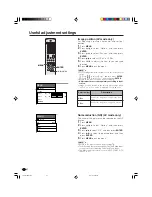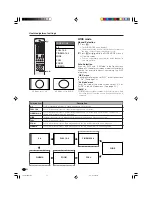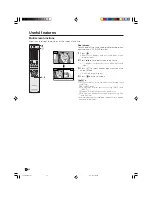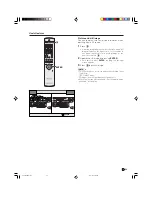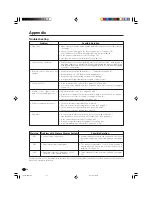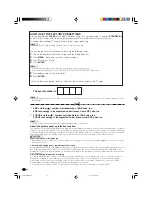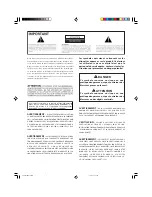51
Useful adjustment settings
WIDE MODE
4:3
FULL 14:9
CINEMA 14:9
WIDE
FULL
ZOOM
CINEMA
WIDE mode
Manual Selection
1
Press
f
.
• The WIDE MODE menu displays.
• The menu lists the wide mode options selectable for
the type of video signal currently received.
2
Press
f
or / while the WIDE MODE menu is
still on the screen.
• You can sequentially select a wide mode that has its
own aspect ratio.
Auto Selection
If you set “WSS” and “4:3 Mode” in the Option menu
on page 52, the optimum screen mode is automatically
chosen for every broadcast containing the WSS
information.
“WSS” menu
To enable Auto Selection, set “WSS” in the Option menu
to “On”. (See page 52.)
“4:3 Mode” menu
To set the type of the wide screen, select “4:3” or
“WIDE” in the 4:3 Mode menu. (See page 52.)
A
• If the broadcast signal contains no WSS information, Auto
Selection will not function even when the WSS option is
enabled.
4:3 Mode set to “4:3” 4:3 Mode set to “WIDE”
/
4:3
FULL 14:9
CINEMA 14:9
WIDE
FULL
ZOOM
CINEMA
Selected item
4:3
FULL 14:9
CINEMA 14:9
WIDE
FULL
ZOOM
CINEMA
Description
For 4:3 “standard” pictures. A side bar appears on each side.
For 14:9 squeeze pictures. A thin side bar appears on each side.
For 14:9 letterbox pictures. A thin side bar appears on each side, and you may also see bars on
the top and bottom with some programs.
In this mode the picture is progressively stretched toward each side of the screen.
For 16:9 squeeze pictures.
For 16:9 letterbox pictures. Bars may appear on the top and bottom with some programs.
For 14:9 letterbox pictures. Bars may appear on the top and bottom on some programs.
PDP-503HDE/(E)-e
8/31/02, 5:40 PM
51