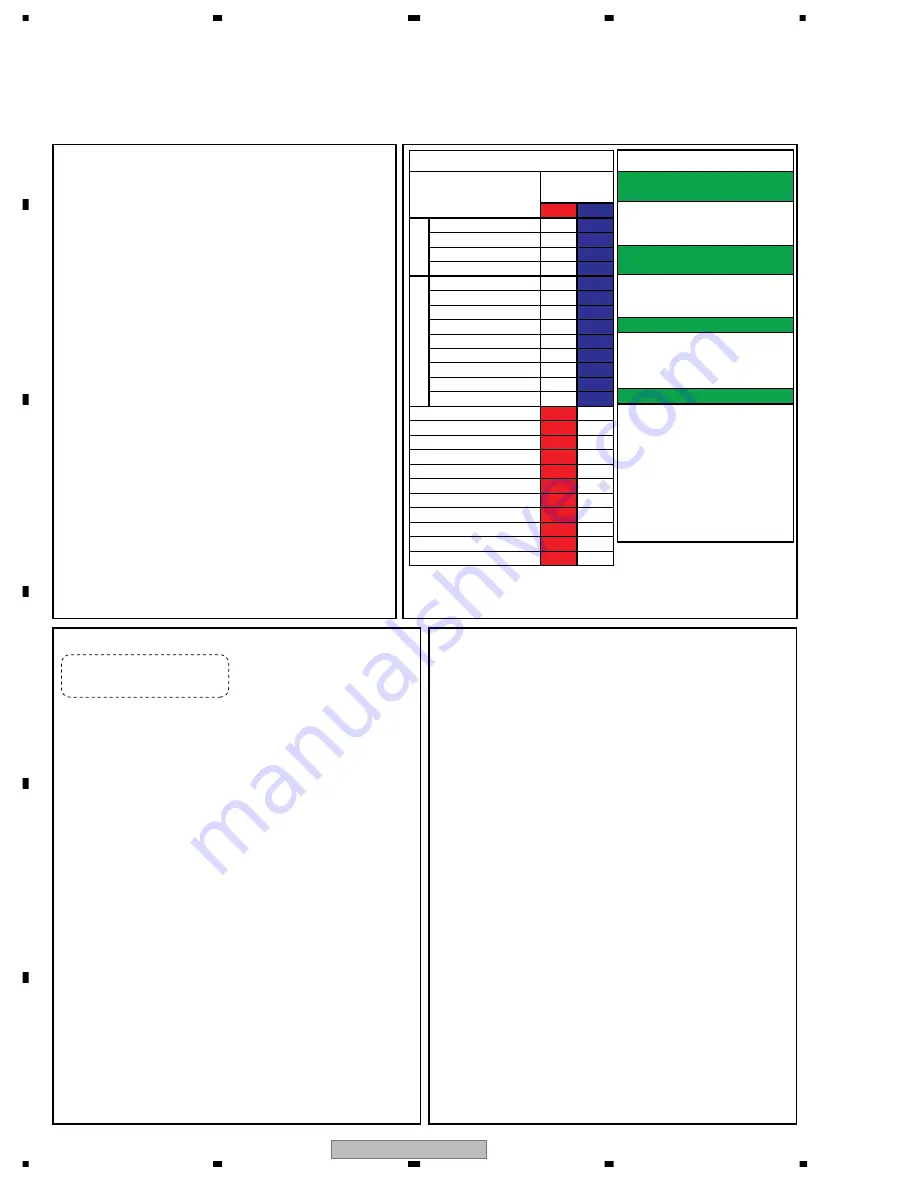
PDP-427XD
6
1
2
3
4
1
2
3
4
C
D
F
A
B
E
1.2 QUICK REFERENCE UPON SERVICE VISIT
How to enter Integrator mode using
the supplied remote control unit
Notes when visiting for service
1. Notes when disassembling/reassembling
1
Rear case
When reassembling the rear case, the screws must be tightened in a
specific order. Be careful not to tighten them in the wrong order forcibly.
For details, see "Rear Case" in "6. DISASSEMBLY"
2
Attaching screws for the HDMI connector
When attaching the HDMI connector after replacing the Main Assy,
secure the HDMI connector manually with a screwdriver, but not
with an electric screwdriver. If you tighten the screws too tightly
with an electric screwdriver, the screw heads may be damaged, in
which case the screws cannot be untightened/tightened any more.
2. On parts replacement
1
How to discharge before replacing the Assys
A charge of significant voltage remains in the Plasma Panel even
after the power is turned off. Safely discharge the panel before
replacement of parts, in either manner indicated below:
A: Let the panel sit at least for 3 minutes after the power is turned off.
B: Turn the Large Signal System off before the power is turned off
then, after 1 minute, turn the power off.
For details, see "10.2 Power ON/OFF Function for the Large-Signal
System."
2
On the settings after replacement of the Assys
Some boards need settings made after replacement of the Assys.
For details, see "7. ADJUSTMENT"
3. On various settings
1
SR+
After a repair using a PC, be sure to restore the setting for the
RS-232C connector to SR+.
2
Setting in Factory mode
After a Mask indication into the panel is performed, be sure to
set the Mask setting to "OFF" then exit Factory mode.
Adjustments and Settings after replacement of the
Assys (Procedures in Factory mode)
1. Digital Video Assy: Transfer of backup data
1
Select {PANEL FACTORY}, {ETC}, then {BACKUP DATA}. (After entering Factory
mode, press [MUTING] once, press [ENTER], press [
«
] seven times, then press
[ENTER].)
2
Select {TRANSFER}, using [
\
], then hold [SET] pressed for at least 5 seconds.
3
After transfer of backup data is completed, {ETC} is automatically selected, and the
LED on the front panel returns to normal lighting.
2. MAIN Assy : Switching to SR+ from RS-232C
1
Enter the Integrator mode. (The way is described above.)
2
As SR+ <=> is [OFF] state, switch to [ON] state by using [
\
].
3
Turn the POWER switch of the main unit off by the remote control.
3. POWER SUPPLY Unit: Clearance of the accumulated power-on count
and maximum temperature value
1
Select {PANEL FACTORY}, {ETC}, then {P COUNT INFO}. (After entering Factory
mode, press [MUTING] once, press [ENTER], press [
«
] seven times, press [ENTER],
then press [
«
] six times.)
2
Press [
\
] to select "CLEAR". Hold [SET] pressed for at least 5 seconds.
After clearance is completed, "ETC" is automatically selected. Clear the maximum
temperature value (MAX TEMP) in the same manner.
4. Other Assys: Clearance of the maximum temperature value
1
Select {PANEL FACTORY}, {ETC}, then {MAX TEMP}. (After entering Factory mode,
press [MUTING] once, press [ENTER], press [
«
] seven times, press [ENTER], then
press [
«
] seven times.)
2
Press [
\
] to select "CLEAR". Hold [SET] pressed for at least 5 seconds.
After clearance is completed, "ETC" is automatically selected.
How to locate several items on the Factory menu
1. Confirmation of accumulated power-on time and power-on
count
Select {INFORMATION} then {HOUR METER}.
(After entering Factory mode, press [
«
] four times.)
2. Confirmation of the Power-down and Shutdown histories
1
Panel system
PD: Select {PANEL FACTORY} then {POWER DOWN}.
(After entering Factory mode, press [MUTING] once, press
[ENTER], then press [
«
] three times.)
SD: Select {PANEL FACTORY} then {SHUT DOWN}.
(After entering Factory mode, press [MUTING] once, press
[ENTER], then press [
«
] four times.)
2
Main Assy
Select {INFORMATION} then {MAIN NG}.
(After entering Factory mode, press [
«
] three times.)
3. How to display the Mask indication
1
Mask indication in the panel side
1. Select {PANEL FACTORY} then {RASTER MASK SETUP}.
(After entering Factory mode, press [MUTING] once, press [ENTER],
then press [
«
] 8 times.)
2. Press [ENTER], then select a Mask indication, using [
»
] or [
«
].
2
Mask (SG screen) indication in the Main Assy (MAIN VDEC)
1. Select either Input 1 or 2, to which no signal is input (black screen).
2. Select {INITIALIZE} then {SG MODE}. Press [
|
]. (After entering
Factory mode, press [MUTING] three times, then press [
«
] once.)
Then, the indication at the lower right of the screen changes from
"OFF" to "ANA AD YCBCR".
3. You can change Mask patterns by pressing [
«
] to select {SG
PATTERN} then using [
|
] or [
\
].
Note:
When you switch "SG MODE" routes, some displays become
monochrome, as they are in Y-signal only mode.
{ } : Item on the Factory menu
[ ] : Key on the remote control unit
" " : Screen indication
Item
No. of LEDs
flashing
PD/SD
In the same way as with the remote
control unit supplied with the 6th-
generation model
1
Enter the Integrator mode.
2
Display "OFF" using [
\
].
3
Change the communication speed
using [
«
], then [
\
].
1
Enter the Standby mode.
2
Press [MENU].
3
Press [TV
].
1
Enter the Standby mode.
2
Hold [VOL +] or [VOL -] pressed for 3 seconds.
3
Hold [SPLIT] pressed for 3 seconds.
4
-1 To set to 232C, press [ENTER].
5
-2 To set to SR+, press [HOME MENU].
Note:
If switching is completed successfully,
the red LED will flash twice.
Note 1
: Use a remote control unit supplied with
the 6th-generation models or later.
Note 2
: Do not hold a key pressed for more
than 5 seconds.
How to switch UART
2
(During Standby)
How to switch UART
1
(Integrator)
How to enter Factory mode using
the supplied remote control unit
Change of settings
Red 2
Red 3
Red 4
Red 5
Red 6
Red 7
Red 8
Red 9
Red 10
Red 11
Red 15
Blue 1
Blue 2
Blue 3
Blue 4
Blue 5
Blue 6
Blue 7
Blue 8
Blue 9
Blue 10
Blue 11
Blue 12
Blue 13
Red
Blue
Communication with the panel drive IC
Communication with the module IIC
DIGTAL-RST2
Panel high temperature
Audio
Communication with the Module microcomputer
Main 3-wire serial communication
Main IIC communication
Communication with the Main microcomputer
FAN
Unit high temperature
Communication with the D-TUNER
MTB-RST2/RST4
Quick Reference upon Service Visit
1
Notes, PD/SD diagnosis, and methods for various settings
POWER
SCAN
SCN-5V
Y-DRIVE
Y-DCDC
Y-SUS
ADRS
X-DRIVE
X-DCDC
X-SUS
UNKNOWN
P
anel section
Main section
Содержание PDP-4270XA
Страница 20: ...PDP 427XD 20 1 2 3 4 1 2 3 4 C D F A B E 2 6 PANEL CHASSIS SECTION 1 2 4 5 8 8 8 8 8 8 7 10 12 14 3 6 9 13 11 ...
Страница 185: ...PDP 427XD 185 5 6 7 8 5 6 7 8 C D F A B E Block Diagram R2S11002AFT MAIN ASSY IC4701 AV SW ...
Страница 186: ...PDP 427XD 186 1 2 3 4 1 2 3 4 C D F A B E Block Diagram R2S11001FT MAIN ASSY IC4901 Component SW IC ...
























