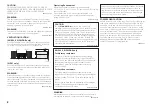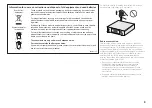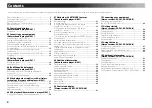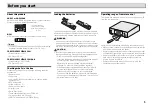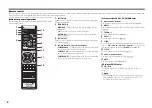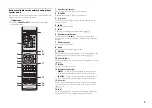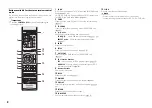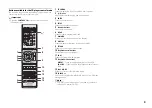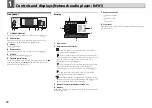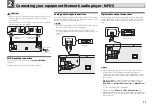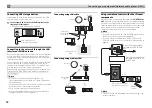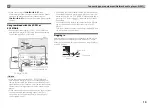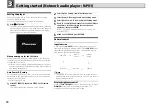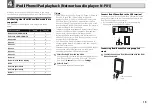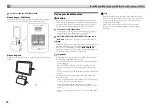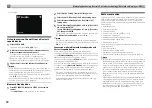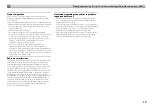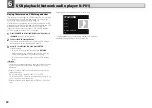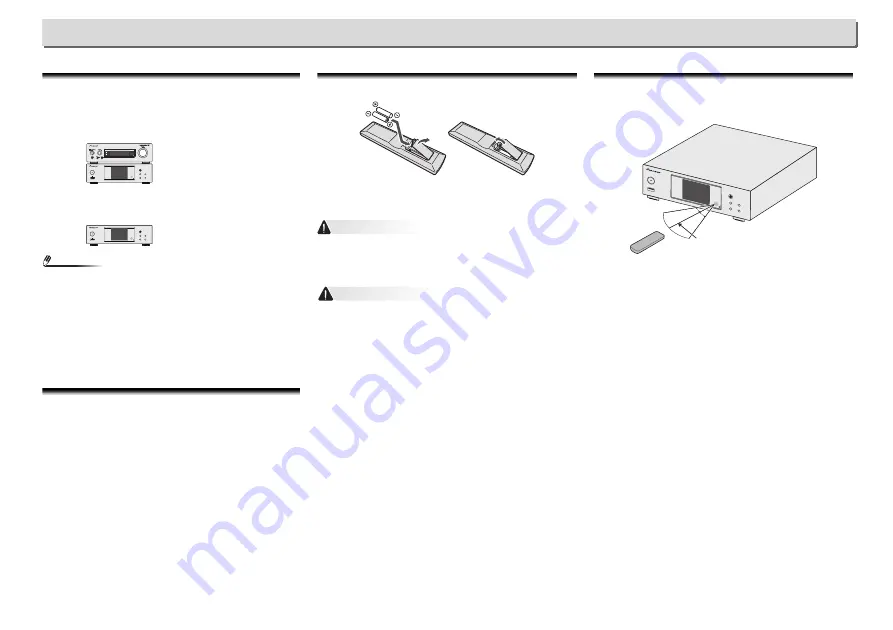
5
Before you start
About this product
XN-P02 or XN-P02DAB
XN-P02 or XN-P02DAB Network Receiver System consists of
Stereo receiver and Network audio player.
N-P01
N-P01 Network Audio Player consists of the main unit.
Note
•
The product may be used in conjunction with the following,
separately retailed system products. (N-P01 only)
CD RECEIVER SYSTEM XC-P01
•
Stereo receiver: SX-P01
•
CD Player: PD-P01
CD RECEIVER SYSTEM XC-P01DAB
•
Stereo receiver: SX-P01DAB
•
CD Player: PD-P01
Checking what’s in the box
Please check that you’ve received the following supplied
accessories:
•
Remote control
•
Power cord
•
AAA size IEC R03 dry cell batteries (to confirm system
operation) x 2
•
RCA audio cable
•
WLAN antenna x 2
•
Remote control cable
•
Warranty card
•
Quick Start Guide
•
These operating instructions (CD-ROM)
•
FM wire antenna (XN-P02 only)
•
DAB/FM wire antenna (XN-P02DAB only)
NETWORK AUDIO PLAYER
SOURCE
N-P01
5 V
2.1 A
STANDBY/ON
l
NETWORK AUDIO PLAYER
SOURCE
N-P01
5 V
2.1 A
STANDBY/ON
l
Loading the batteries
The batteries included with the player have been provided to
allow you check product operation and may not last long. We
recommend using alkaline batteries that have a longer life.
WARNING
•
Do not use or store batteries in direct sunlight or other
excessively hot place, such as inside a car or near a heater.
This can cause batteries to leak, overheat, explode or catch
fire. It can also reduce the life or performance of batteries.
CAUTION
•
Incorrect use of batteries may result in such hazards as
leakage and bursting. Observe the following precautions:
-
Never use new and old batteries together.
-
Insert the plus and minus sides of the batteries properly
according to the marks in the battery case.
-
Batteries with the same shape may have different
voltages. Do not use different batteries together.
-
When disposing of used batteries, please comply with
governmental regulations or environmental public
institution’s rules that apply in your country/area.
-
When inserting the batteries, make sure not to damage
the springs on the battery’s
terminals. This can cause
batteries to leak or over heat.
Operating range of remote control
The remote has a range of about 7 m at an angle of about 30°
from the remote sensor.
Keep in mind the following when using the remote control:
•
Make sure that there are no obstacles between the remote
and the remote sensor on the player.
•
Remote operation may become unreliable if strong sunlight
or fluorescent light is shining on the player’s remote sensor.
•
Remote controllers for different devices can interfere with
each other. Avoid using remotes for other equipment
located close to this player.
•
Replace the batteries when you notice a fall off in the
operating range of the remote.
7 m
30°
30°
Stereo receiver:
SX-P01/SX-P01DAB
Network audio player:
N-P01