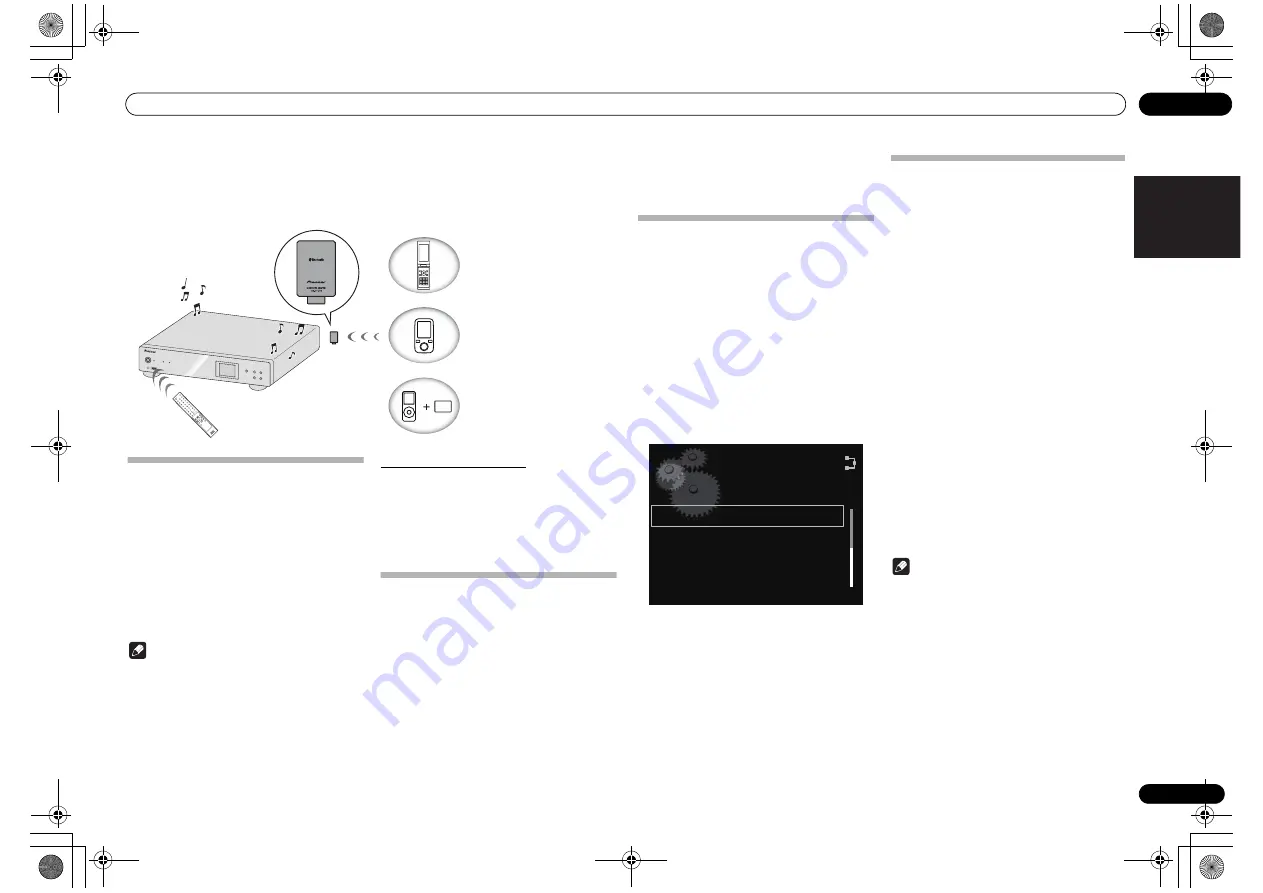
Bluetooth
®
Audio playback(optional)
05
13
En
English
Français
Español
Chapter 5:
Bluetooth
®
Audio playback
(optional)
Music playback using
Bluetooth
wireless technology
When the
Bluetooth
®
adapter (Pioneer Model No. AS-
BT200) is connected to this unit, a product equipped
with
Bluetooth
wireless technology (portable cell phone,
digital music player, etc.) can be used to listen to music
wirelessly. Also, by using a commercially available
transmitter supporting
Bluetooth
wireless technology,
you can listen to music on a device not equipped with
Bluetooth
wireless technology. The AS-BT200 model
supports SCMS-T contents protection, so music can also
be enjoyed on devices equipped with SCMS-T type
Bluetooth
wireless technology.
Note
• The
Bluetooth
wireless technology enabled device
must support A2DP profiles.
• Pioneer does not guarantee proper connection and
operation of this unit with all
Bluetooth
wireless
technology enabled devices.
• The
Bluetooth
®
word mark and logos are registered
trademarks owned by
Bluetooth
SIG, Inc. and any use
of such marks by PIONEER CORPORATION is under
license. Other trademarks and trade names are those
of their respective owners.
Remote control operation
The remote control supplied with this unit allows you to
play and stop media, and perform other operations.
• The
Bluetooth
wireless technology enabled device
must support AVRCP profiles.
• Remote control operations cannot be guaranteed
for all
Bluetooth
wireless technology enabled
devices.
Connecting optional
Bluetooth
®
adapter
1
Connect the
Bluetooth
®
adapter to the
unit when the unit is in the standby mode.
• To connect the
Bluetooth
®
adapter, see
Connecting
optional Bluetooth
®
adapter
on page 7.
2
Press
STANDBY/ON to turn the
power on.
3
Press Bluetooth on the remote control
to select BT Audio as the input source.
You can also perform the same operation by pressing the
FUNCTION
on the front panel repeatedly.
NETW
ORK
PLA
YE
R
ST
ANDBY ON
DISPL
AY
REPEA
T
SHUFFLE
SETUP
ENTER
HOME MENU
PU
RE A
UDIO
SOUND
RET
URN
Hi-Bit
iP
od
USB-A
USB-B
1
4
7
CLEAR
V TUNER
Blue
tooth
AirJa
m
2
5
8
0
M
USIC
SER
VER
DIG
ITA
L 1
DIGIT
AL 2
3
6
9
ENTER
Remote control operation
This unit
Bluetooth
®
adapter
Device not equipped with
Bluetooth
wireless technology:
Digital music player
+
Bluetooth
®
audio transmitter
(commercially available)
Bluetooth
wireless technology
enabled device:
Digital music player
Bluetooth
wireless technology
enabled device:
Cell phone
• When the
Bluetooth
®
adapter is not connected and
BT Audio
is selected as the input source, the error
message
BT Adapter Not Connected
will be
shown on the display.
Setting the PIN code
Set this unit’s PIN code to the same setting as that for
the
Bluetooth
wireless technology device used.
Supported PIN code setting values include 0000, 1234 or
8888.
• Default setting: 0000
1
Press Bluetooth on the remote control
to select BT Audio as the input source.
You can also perform the same operation by pressing the
FUNCTION
on the front panel repeatedly.
BT Audio
is shown on the display.
2
Press SETUP.
3
Use
/
to select Option Setting
BT PIN Select, then press ENTER.
4
Use
/
to select the PIN code, then
press ENTER.
The PIN code is stored.
Pairing
Bluetooth
®
adapter and
Bluetooth
wireless technology device
“Pairing” must be done before you start playback of
Bluetooth
wireless technology content using
Bluetooth
®
adapter. Make sure to pair devices the first time you
operate the system or any time pairing data is cleared.
“Pairing” is the step necessary to register
Bluetooth
wireless technology device to enable
Bluetooth
communications. For more details, see also the
operating instructions of your
Bluetooth
wireless
technology device.
1
Press Bluetooth on the remote control
to select BT Audio as the input source.
You can also perform the same operation by pressing
the
FUNCTION
on the front panel repeatedly.
BT Audio
is shown on the display.
2
Turn on the
Bluetooth
wireless
technology device that you want to make
pairing, place it near the system and set it
into the pairing mode.
Pairing starts.
3
Check to see that the
Bluetooth
®
adapter is detected by the
Bluetooth
wireless technology device.
• If the
Bluetooth
wireless technology device cannot
be connected to the unit, perform the connection
operation from the
Bluetooth
wireless technology
device.
Note
• Pairing is required when you first use
Bluetooth
wireless technology device and
Bluetooth
®
adapter.
•
To enable
Bluetooth
communication, pairing
should be done with both of your system and
Bluetooth
wireless technology device.
BT PIN Select
Internet Parental Lock
Power Off Setting
Language
Option Setting
N-50-K_En.book 13 ページ 2011年9月21日 水曜日 午後9時12分














































