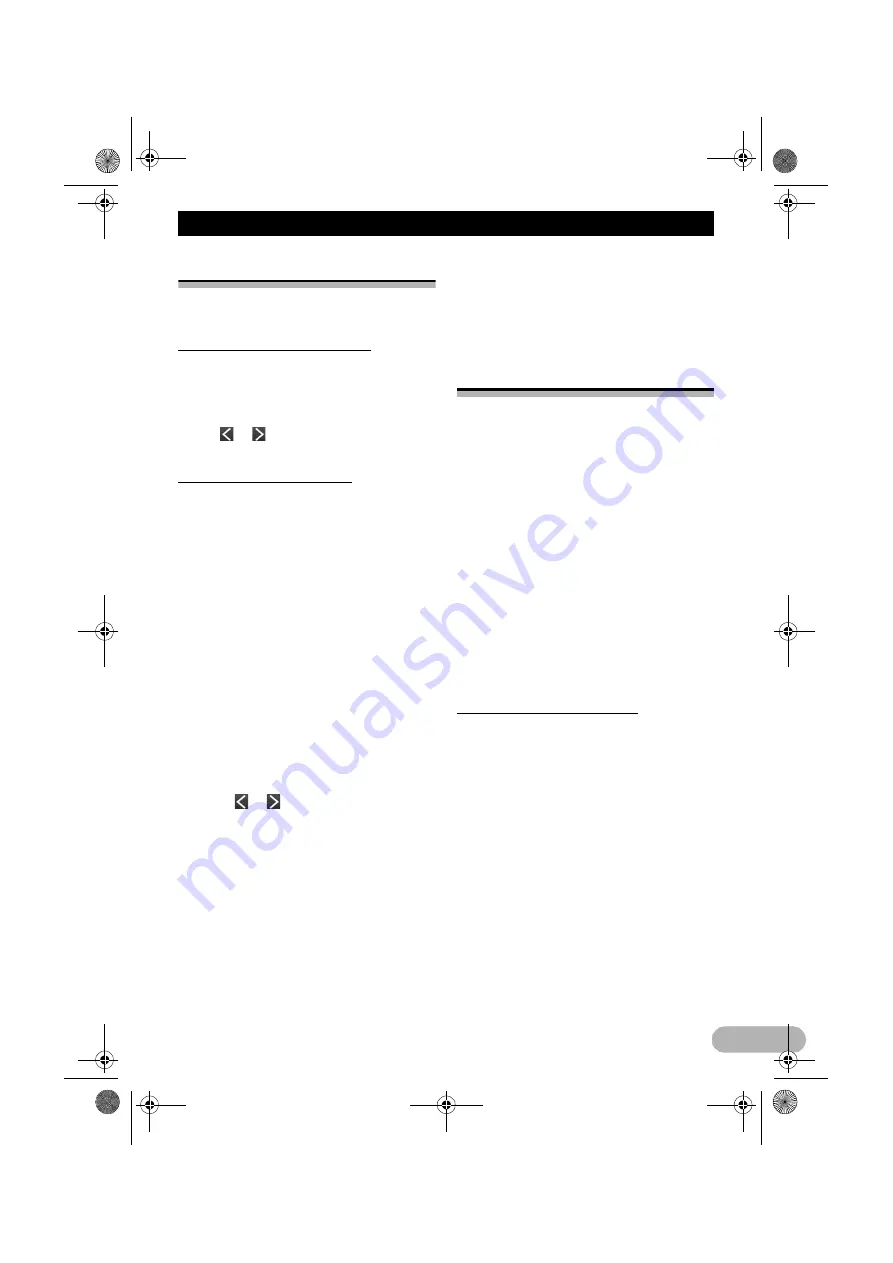
105
Other functions
Other functions
Adjusting the picture
You can adjust the picture for each source
and rear view camera.
Setting the brightness quickly
You can adjust the brightness quickly.
1. Press MODE button for about two
seconds.
The brightness control screen appears.
2. Tap
or
to adjust the brightness
level.
Adjusting the video picture
!
CAUTION
For safety reasons, you cannot use some of
these navigation functions while your vehicle
is in motion. To enable these functions, you
must stop in a safe place and apply the
handbrake (refer to “Handbrake interlock” on
page 16).
You can set the picture quality of the video
playback screen.
❒
This function can be used only on the video
playback screen of each of the following AV
sources.
–
iPod
–
USB
–
Disc
–
Rear view camera
1. Press and hold the MODE button.
The picture adjustment screen appears.
2. Touch
or
to adjust the desired item.
• Brightness
:
Adjusts the black intensity.
• Contrast
:
Adjusts the contrast.
• Saturation
:
Adjusts the colour saturation.
❒
The adjustments of “
Brightness
” and
“
Contrast
” are stored separately when
your vehicle’s headlights are off (daytime)
and when your vehicle’s headlights are on
(nighttime). These are switched
automatically depending on whether the
vehicle’s headlights are on or off.
❒
The picture adjustment may not be
available with some rear view cameras.
❒
Because of the LCD screen characteristics,
you may be unable to adjust the screen at
low temperatures.
Using the rear view camera
functions
The following two functions are available. The
rear view camera feature requires a
separately sold rear view camera (e.g. ND-
BC6). (For details, consult your dealer.)
Rear view camera
The navigation system features a function
that automatically switches to the full-screen
image of the rear view camera installed on
your vehicle. When the gearstick is in the
REVERSE (R) position, the screen
automatically switches to full-screen rear view
camera image.
Camera for Rear view mode
Rear view camera image can be displayed all
the time so that an attached trailer, etc. can be
monitored.
➲
For details, refer to “Setting for rear view
camera” on page 105.
Setting for rear view camera
!
CAUTION
Pioneer recommends the use of a camera
which outputs mirror reversed images,
otherwise the screen image may appear
reversed.
❒
Immediately verify whether the display
changes to a rear view camera image when
the gearstick is moved to REVERSE (R)
from another position.
Switching to the rear view mode
1. Press the HOME button to display the
“Top Menu” screen.
2. Tap [Rear Camera].
This changes the setting to “
On
”.
The rear view screen appears.
❒
Tapping on the screen switches to the
currently selected AV operation screen. If
nothing is done for seven seconds, it
13-MAN-AVICF550-EN.fm Page 105 Monday, April 8, 2013 3:02 PM
Содержание MZ360500EX
Страница 3: ...3 13 MAN AVICF550 EN fm Page 3 Monday April 8 2013 3 02 PM ...
Страница 4: ...4 13 MAN AVICF550 EN fm Page 4 Monday April 8 2013 3 02 PM ...
Страница 11: ...11 Licence agreement END USER LICENSE AGREEMENT 13 MAN AVICF550 EN fm Page 11 Monday April 8 2013 3 02 PM ...
Страница 12: ...12 Licence agreement 13 MAN AVICF550 EN fm Page 12 Monday April 8 2013 3 02 PM ...






























