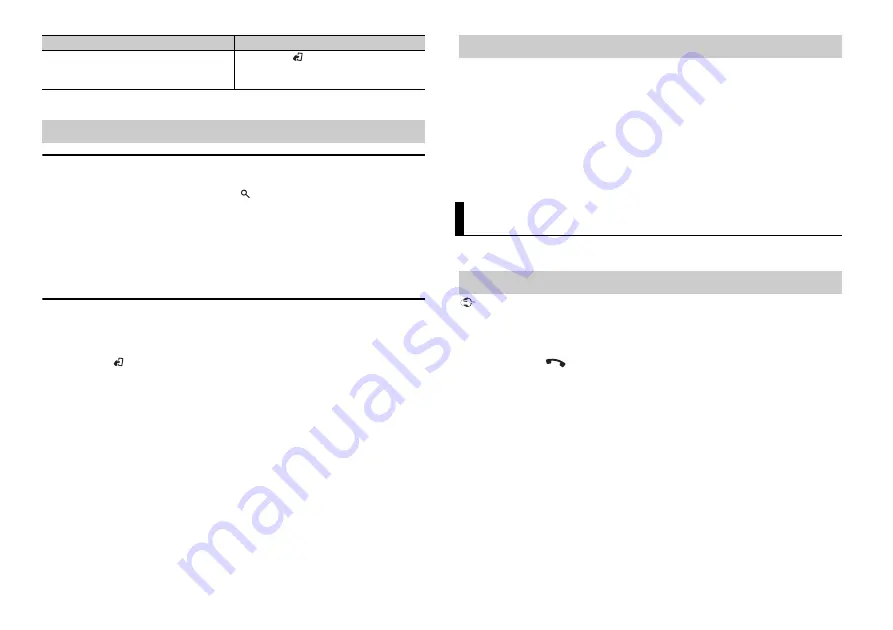
8
En
* Compressed audio files only
Link play mode
You can access songs based on the artist, album, or genre currently playing.
1
While listening to a song, press and hold
to enter the link play mode.
2
Turn the
M.C.
dial to select the mode ([ARTIST], [ALBUM], [GENRE]), then press to
confirm.
The selected song/album will be played after the currently playing song.
NOTE
The selected song/album may be canceled if you use functions other than those from the link play
mode (e.g. fast forward and reverse).
iPod control
You can control the unit via a connected iPod.
The following iPod models are not compatible with this function.
– iPod nano 1st generation, iPod with video
1
Press
BAND
/
during playback, then select the control mode.
[
CONTROL iPod/CTRL iPod
]: The unit’s iPod function can be operated from the
connected iPod.
[
CONTROL AUDIO/CTRL AUDIO
]: The unit’s iPod function can only be operated by
the buttons on the unit or supplied remote control. In this mode, the connected iPod
cannot be turned on or off.
NOTES
•
Pressing iPod can also switch the control mode (only for MXT-X176UI).
•
Switching the control mode to [CONTROL iPod/CTRL iPod] pauses song playback. Use the connected
iPod to resume playback.
•
The following operations are still accessible from the unit, even if the control mode is set to
[CONTROL iPod/CTRL iPod].
– Pause, fast forward/reverse, song/chapter selection
•
The volume can only be adjusted from the unit.
The MIXTRAX function creates a non-stop mix of your music library, accompanied by
illumination effects. For details on MIXTRAX settings, see page 14.
NOTES
•
This function is not compatible with an Android device connected via MTP.
•
When USB is selected as a source and the MIXTRAX function is in use, the sound retriever function is
disabled.
•
Depending on the file/song, sound effects may not be available.
•
Turn the MIXTRAX function off if the illumination effects it produces interfere with driving.
1
Press 3/MIX to turn MIXTRAX on/off.
(Only for MXT-X376BT)
Important
If three or more Bluetooth devices (e.g. a phone and separate audio player) are connected, they may
not work properly.
1
Turn on the Bluetooth function of the device.
2
Press and hold
to display the connection menu.
3
Turn the
M.C.
dial to select [ADD DEVICE], then press to confirm.
The unit starts to search for available devices, then displays them in the device list.
•
To cancel searching, press the
M.C.
dial.
•
If the desired device is not in the list, select [RE-SEARCH].
•
If there is no device available, [NOT FOUND] appears in the display.
4
Turn the
M.C.
dial to select a device from the device list, then press to confirm.
Press and hold the
M.C.
dial to switch the displayed device information between the
Bluetooth device address and device name.
5
Select [Pioneer BT Unit] shown in the device display.
6
Make sure the same 6-digit number appears on this unit and the device, then
select “Yes” on the device.
Change drives in USB device
(Devices that support the USB mass storage
device class protocol only)
Press
BAND
/
.
Useful functions for iPod
Purpose
Operation
About MIXTRAX (USB/iPod only)
Bluetooth
Bluetooth connection









































