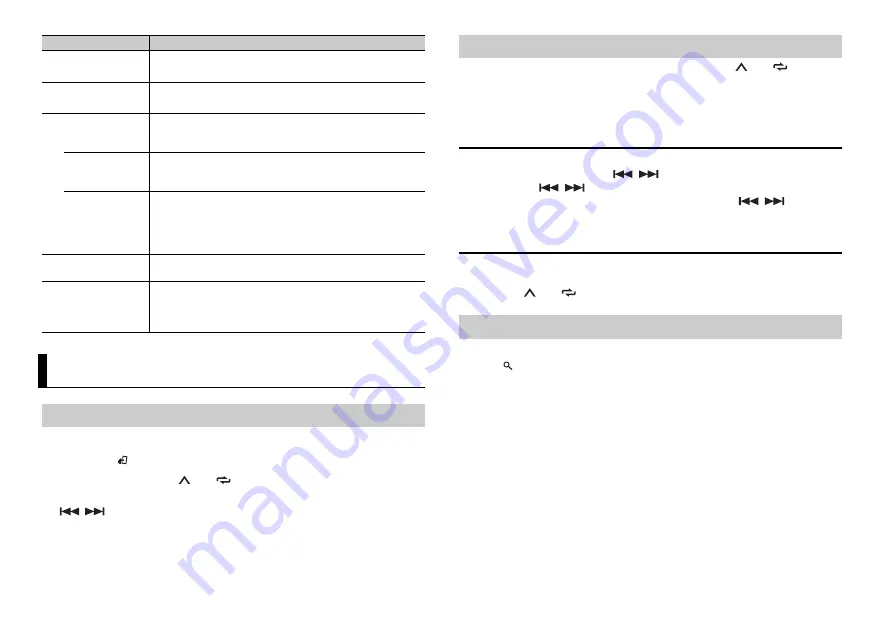
6
En
1
Press
SRC
/
OFF
to select [RADIO].
2
Press
BAND
/
to select the band from [FM1], [FM2], [FM3], [MW], [SW1] or [SW2].
3
Press a number button (
1
/
to
6
/
).
TIP
The
/
buttons can be also used to select a preset station when [SEEK] is set to [PCH] in the
FUNCTION settings (page 13).
The six strongest stations are stored on the number buttons (
1
/
to
6
/
).
1
After selecting the band, press the
M.C.
dial to display the main menu.
2
Turn the
M.C.
dial to select [FUNCTION], then press to confirm.
3
Turn the
M.C.
dial to select [BSM], then press to confirm.
To seek a station manually
1
After selecting the band, press
/
to select a station.
Press and hold
/
then release to seek an available station. Scanning stops
when the unit receives a station. To cancel seek tuning, press
/
.
NOTE
[SEEK] needs to be set to [MAN] in the FUNCTION settings (page 13).
To store stations manually
1
While receiving the station you want to store, press and hold one of the number
buttons (
1
/
to
6
/
) until it stops flashing.
The unit searches for a station by PTY (program type) information.
1
Press
during FM reception.
2
Turn the
M.C.
dial to select a program type from [NEWS/INFO], [POPULAR],
[CLASSICS] or [OTHERS].
3
Press the
M.C.
dial.
The unit begins to search for a station. When it is found, its program service name is
displayed.
NOTES
•
To cancel the search, press the
M.C.
dial.
•
The program of some stations may differ from that indicated by the transmitted PTY.
•
If no station is broadcasting the type of program you searched for, [NOT FOUND] is displayed for
about two seconds and then the tuner returns to the original station.
PTY list
For more details about PTY list, visit the following site:
http://www.pioneer.eu/eur/products/25/121/tech/CarAudio/PTY.html
Menu Item
Description
FM STEP
Select the FM tuning step from 100 kHz or 50 kHz.
[100], [50]
MW STEP
Select the MW tuning step from 10 kHz or 9 kHz.
[10], [9]
SP-P/O MODE
Select when there is a full-range speaker connected to the rear
speaker output leads and there is a subwoofer connected to the
RCA output.
[REAR/SUB.W]
[SUB.W/SUB.W]
Select when there is a passive subwoofer connected directly to
the rear speaker output leads and there is a subwoofer
connected to the RCA output.
[REAR/REAR]
Select when there are full-range speakers connected to the rear
speaker output leads and RCA output. If there is a full-range
speaker connected to the rear speaker output leads, and the
RCA output is not used, you may select either [REAR/SUB.W] or
[REAR/REAR].
S/W UPDATE
Select to update the unit to the latest Bluetooth software. For
details on Bluetooth software and updating, visit our website.
SYSTEM RESET
Select [YES] to initialize the unit settings. The unit will be
restarted automatically. (Some of the settings will be retained
even after resetting the unit, such as Bluetooth pairing
information, etc.)
[YES], [CANCEL]
Radio
Receiving preset stations
Best stations memory (BSM)
Using PTY functions





















