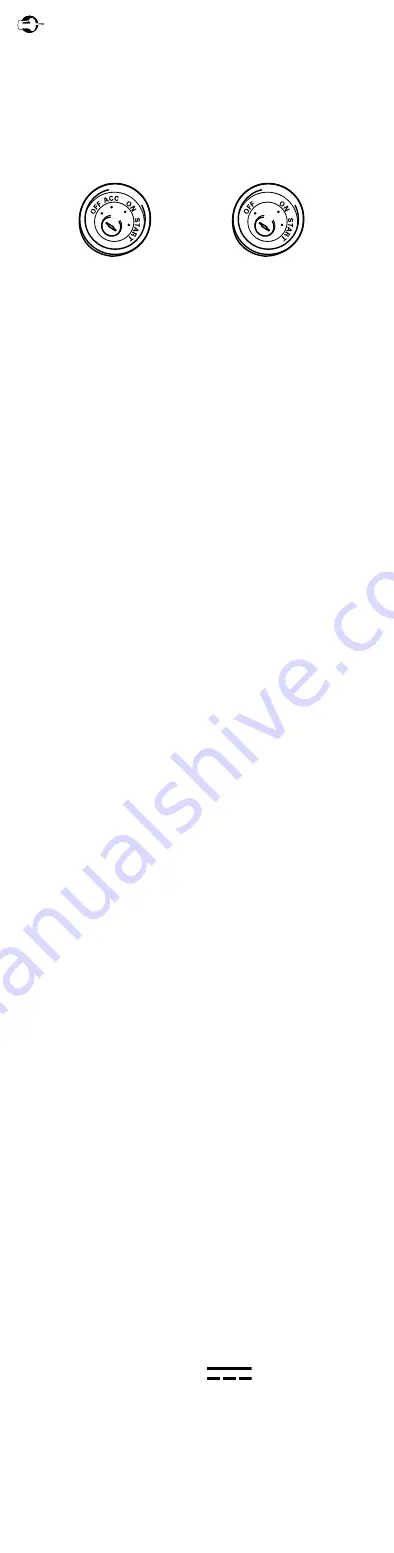
DIGITAL MEDIA RECEIVER
RÉCEPTEUR NUMÉRIQUE MULTIMÉDIA
RECEPTOR DE MEDIOS DIGITALES
Important (Serial number)
The serial number is located on the bottom of this unit. For your own security and
convenience, be sure to record this number on the enclosed warranty card.
Important (Numéro de série)
Le numéro de série se trouve au bas de cet appareil. Pour votre sécurité et votre
commodité, veillez à noter ce numéro sur la carte de garantie fournie.
Importante (Número de serie)
El número de serie se encuentra en la parte inferior de esta unidad. Por su propia seguridad
y comodidad, asegúrese de anotar este número en la tarjeta de garantía que se adjunta.
Quick start guide
Guide de démarrage rapide
Guía de inicio rápido
QRD3781-A
MVH-S322BT
MVH-S320BT
English
This guide is intended to guide you through the basic functions of this unit.
For details, please refer to the Operation manual stored on the website.
https://www.pioneerelectronics.com/PUSA/Support
Before You Start
Thank you for purchasing this PIONEER product
To ensure proper use, please read through this guide before using this product. It is especially
important that you read and observe
WARNING
S and
CAUTION
S in this guide. Please keep
the guide in a safe and accessible place for future reference.
FCC ID: EW4C95
MODEL NO.: MVH-S322BT/MVH-S320BT
IC: 4250A-C95
This device contains licence-exempt transmitter(s)/receiver(s) that complies with Part 15
of FCC Rules and Innovation, Science, and Economic Development Canada licence-exempt
RSS(s). Operation is subject to the following two conditions: (1) this device may not cause
interference, and (2) this device must accept any interference, including interference that
may cause undesired operation of this device.
This transmitter must not be co-located or operated in conjunction with any other antenna
or transmitter.
The Bluetooth antenna cannot be removed (or replaced) by user.
This equipment complies with FCC/ISED radiation exposure limits set forth for an
uncontrolled environment and meets the FCC radio frequency (RF) Exposure Guidelines
and RSS-102 of the ISED radio frequency (RF) Exposure rules. This equipment has very
low levels of RF energy that it deemed to comply without maximum permissive exposure
evaluation (MPE). But it is desirable that it should be installed and operated keeping the
radiator at least 20cm or more away from person’s body (excluding extremities: hands,
wrists, feet and ankles).
Alteration or modifications carried out without appropriate authorization may invalidate
the user’s right to operate the equipment.
Note
This equipment has been tested and found to comply with the limits for a Class B
digital device, pursuant to Part 15 of the FCC Rules. These limits are designed to provide
reasonable protection against harmful interference in a residential installation. This
equipment generates, uses and can radiate radio frequency energy and, if not installed
and used in accordance with the instructions, may cause harmful interference to radio
communications. However, there is no guarantee that interference will not occur in a
particular installation. If this equipment does cause harmful interference to radio or
television reception, which can be determined by turning the equipment off and on,
the user is encouraged to try to correct the interference by one or more of the following
measures:
− Reorient or relocate the receiving antenna.
− Increase the separation between the equipment and receiver.
− Connect the equipment into an outlet on a circuit different from that to which the
receiver is connected.
− Consult the dealer or an experienced radio/TV technician for help.
FEDERAL COMMUNICATIONS COMMISSION SUPPLIER’S DECLARATION OF
CONFORMITY
Product Name: DIGITAL MEDIA RECEIVER
Model Number: MVH-S322BT/MVH-S320BT
Responsible Party Name: PIONEER ELECTRONICS (USA), INC. SERVICE SUPPORT DIVISION
Address: 2050 W. 190TH STREET, SUITE 100, TORRANCE, CA 90504, U.S.A.
Phone: 1-800-421-1404
URL: http://www.pioneerelectronics.com
The Safety of Your Ears is in Your Hands
Get the most out of your equipment by playing it at a safe level—a level that lets the sound
come through clearly without annoying blaring or distortion and, most importantly, without
affecting your sensitive hearing. Sound can be deceiving.
Over time, your hearing “comfort level” adapts to higher volumes of sound, so what sounds
“normal” can actually be loud and harmful to your hearing. Guard against this by setting your
equipment at a safe level BEFORE your hearing adapts.
ESTABLISH A SAFE LEVEL:
• Set your volume control at a low setting.
• Slowly increase the sound until you can hear it comfortably and clearly, without distortion.
• Once you have established a comfortable sound level, set the dial and leave it there.
BE SURE TO OBSERVE THE FOLLOWING GUIDELINES:
• Do not turn up the volume so high that you can’t hear what’s around you.
• Use caution or temporarily discontinue use in potentially hazardous situations.
• Do not use headphones while operating a motorized vehicle; the use of headphones may
create a traffic hazard and is illegal in many areas.
WARNING
• Rear visibility systems (backup cameras) are required in certain new vehicles sold in the
U.S. and Canada. U.S. regulations began according to a two year phase-in on May 1, 2016,
and both the U.S. and Canada require that all such vehicles manufactured on or after May
1, 2018 have rear visibility systems.
Owners of vehicles equipped with compliant rear
visibility systems should not install or use this product in a way that alters or disables
that system.
If you are unsure whether your vehicle has a rear visibility system subject to
the U.S. or Canadian regulations, please contact the vehicle manufacturer or dealer.
•
Do not attempt to install or service this product by yourself. Installation or servicing of
this product by persons without training and experience in electronic equipment and
automotive accessories may be dangerous and could expose you to the risk of electric
shock, injury or other hazards.
• Do not attempt to operate the unit while driving. Make sure to pull off the road and park
your vehicle in a safe location before attempting to use the controls on the device.
• This product contains chemicals known to the State of California and other governmental
entities to cause cancer and birth defects or other reproductive harm.
Wash hands after
handling.
CAUTION
• Do not allow this unit to come into contact with moisture and/or liquids. Electrical shock
could result. Also, damage to this unit, smoke, and overheating could result from contact
with liquids.
• Always keep the volume low enough to hear outside sounds.
• This product is evaluated in moderate and tropical climate condition under the Audio, video
and similar electronic apparatus - Safety requirements, IEC 60065.
After-sales service for Pioneer products
Please contact the dealer, distributor from where you purchased this unit or the authorized
PIONEER Service Station for after-sales service or any other information. In case the necessary
information is not available, please contact the companies listed below:
Please do not ship your unit to the companies at the addresses listed below for repair without
contacting them in advance.
U.S.A. and CANADA
Pioneer Electronics (USA) Inc.
CUSTOMER SUPPORT DIVISION
P.O. Box 1760
Long Beach, CA 90801-1760
800-421-1404
For warranty information please see the Limited Warranty sheet included with this unit.
Connections
WARNING
• When speaker output is used by 4
channels, use speakers rated over 50 W
(maximum input power) and between 4 Ω
to 8 Ω (impedance value). Do not use 1 Ω
to 3 Ω speakers for this unit.
• When rear speaker output is used by a 2
Ω subwoofer, use speakers rated for over
70 W.
• Please refer to connections for a
connection method.
• The black cable is ground. When installing
this unit or power amp (sold separately),
make sure to connect the ground wire first.
Ensure that the ground wire is properly
connected to metal parts of the car’s body.
The ground wire of the power amp and the
one of this unit or any other device must
be connected to the car separately with
different screws. If the screw for the ground
wire loosens or falls out, it could result in
fire, generation of smoke or malfunction.
Metal parts of
car’s body
Two devices connected to the car
separately (ground wires)
*1 Not supplied for this unit
Important
• When installing this unit in a vehicle
without an ACC (accessory) position on
the ignition switch, failure to connect
the red cable to the terminal that detects
operation of the ignition key may result in
battery drain.
ACC position
No ACC position
• Use this unit with a 12-volt battery and
negative grounding only. Failure to do so
may result in a fire or malfunction.
• To prevent a short-circuit, overheating
or malfunction, be sure to follow the
directions below.
−Disconnect the negative terminal of the
battery before installation.
−Secure the wiring with cable clamps
or adhesive tape. Wrap adhesive tape
around wiring that comes into contact
with metal parts to protect the wiring.
−Place all cables away from moving parts,
such as the shift lever and seat rails.
−Place all cables away from hot places,
such as near the heater outlet.
−Do not connect the yellow cable to the
battery by passing it through the hole to
the engine compartment.
−Cover any disconnected cable connectors
with insulating tape.
−Do not shorten any cables.
−Never cut the insulation of the power
cable of this unit in order to share the
power with other devices. The current
capacity of the cable is limited.
−Use a fuse of the rating prescribed.
−Never wire the negative speaker cable
directly to ground.
−Never band together negative cables of
multiple speakers.
• When this unit is on, control signals
are sent through the blue/white cable.
Connect this cable to the system remote
control of an external power amp or
the vehicle’s auto-antenna relay control
terminal (max. 300 mA 12 V DC). If the
vehicle is equipped with a glass antenna,
connect it to the antenna booster power
supply terminal.
• Never connect the blue/white cable to
the power terminal of an external power
amp. Also, never connect it to the power
terminal of the auto antenna. Doing so may
result in battery drain or a malfunction.
• The graphical symbol
placed on the
product means direct current.
This unit
Power cord input
Microphone input
Microphone 3 m (9 ft. 10-1/8 in.)
Rear output or subwoofer output
Front output
Antenna input
Fuse (10 A)
Wired remote input
Hard-wired remote control adapter can be
connected (sold separately).
Power cord
Perform these connections when not
connecting a rear speaker lead to a
subwoofer.
White
White/black
Gray
Gray/black
Green
Green/black
Violet
Violet/black
Black
Yellow
Red
Blue/white
Perform these connections when using a
subwoofer without the optional amplifier.
White
White/black
Gray
Gray/black
Green
Green/black
Violet
Violet/black
Black
Yellow
Red
Blue/white
Green
Green/black
Violet
Violet/black
Important
In the case of above, two 4 Ω subwoofers
wired in parallel will represent a 2 Ω load.
Installation
Important
• Check all connections and systems before
final installation.
• Do not use unauthorized parts as this may
cause malfunctions.
• Consult your dealer if installation requires
drilling of holes or other modifications to
the vehicle.
• Do not install this unit where:
−it may interfere with operation of the
vehicle.
−it may cause injury to a passenger as a
result of a sudden stop.
• Install this unit away from hot places such
as near the heater outlet.
• Optimum performance is
obtained when the unit is
installed at an angle of less
than 60°.
• When installing, to ensure proper heat
dispersal when using this unit, make sure
you leave ample space behind the rear
panel and wrap any loose cables so they
are not blocking the vents.
Leave ample
space
5 cm
5 cm
DIN mount installation
1
Insert the supplied mounting sleeve
into the dashboard.
2
Secure the mounting sleeve by using
a screwdriver to bend the metal tabs
(90°) into place.
Dashboard
Mounting sleeve
• Make sure that the unit is installed
securely in place. An unstable
installation may cause skipping or other
malfunctions.
When not using the supplied
mounting sleeve
1
Line up the holes on the mounting
bracket with the holes on the sides
of the unit to attach the bracket.
2
Screw in one screw on each side to
hold the unit in place.
Screw
Mounting bracket
Dashboard or console
• Use either truss (5 mm × 9 mm) or
flush surface (5 mm × 9 mm) screws,
depending on the bracket screw holes.
Installing the microphone
The microphone should be placed directly
in front of the driver at a suitable distance to
pick up their voice clearly.
CAUTION
It is extremely dangerous to allow the
microphone lead to become wound around
the steering column or shift lever. Be sure to
install the microphone in such a way that it
will not obstruct driving. It is recommended
to use the clamps (sold separately) to
arrange the lead.
NOTE
Depending on the vehicle model, the
microphone cable length may be too
short when you mount the microphone
on the sun visor. In such cases, install the
microphone on the steering column.
To install on the sun visor
1
Fit the microphone lead into the
groove.
Microphone
lead
Groove
2
Install the microphone clip on the
sun visor.
Lowering the sun visor reduces the voice
recognition rate.
Microphone clip
To power cord input
Front left speaker
Front right speaker
Rear left speaker
Rear right speaker
White
White/black
Gray
Gray/black
Green
Green/black
Violet
Violet/black
Black (chassis ground)
Connect to a clean, paint-free metal
location.
Yellow
Connect to the constant 12 V supply
terminal.
Red
Connect to terminal controlled by the
ignition switch (12 V DC).
Blue/white
Connect to the system control terminal
of the power amp or auto-antenna relay
control terminal (max. 300 mA 12 V DC).
Subwoofer (4 Ω)
When using a subwoofer of 2 Ω, be sure
to connect the subwoofer to the violet
and violet/black leads of this unit. Do not
connect anything to the green and green/
black leads.
Not used.
Subwoofer (4 Ω) × 2
Power amp (sold
separately)
Perform these connections when using the
optional amplifier.
System remote control
Connect to blue/white cable.
Power amp (sold separately)
Connect with RCA cables (sold separately)
To front output
Front speaker
To rear output or subwoofer output
Rear speaker or subwoofer
Using the included bracket
Check to make sure that the included
bracket matches your particular model of
vehicle and then attach it to the unit as
shown below.
Screw
Bracket
Removing the unit (installed with the
supplied mounting sleeve)
1
Remove the trim ring.
Trim ring
Notched tab
• Releasing the front panel allows easier
access to the trim ring.
• When reattaching the trim ring, point
the side with the notched tab down.
2
Insert the supplied extraction keys
into both sides of the unit until they
click into place.
3
Pull the unit out of the dashboard.
To secure the front panel
The front panel can be secured with the
supplied screw.
Screw
To install on the steering
column
1
Slide the microphone base to detach
it from the microphone clip.
Microphone
Microphone clip
Microphone base
2
Install the microphone on the rear
side of the steering column.
Double-sided tape
Basic operation
MVH-S322BT/S320BT
M.C. (multi-control) dial
AUX input jack (3.5 mm stereo jack)
DISP (display)
Detach button
Display window
BAND/
USB port
(navigation)/LIST
BASS
SRC (source)/OFF
About the main menu
You can adjust various settings in the main menu.
1
Press the
M.C.
dial to display the main menu.
2
Turn the
M.C.
dial to select one of the categories below, then press to
confirm.
• FUNCTION settings
• AUDIO settings
• SYSTEM settings
• ILLUMINATION settings
• MIXTRAX settings
3
Turn the
M.C.
dial to select the options, then press to confirm.
Frequently used operations
Purpose
Operation
Turn on the power
Press
SRC
/
OFF
to turn on the
power.
Press and hold
SRC
/
OFF
to turn
off the power.
Adjust the volume
Turn the
M.C.
dial.
Select a source
Press
SRC
/
OFF
repeatedly.
Change the display information
Press
DISP
repeatedly.
Return to the previous display/list Press
BAND
/ .
Return to the normal display from
the menu
Press and hold
BAND
/ .
Change the display brightness
Press and hold
BAND
/ .
Boost the bass level
Press
BASS
.
• You can select the bass level ([HI]
or [LOW]) in [D.BASS].
Setup operation
When you turn the ignition switch to ON after installation, the setup menu appears in the
display.
1
Turn the
M.C.
dial to select [LANGUAGE], then press to confirm.
[ENG]
[ESP]
[FRA]
2
Turn the
M.C.
dial to select [CLOCK SET], then press to confirm.
1
Turn the
M.C.
dial to adjust the hour, then press to confirm.
The indicator moves to the minute setting automatically.
2
Turn the
M.C.
dial to adjust the minute, then press to confirm.
3
[QUIT :YES] appears.
To return to the first item of the setup menu, turn the
M.C.
dial to
select [QUIT :NO], then press to confirm.
4
Press the
M.C.
dial to confirm the settings.
Tuner operation
Receiving preset stations
1
Press
SRC
/
OFF
to select [RADIO].
2
Press
BAND
/ to select the band.
[FM1]
[FM2]
[FM3]
[AM]
3
Press a number button (1/ to 6/ ).
Best stations memory (BSM)
1
After selecting the band, press the
M.C.
dial to display the main
menu.
2
Turn the
M.C.
dial to select [FUNCTION], then press to confirm.
3
Turn the
M.C.
dial to select [BSM], then press to confirm.
To store stations manually
1
While receiving the station you want to store, press and hold one of
the number buttons (1/ to 6/ ) until it stops flashing.
USB/iPhone®/AUX operation
(iPhone source is not available when [USB MTP] is set to [ON] in the SYSTEM settings.)
USB/iPhone
1
Open the USB port cover.
2
Plug in the USB device/iPhone using an appropriate cable.
A device installed with Android OS 4.0 or most of later versions can be connected to
the unit via MTP, using the cable supplied with the device. However, depending on the
connected device, OS version or the numbers of the files in the device, audio files/songs
may not be able to be played back via MTP.
NOTE
If you use an MTP connection, [USB MTP] needs to be set to [ON] in the SYSTEM settings.
AUX
1
Insert the stereo mini plug into the AUX input jack.
2
Press
SRC
/
OFF
to select [AUX IN] as the source.
MTP connection
Bluetooth connection
Up to two Bluetooth telephones can be connected simultaneously.
1
Turn on the Bluetooth function of the device.
2
Select the unit name shown in the device display.
3
Make sure the same 6-digit number appears on this unit and the
device.
4
Select [YES].
Bluetooth telephone
Basic operations
Purpose
Operation
Answer an incoming call
Press any button when a call is
received.
End a call
Press
.
Reject an incoming call
Press and hold
when a call is
received.
Activating voice recognition mode
1
Press and hold
and then talk into the microphone to input voice
commands.
To exit the voice recognition mode, press
BAND
/ .
Making a connection with Pioneer Smart Sync
Pioneer Smart Sync is the application that intelligently brings
your maps, messages, and music together in the vehicle.
Do not attempt to operate the application while driving. Make sure
to pull off the road and park your vehicle in a safe location before
attempting to use the controls on the application.
1
Enter the SYSTEM menu (refer to “About the main menu”).
2
Turn the
M.C.
dial to select [APP CONTROL], then press to confirm.
3
Turn the
M.C.
dial to select one of the below.
• Select [WIRED] for the USB connection.
• Select [BLUETOOTH] for the Bluetooth connection.
4
Turn the
M.C.
dial to select [AUTO APP CONN], then press to confirm.
5
Turn the
M.C.
dial to select [ON], then press to confirm.
6
Connect this unit with the mobile device via USB or Bluetooth.
Pioneer Smart Sync on the iPhone/Android device starts
automatically.
NOTE
Regardless of whether the [AUTO APP CONN] setting is set to [ON] or [OFF], you can also perform the
following to start Pioneer Smart Sync.
− For devices other than the USB-connected Android device, press
SRC
/
OFF
to select any source and
press and hold the
M.C.
dial.
− For iPhone, launch Pioneer Smart Sync on the mobile device.
WARNING
Listening to Pandora®
(Not available when [USB MTP] is set to [ON] in the SYSTEM settings.)
Update the firmware of the Pandora application to the latest version before use.
Before you start, connect this unit with the mobile device via USB (iPhone only) or Bluetooth.
1
Enter the SYSTEM menu (refer to “About the main menu”).
2
Turn the
M.C.
dial to select [APP CONTROL], then press to confirm.
3
Turn the
M.C.
dial to select one of the below.
• Select [WIRED] for the USB connection.
• Select [BLUETOOTH] for the Bluetooth connection.
4
Press
SRC
/
OFF
to select [PANDORA].
5
Launch the Pandora application on the mobile device and start
playback.
Listening to Spotify®
(Not available when [USB MTP] is set to [ON] in the SYSTEM settings.)
Update the firmware of the Spotify application to the latest version before use.
Before you start, connect this unit with the mobile device via USB (iPhone only) or Bluetooth.
1
Enter the SYSTEM menu (refer to “About the main menu”).
2
Turn the
M.C.
dial to select [APP CONTROL], then press to confirm.
3
Turn the
M.C.
dial to select one of the below.
• Select [WIRED] for the USB connection.
• Select [BLUETOOTH] for the Bluetooth connection.
4
Press
SRC
/
OFF
to select [SPOTIFY].
5
Launch the Spotify application on the mobile device and start
playback.
DIGITAL MEDIA RECEIVER
RÉCEPTEUR NUMÉRIQUE MULTIMÉDIA
RECEPTOR DE MEDIOS DIGITALES
Important (Serial number)
The serial number is located on the bottom of this unit. For your own security and
convenience, be sure to record this number on the enclosed warranty card.
Important (Numéro de série)
Le numéro de série se trouve au bas de cet appareil. Pour votre sécurité et votre
commodité, veillez à noter ce numéro sur la carte de garantie fournie.
Importante (Número de serie)
El número de serie se encuentra en la parte inferior de esta unidad. Por su propia seguridad
y comodidad, asegúrese de anotar este número en la tarjeta de garantía que se adjunta.
Quick start guide
Guide de démarrage rapide
Guía de inicio rápido
QRD3781-A
MVH-S322BT
MVH-S320BT
English
This guide is intended to guide you through the basic functions of this unit.
For details, please refer to the Operation manual stored on the website.
https://www.pioneerelectronics.com/PUSA/Support
Before You Start
Thank you for purchasing this PIONEER product
To ensure proper use, please read through this guide before using this product. It is especially
important that you read and observe
WARNING
S and
CAUTION
S in this guide. Please keep
the guide in a safe and accessible place for future reference.
FCC ID: EW4C95
MODEL NO.: MVH-S322BT/MVH-S320BT
IC: 4250A-C95
This device contains licence-exempt transmitter(s)/receiver(s) that complies with Part 15
of FCC Rules and Innovation, Science, and Economic Development Canada licence-exempt
RSS(s). Operation is subject to the following two conditions: (1) this device may not cause
interference, and (2) this device must accept any interference, including interference that
may cause undesired operation of this device.
This transmitter must not be co-located or operated in conjunction with any other antenna
or transmitter.
The Bluetooth antenna cannot be removed (or replaced) by user.
This equipment complies with FCC/ISED radiation exposure limits set forth for an
uncontrolled environment and meets the FCC radio frequency (RF) Exposure Guidelines
and RSS-102 of the ISED radio frequency (RF) Exposure rules. This equipment has very
low levels of RF energy that it deemed to comply without maximum permissive exposure
evaluation (MPE). But it is desirable that it should be installed and operated keeping the
radiator at least 20cm or more away from person’s body (excluding extremities: hands,
wrists, feet and ankles).
Alteration or modifications carried out without appropriate authorization may invalidate
the user’s right to operate the equipment.
Note
This equipment has been tested and found to comply with the limits for a Class B
digital device, pursuant to Part 15 of the FCC Rules. These limits are designed to provide
reasonable protection against harmful interference in a residential installation. This
equipment generates, uses and can radiate radio frequency energy and, if not installed
and used in accordance with the instructions, may cause harmful interference to radio
communications. However, there is no guarantee that interference will not occur in a
particular installation. If this equipment does cause harmful interference to radio or
television reception, which can be determined by turning the equipment off and on,
the user is encouraged to try to correct the interference by one or more of the following
measures:
− Reorient or relocate the receiving antenna.
− Increase the separation between the equipment and receiver.
− Connect the equipment into an outlet on a circuit different from that to which the
receiver is connected.
− Consult the dealer or an experienced radio/TV technician for help.
FEDERAL COMMUNICATIONS COMMISSION SUPPLIER’S DECLARATION OF
CONFORMITY
Product Name: DIGITAL MEDIA RECEIVER
Model Number: MVH-S322BT/MVH-S320BT
Responsible Party Name: PIONEER ELECTRONICS (USA), INC. SERVICE SUPPORT DIVISION
Address: 2050 W. 190TH STREET, SUITE 100, TORRANCE, CA 90504, U.S.A.
Phone: 1-800-421-1404
URL: http://www.pioneerelectronics.com
The Safety of Your Ears is in Your Hands
Get the most out of your equipment by playing it at a safe level—a level that lets the sound
come through clearly without annoying blaring or distortion and, most importantly, without
affecting your sensitive hearing. Sound can be deceiving.
Over time, your hearing “comfort level” adapts to higher volumes of sound, so what sounds
“normal” can actually be loud and harmful to your hearing. Guard against this by setting your
equipment at a safe level BEFORE your hearing adapts.
ESTABLISH A SAFE LEVEL:
• Set your volume control at a low setting.
• Slowly increase the sound until you can hear it comfortably and clearly, without distortion.
• Once you have established a comfortable sound level, set the dial and leave it there.
BE SURE TO OBSERVE THE FOLLOWING GUIDELINES:
• Do not turn up the volume so high that you can’t hear what’s around you.
• Use caution or temporarily discontinue use in potentially hazardous situations.
• Do not use headphones while operating a motorized vehicle; the use of headphones may
create a traffic hazard and is illegal in many areas.
WARNING
• Rear visibility systems (backup cameras) are required in certain new vehicles sold in the
U.S. and Canada. U.S. regulations began according to a two year phase-in on May 1, 2016,
and both the U.S. and Canada require that all such vehicles manufactured on or after May
1, 2018 have rear visibility systems.
Owners of vehicles equipped with compliant rear
visibility systems should not install or use this product in a way that alters or disables
that system.
If you are unsure whether your vehicle has a rear visibility system subject to
the U.S. or Canadian regulations, please contact the vehicle manufacturer or dealer.
•
Do not attempt to install or service this product by yourself. Installation or servicing of
this product by persons without training and experience in electronic equipment and
automotive accessories may be dangerous and could expose you to the risk of electric
shock, injury or other hazards.
• Do not attempt to operate the unit while driving. Make sure to pull off the road and park
your vehicle in a safe location before attempting to use the controls on the device.
• This product contains chemicals known to the State of California and other governmental
entities to cause cancer and birth defects or other reproductive harm.
Wash hands after
handling.
CAUTION
• Do not allow this unit to come into contact with moisture and/or liquids. Electrical shock
could result. Also, damage to this unit, smoke, and overheating could result from contact
with liquids.
• Always keep the volume low enough to hear outside sounds.
• This product is evaluated in moderate and tropical climate condition under the Audio, video
and similar electronic apparatus - Safety requirements, IEC 60065.
After-sales service for Pioneer products
Please contact the dealer, distributor from where you purchased this unit or the authorized
PIONEER Service Station for after-sales service or any other information. In case the necessary
information is not available, please contact the companies listed below:
Please do not ship your unit to the companies at the addresses listed below for repair without
contacting them in advance.
U.S.A. and CANADA
Pioneer Electronics (USA) Inc.
CUSTOMER SUPPORT DIVISION
P.O. Box 1760
Long Beach, CA 90801-1760
800-421-1404
For warranty information please see the Limited Warranty sheet included with this unit.
Connections
WARNING
• When speaker output is used by 4
channels, use speakers rated over 50 W
(maximum input power) and between 4 Ω
to 8 Ω (impedance value). Do not use 1 Ω
to 3 Ω speakers for this unit.
• When rear speaker output is used by a 2
Ω subwoofer, use speakers rated for over
70 W.
• Please refer to connections for a
connection method.
• The black cable is ground. When installing
this unit or power amp (sold separately),
make sure to connect the ground wire first.
Ensure that the ground wire is properly
connected to metal parts of the car’s body.
The ground wire of the power amp and the
one of this unit or any other device must
be connected to the car separately with
different screws. If the screw for the ground
wire loosens or falls out, it could result in
fire, generation of smoke or malfunction.
Metal parts of
car’s body
Two devices connected to the car
separately (ground wires)
*1 Not supplied for this unit
Important
• When installing this unit in a vehicle
without an ACC (accessory) position on
the ignition switch, failure to connect
the red cable to the terminal that detects
operation of the ignition key may result in
battery drain.
ACC position
No ACC position
• Use this unit with a 12-volt battery and
negative grounding only. Failure to do so
may result in a fire or malfunction.
• To prevent a short-circuit, overheating
or malfunction, be sure to follow the
directions below.
−Disconnect the negative terminal of the
battery before installation.
−Secure the wiring with cable clamps
or adhesive tape. Wrap adhesive tape
around wiring that comes into contact
with metal parts to protect the wiring.
−Place all cables away from moving parts,
such as the shift lever and seat rails.
−Place all cables away from hot places,
such as near the heater outlet.
−Do not connect the yellow cable to the
battery by passing it through the hole to
the engine compartment.
−Cover any disconnected cable connectors
with insulating tape.
−Do not shorten any cables.
−Never cut the insulation of the power
cable of this unit in order to share the
power with other devices. The current
capacity of the cable is limited.
−Use a fuse of the rating prescribed.
−Never wire the negative speaker cable
directly to ground.
−Never band together negative cables of
multiple speakers.
• When this unit is on, control signals
are sent through the blue/white cable.
Connect this cable to the system remote
control of an external power amp or
the vehicle’s auto-antenna relay control
terminal (max. 300 mA 12 V DC). If the
vehicle is equipped with a glass antenna,
connect it to the antenna booster power
supply terminal.
• Never connect the blue/white cable to
the power terminal of an external power
amp. Also, never connect it to the power
terminal of the auto antenna. Doing so may
result in battery drain or a malfunction.
• The graphical symbol
placed on the
product means direct current.
This unit
Power cord input
Microphone input
Microphone 3 m (9 ft. 10-1/8 in.)
Rear output or subwoofer output
Front output
Antenna input
Fuse (10 A)
Wired remote input
Hard-wired remote control adapter can be
connected (sold separately).
Power cord
Perform these connections when not
connecting a rear speaker lead to a
subwoofer.
White
White/black
Gray
Gray/black
Green
Green/black
Violet
Violet/black
Black
Yellow
Red
Blue/white
Perform these connections when using a
subwoofer without the optional amplifier.
White
White/black
Gray
Gray/black
Green
Green/black
Violet
Violet/black
Black
Yellow
Red
Blue/white
Green
Green/black
Violet
Violet/black
Important
In the case of above, two 4 Ω subwoofers
wired in parallel will represent a 2 Ω load.
Installation
Important
• Check all connections and systems before
final installation.
• Do not use unauthorized parts as this may
cause malfunctions.
• Consult your dealer if installation requires
drilling of holes or other modifications to
the vehicle.
• Do not install this unit where:
−it may interfere with operation of the
vehicle.
−it may cause injury to a passenger as a
result of a sudden stop.
• Install this unit away from hot places such
as near the heater outlet.
• Optimum performance is
obtained when the unit is
installed at an angle of less
than 60°.
• When installing, to ensure proper heat
dispersal when using this unit, make sure
you leave ample space behind the rear
panel and wrap any loose cables so they
are not blocking the vents.
Leave ample
space
5 cm
5 cm
DIN mount installation
1
Insert the supplied mounting sleeve
into the dashboard.
2
Secure the mounting sleeve by using
a screwdriver to bend the metal tabs
(90°) into place.
Dashboard
Mounting sleeve
• Make sure that the unit is installed
securely in place. An unstable
installation may cause skipping or other
malfunctions.
When not using the supplied
mounting sleeve
1
Line up the holes on the mounting
bracket with the holes on the sides
of the unit to attach the bracket.
2
Screw in one screw on each side to
hold the unit in place.
Screw
Mounting bracket
Dashboard or console
• Use either truss (5 mm × 9 mm) or
flush surface (5 mm × 9 mm) screws,
depending on the bracket screw holes.
Installing the microphone
The microphone should be placed directly
in front of the driver at a suitable distance to
pick up their voice clearly.
CAUTION
It is extremely dangerous to allow the
microphone lead to become wound around
the steering column or shift lever. Be sure to
install the microphone in such a way that it
will not obstruct driving. It is recommended
to use the clamps (sold separately) to
arrange the lead.
NOTE
Depending on the vehicle model, the
microphone cable length may be too
short when you mount the microphone
on the sun visor. In such cases, install the
microphone on the steering column.
To install on the sun visor
1
Fit the microphone lead into the
groove.
Microphone
lead
Groove
2
Install the microphone clip on the
sun visor.
Lowering the sun visor reduces the voice
recognition rate.
Microphone clip
To power cord input
Front left speaker
Front right speaker
Rear left speaker
Rear right speaker
White
White/black
Gray
Gray/black
Green
Green/black
Violet
Violet/black
Black (chassis ground)
Connect to a clean, paint-free metal
location.
Yellow
Connect to the constant 12 V supply
terminal.
Red
Connect to terminal controlled by the
ignition switch (12 V DC).
Blue/white
Connect to the system control terminal
of the power amp or auto-antenna relay
control terminal (max. 300 mA 12 V DC).
Subwoofer (4 Ω)
When using a subwoofer of 2 Ω, be sure
to connect the subwoofer to the violet
and violet/black leads of this unit. Do not
connect anything to the green and green/
black leads.
Not used.
Subwoofer (4 Ω) × 2
Power amp (sold
separately)
Perform these connections when using the
optional amplifier.
System remote control
Connect to blue/white cable.
Power amp (sold separately)
Connect with RCA cables (sold separately)
To front output
Front speaker
To rear output or subwoofer output
Rear speaker or subwoofer
Using the included bracket
Check to make sure that the included
bracket matches your particular model of
vehicle and then attach it to the unit as
shown below.
Screw
Bracket
Removing the unit (installed with the
supplied mounting sleeve)
1
Remove the trim ring.
Trim ring
Notched tab
• Releasing the front panel allows easier
access to the trim ring.
• When reattaching the trim ring, point
the side with the notched tab down.
2
Insert the supplied extraction keys
into both sides of the unit until they
click into place.
3
Pull the unit out of the dashboard.
To secure the front panel
The front panel can be secured with the
supplied screw.
Screw
To install on the steering
column
1
Slide the microphone base to detach
it from the microphone clip.
Microphone
Microphone clip
Microphone base
2
Install the microphone on the rear
side of the steering column.
Double-sided tape
Basic operation
MVH-S322BT/S320BT
M.C. (multi-control) dial
AUX input jack (3.5 mm stereo jack)
DISP (display)
Detach button
Display window
BAND/
USB port
(navigation)/LIST
BASS
SRC (source)/OFF
About the main menu
You can adjust various settings in the main menu.
1
Press the
M.C.
dial to display the main menu.
2
Turn the
M.C.
dial to select one of the categories below, then press to
confirm.
• FUNCTION settings
• AUDIO settings
• SYSTEM settings
• ILLUMINATION settings
• MIXTRAX settings
3
Turn the
M.C.
dial to select the options, then press to confirm.
Frequently used operations
Purpose
Operation
Turn on the power
Press
SRC
/
OFF
to turn on the
power.
Press and hold
SRC
/
OFF
to turn
off the power.
Adjust the volume
Turn the
M.C.
dial.
Select a source
Press
SRC
/
OFF
repeatedly.
Change the display information
Press
DISP
repeatedly.
Return to the previous display/list Press
BAND
/ .
Return to the normal display from
the menu
Press and hold
BAND
/ .
Change the display brightness
Press and hold
BAND
/ .
Boost the bass level
Press
BASS
.
• You can select the bass level ([HI]
or [LOW]) in [D.BASS].
Setup operation
When you turn the ignition switch to ON after installation, the setup menu appears in the
display.
1
Turn the
M.C.
dial to select [LANGUAGE], then press to confirm.
[ENG]
[ESP]
[FRA]
2
Turn the
M.C.
dial to select [CLOCK SET], then press to confirm.
1
Turn the
M.C.
dial to adjust the hour, then press to confirm.
The indicator moves to the minute setting automatically.
2
Turn the
M.C.
dial to adjust the minute, then press to confirm.
3
[QUIT :YES] appears.
To return to the first item of the setup menu, turn the
M.C.
dial to
select [QUIT :NO], then press to confirm.
4
Press the
M.C.
dial to confirm the settings.
Tuner operation
Receiving preset stations
1
Press
SRC
/
OFF
to select [RADIO].
2
Press
BAND
/ to select the band.
[FM1]
[FM2]
[FM3]
[AM]
3
Press a number button (1/ to 6/ ).
Best stations memory (BSM)
1
After selecting the band, press the
M.C.
dial to display the main
menu.
2
Turn the
M.C.
dial to select [FUNCTION], then press to confirm.
3
Turn the
M.C.
dial to select [BSM], then press to confirm.
To store stations manually
1
While receiving the station you want to store, press and hold one of
the number buttons (1/ to 6/ ) until it stops flashing.
USB/iPhone®/AUX operation
(iPhone source is not available when [USB MTP] is set to [ON] in the SYSTEM settings.)
USB/iPhone
1
Open the USB port cover.
2
Plug in the USB device/iPhone using an appropriate cable.
A device installed with Android OS 4.0 or most of later versions can be connected to
the unit via MTP, using the cable supplied with the device. However, depending on the
connected device, OS version or the numbers of the files in the device, audio files/songs
may not be able to be played back via MTP.
NOTE
If you use an MTP connection, [USB MTP] needs to be set to [ON] in the SYSTEM settings.
AUX
1
Insert the stereo mini plug into the AUX input jack.
2
Press
SRC
/
OFF
to select [AUX IN] as the source.
MTP connection
Bluetooth connection
Up to two Bluetooth telephones can be connected simultaneously.
1
Turn on the Bluetooth function of the device.
2
Select the unit name shown in the device display.
3
Make sure the same 6-digit number appears on this unit and the
device.
4
Select [YES].
Bluetooth telephone
Basic operations
Purpose
Operation
Answer an incoming call
Press any button when a call is
received.
End a call
Press
.
Reject an incoming call
Press and hold
when a call is
received.
Activating voice recognition mode
1
Press and hold
and then talk into the microphone to input voice
commands.
To exit the voice recognition mode, press
BAND
/ .
Making a connection with Pioneer Smart Sync
Pioneer Smart Sync is the application that intelligently brings
your maps, messages, and music together in the vehicle.
Do not attempt to operate the application while driving. Make sure
to pull off the road and park your vehicle in a safe location before
attempting to use the controls on the application.
1
Enter the SYSTEM menu (refer to “About the main menu”).
2
Turn the
M.C.
dial to select [APP CONTROL], then press to confirm.
3
Turn the
M.C.
dial to select one of the below.
• Select [WIRED] for the USB connection.
• Select [BLUETOOTH] for the Bluetooth connection.
4
Turn the
M.C.
dial to select [AUTO APP CONN], then press to confirm.
5
Turn the
M.C.
dial to select [ON], then press to confirm.
6
Connect this unit with the mobile device via USB or Bluetooth.
Pioneer Smart Sync on the iPhone/Android device starts
automatically.
NOTE
Regardless of whether the [AUTO APP CONN] setting is set to [ON] or [OFF], you can also perform the
following to start Pioneer Smart Sync.
− For devices other than the USB-connected Android device, press
SRC
/
OFF
to select any source and
press and hold the
M.C.
dial.
− For iPhone, launch Pioneer Smart Sync on the mobile device.
WARNING
Listening to Pandora®
(Not available when [USB MTP] is set to [ON] in the SYSTEM settings.)
Update the firmware of the Pandora application to the latest version before use.
Before you start, connect this unit with the mobile device via USB (iPhone only) or Bluetooth.
1
Enter the SYSTEM menu (refer to “About the main menu”).
2
Turn the
M.C.
dial to select [APP CONTROL], then press to confirm.
3
Turn the
M.C.
dial to select one of the below.
• Select [WIRED] for the USB connection.
• Select [BLUETOOTH] for the Bluetooth connection.
4
Press
SRC
/
OFF
to select [PANDORA].
5
Launch the Pandora application on the mobile device and start
playback.
Listening to Spotify®
(Not available when [USB MTP] is set to [ON] in the SYSTEM settings.)
Update the firmware of the Spotify application to the latest version before use.
Before you start, connect this unit with the mobile device via USB (iPhone only) or Bluetooth.
1
Enter the SYSTEM menu (refer to “About the main menu”).
2
Turn the
M.C.
dial to select [APP CONTROL], then press to confirm.
3
Turn the
M.C.
dial to select one of the below.
• Select [WIRED] for the USB connection.
• Select [BLUETOOTH] for the Bluetooth connection.
4
Press
SRC
/
OFF
to select [SPOTIFY].
5
Launch the Spotify application on the mobile device and start
playback.



































