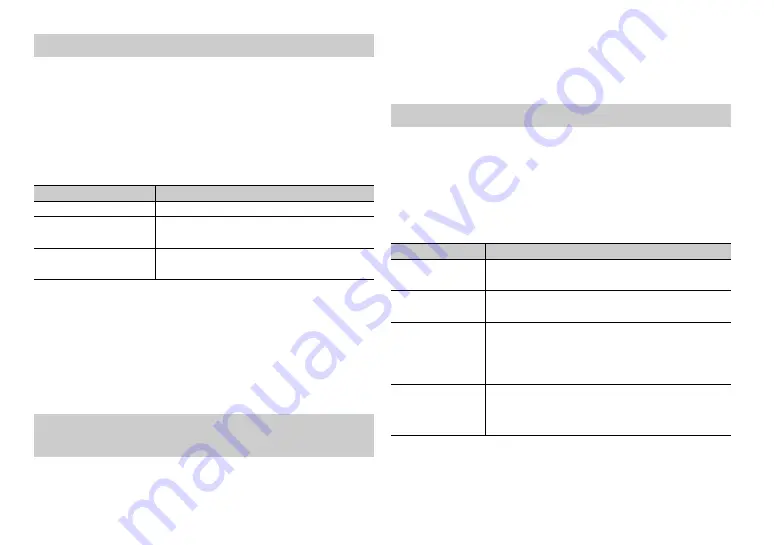
4
En
When you turn the ignition switch to ON after installation, [SETUP:YES]
appears in the display.
1
Press the
M.C.
dial.
The setup menu disappears after 30 seconds of no operation. If you prefer
not to set at this time, turn the
M.C.
dial to select [NO], then press to
confirm.
2
Turn the
M.C.
dial to select the options, then press to confirm.
To proceed to the next menu option, you need to confirm your selection.
3
[QUIT :YES] appears when all the settings have been made.
To return to the first item of the setup menu, turn the
M.C.
dial to select
[QUIT :NO], then press to confirm.
4
Press the
M.C.
dial to confirm the settings.
NOTES
•
You can cancel the menu setting by pressing
SRC
/
OFF
.
•
These settings can be made at any time from the SYSTEM settings (page 9) and INITIAL
settings (page 4).
1
Press the
M.C.
dial to display the main menu.
Setup menu
Menu Item
Description
CLOCK
Set the clock.
FM STEP
Select the FM tuning step from 100 kHz or 50 kHz.
[100], [50]
AM STEP
Select the AM tuning step from 10 kHz or 9 kHz.
[10], [9]
Canceling the demonstration display (DEMO
OFF)
2
Turn the
M.C.
dial to select [SYSTEM], then press to confirm.
3
Turn the
M.C.
dial to select [DEMO OFF], then press to confirm.
4
Turn the
M.C.
dial to select [YES], then press to confirm.
1
Press and hold
SRC
/
OFF
until the unit turns off.
2
Press the
M.C.
dial to display the main menu.
3
Turn the
M.C.
dial to select [INITIAL], then press to confirm.
4
Turn the
M.C.
dial to select an option, then press to confirm.
NOTE
The options vary depending on the unit.
INITIAL settings
Menu Item
Description
FM
Select the FM tuning step from 100 kHz or 50 kHz.
[100], [50]
AM
Select the AM tuning step from 10 kHz or 9 kHz.
[10], [9]
DIMMER
Change the display brightness.
Select [SYNC CLK] to set the duration of activating
dimmer.
Select [MANUAL] to turn on/off dimmer by a press and
hold of BAND/DIMMER button.
[SYNC CLK],
[MANUAL]
RESET
Select [YES] to initialize the unit settings. The unit will be
restarted automatically.
(Some of the settings may be retained even after
resetting the unit.)
[YES], [NO]
Содержание MVH-S219BT
Страница 1: ...English DIGITAL MEDIA RECEIVER MVH S219BT Owner s Manual ...
Страница 17: ...17 En English ...
Страница 18: ...18En ...
Страница 19: ...19 En English ...
Страница 20: ... 1270750000700 ID 2018 PIONEER CORPORATION All rights reserved ...



















