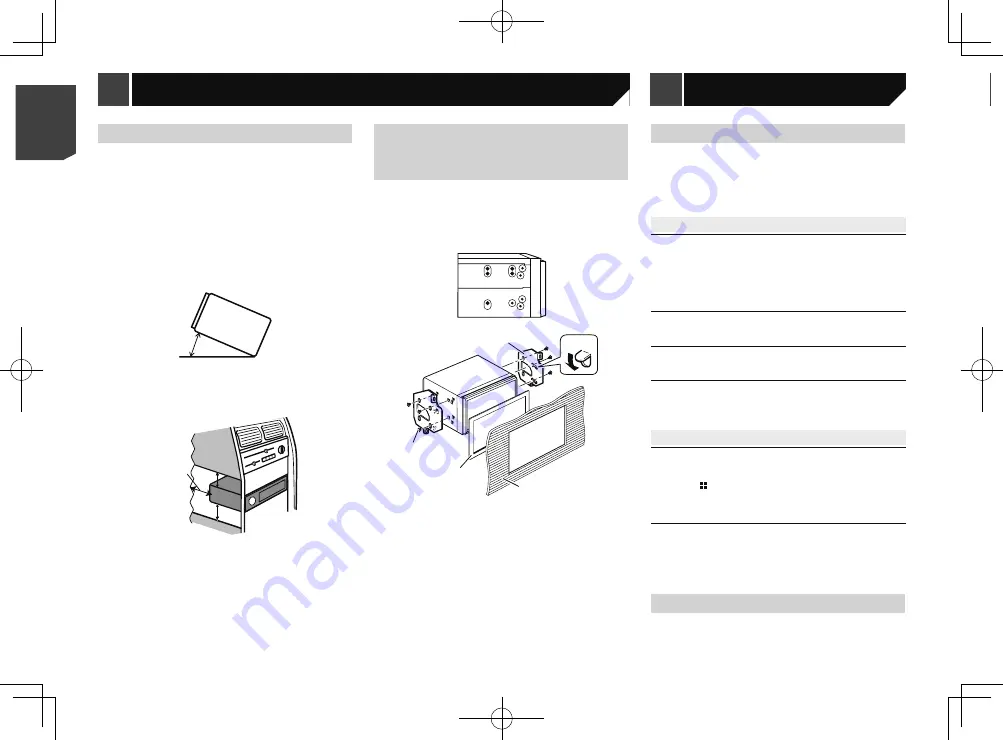
24
persists, record the error message and contact your dealer or
your nearest Pioneer service centre.
Common
AMP Error
This product fails to operate or the speaker connection is
incorrect; the protective circuit is activated.
— Check the speaker connection. If the message fails to
disappear even after the engine is switched off/on, contact
your dealer or an authorised Pioneer Service Station for
assistance.
USB storage device
Error-02
Communication failed.
— Turn the ignition switch OFF and back ON.
— Disconnect the USB storage device.
— Change to a different source. Then, return to the USB
storage device.
Unplayable File
This type of file cannot be played on this product.
— Select a file that can be played.
Security for the connected USB storage device is enabled.
— Follow the USB storage device instructions to disable
security.
Skipped
The connected USB storage device contains DRM protected
files.
— The protected files are skipped.
Protect
All the files on the connected USB storage device are
embedded with DRM.
— Replace the USB storage device.
Incompatible USB
The connected USB storage device is not supported by this
product.
— Disconnect your device and replace it with a compatible
USB storage device.
Check USB
The USB connector or USB cable is short-circuited.
— Check that the USB connector or USB cable is not caught
in something or damaged.
The connected USB storage device consumes more than
maximum allowable current.
— Disconnect the USB storage device and do not use it. Turn
the ignition switch to OFF, then to ACC or ON and then
connect a compliant USB storage device.
Installation notes
Do not install this product in places subject to high tempera-
tures or humidity, such as:
Places close to a heater, vent or air conditioner.
Places exposed to direct sunlight, such as on top of the
dashboard.
Places that may be exposed to rain, such as close to the door
or on the vehicle’s floor.
Install this product horizontally on a surface within 0 to
30 degrees tolerance (within 5 degrees to the left or right).
Improper installation of the unit with the surface tilted more
than these tolerances increases the potential for errors in
the vehicle’s location display, and might otherwise cause
reduced display performance.
30°
When installing, to ensure proper heat dispersal when using
this unit, make sure you leave ample space behind the rear
panel and wrap any loose cables so they are not blocking the
vents.
Leave ample
space
5 cm
5 cm
Installation using the screw
holes on the side of this
product
1 Fastening this product to the factory
radio-mounting bracket.
Position this product so that its screw holes are aligned with
the screw holes of the bracket, and tighten the screws at three
locations on each side.
1
3
5
2
4
1
Factory radio-mounting bracket
2
If the pawl interferes with installation, you may bend it down
out of the way.
3
Dashboard or console
4
Frame
In some types of vehicles, discrepancy may occur between
the unit and the dashboard. If this happens, use the supplied
frame to fill the gap.
5
Truss head screw
Be sure to use the screws supplied with this product.
Troubleshooting
If you have problems operating this product, refer to this section.
The most common problems are listed below, along with likely
causes and solutions. If a solution to your problem cannot
be found here, contact your dealer or the nearest authorised
Pioneer service facility.
Problems with the AV screen
The screen is covered by a caution message and the video
cannot be shown.
The handbrake lead is not connected or applied.
— Connect the handbrake lead correctly, and apply the
handbrake.
The handbrake interlock is activated.
— Park your vehicle in a safe place and apply the handbrake.
The audio or video skips.
This product is not firmly secured.
— Secure this product firmly.
No sounds are produced. The volume level will not rise.
Cables are not connected correctly.
— Connect the cables correctly.
The picture is stretched, with an incorrect aspect ratio.
The aspect setting is incorrect for the display.
— Select the appropriate setting for that image.
Problems with the Application screen
A black screen is displayed.
While operating an application, the application was ended
on the smartphone side.
— Press to display the Top menu screen.
The smartphone OS may be awaiting screen operation.
— Stop the vehicle in a safe place and check the screen on
the smartphone.
The screen is displayed, but operation does not work at all.
An error has occurred.
— Park your vehicle in a safe place, and then turn off the
ignition switch (ACC OFF). Subsequently, turn the ignition
switch to on (ACC ON) again.
Error messages
When problems occur with this product, an error message
appears on the display. Refer to the table below to identify the
problem, then take the suggested corrective action. If the error
Appendix
24
< QRB3574-A >
< QRB3574-A >
Installation
Appendix
Appendix
Содержание MVH-AV189
Страница 1: ...Owner s Manual MVH AV189 RDS AV RECEIVER English 1 QRB3574 A English ...
Страница 28: ...28 28 QRB3574 A ...
Страница 29: ...29 29 QRB3574 A ...
Страница 30: ...30 30 QRB3574 A ...
Страница 31: ...31 31 QRB3574 A ...























