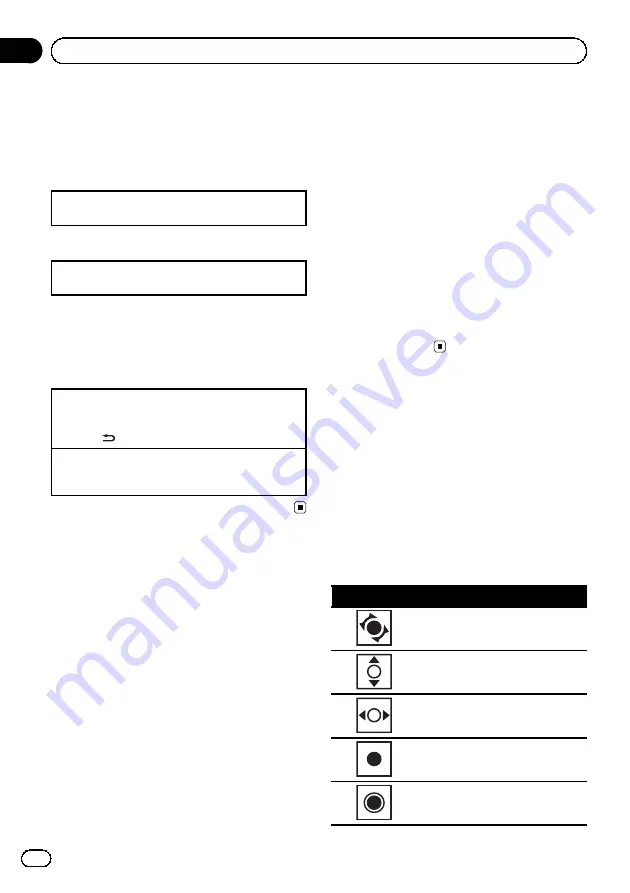
Custom
(custom menu)
You can choose menus within each menu
(Audio function menu, etc.) and register them
to this custom menu.
Refer to
Displaying the custom menu
1
Press
M.C.
to display the setting mode.
Phone
(phone menu)
Displaying the phone menu
!
Refer to
Menu operations identical for
function settings/audio
adjustments/initial settings/lists
Returning to the previous display
Returning to the previous list/category (the folder/ca-
tegory one level higher.)
1
Press
.
Returning to the ordinary display
Canceling the initial setting menu
1
Press
HOME
.
Customizing menus
You can register frequently used menu items
to a custom menu.
!
The menu columns you can register are
displayed in circular indicators.
1
Display menu columns to register.
Refer to
vious page.
You may display the menu column in
Home
(home menu)
.
2
Push and hold M.C. right to register the
menu column.
The menu columns you have registered are
displayed in large, circular indicators.
3
Display the custom menu and choose a
registered menu.
Refer to
Note
You can register up to 12 columns.
Canceling a Registered Menu
1
Display the custom menu and choose a
registered menu.
Refer to
2
Push and hold M.C. right to cancel the
registered menu.
About guide information
This unit displays guide information on how to
use
M.C.
for each function.
1
Display the system menu.
Refer to
2
Use M.C. to select the Guide Info.
Turn to change the menu option. Press to se-
lect.
Guide information is displayed.
Operation
Turn
M.C.
Push
M.C.
up or down.
Push
M.C.
left or right.
Press
M.C.
Press and hold
M.C.
En
10
Section
03
Operating this unit

























