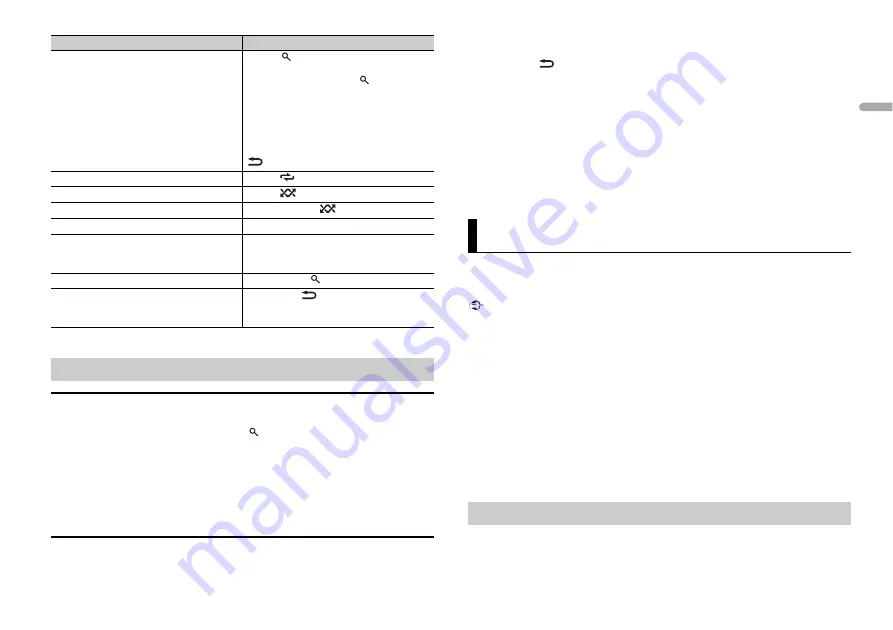
7
En
En
g
lis
h
* Compressed audio files only
Link play mode
You can access songs based on the artist, album, or genre currently playing.
1
While listening to a song, press and hold
to enter the link play mode.
2
Turn the
M.C.
dial to select the mode ([ARTIST], [ALBUM], [GENRE]), then press to
confirm.
The selected song/album will be played after the currently playing song.
NOTE
The selected song/album may be canceled if you use functions other than those from the link play
mode (e.g. fast forward and reverse).
iPod control
You can control the unit via a connected iPod.
Alphabetical search (iPod only)
1
Press
to display the list.
2
Turn the
M.C.
dial to select the desired
category list, then press
to enter the
alphabetical search mode.
(Turning the
M.C.
dial twice also enters
the alphabetical search mode.)
3
Turn the
M.C.
dial to select a letter, then
press to display the alphabetical list.
To cancel alphabetical search, press
BAND
/
.
Repeat play
Press
6
/
.
Random/shuffle play
Press
5
/
.
Shuffle all play (iPod only)
Press and hold
5
/
.
Pause/resume playback
Press
4
/
PAUSE
.
Sound retriever
Press
3
/
S.Rtrv
.
[1]: Effective for low compression rates
[2]: Effective for high compression rates
Return to root folder (USB only)*
Press and hold
.
Change drives in USB device
(Devices that support the USB mass storage
device class protocol only)
Press
BAND
/
.
Useful functions for iPod
Purpose
Operation
The following iPod models are not compatible with this function.
– iPod nano 1st generation, iPod with video
1
Press
BAND
/
during playback, then select the control mode.
[
CTRL iPod
]: The unit’s iPod function can be operated from the connected iPod.
[
CTRL AUDIO
]: The unit’s iPod function can only be operated by the buttons on the
unit. In this mode, the connected iPod cannot be turned on or off.
NOTES
•
Switching the control mode to [CTRL iPod] pauses song playback. Use the connected iPod to resume
playback.
•
The following operations are still accessible from the unit, even if the control mode is set to [CTRL
iPod].
– Pause, fast forward/reverse, song/chapter selection
•
The volume can only be adjusted from the unit.
You can enjoy listening to an application on an iPhone via the unit. In some cases, you
can control an application by using the unit.
For details on compatible devices, visit our website.
Important
Use of third party apps may involve or require the provision of personally identifiable information,
whether through the creation of a user account or otherwise, and for certain applications, the provision
of geolocation data.
ALL THIRD PARTY APPS ARE THE SOLE RESPONSIBILITY OF THE PROVIDERS, INCLUDING WITHOUT
LIMITATION COLLECTION AND SECURITY OF USER DATA AND PRIVACY PRACTICES. BY ACCESSING
THIRD PARTY APPS, YOU AGREE TO REVIEW THE TERMS OF SERVICE AND PRIVACY POLICIES OF THE
PROVIDERS. IF YOU DO NOT AGREE WITH THE TERMS OR POLICIES OF ANY PROVIDER OR DO NOT
CONSENT TO THE USE OF GEOLOCATION DATA WHERE APPLICABLE, DO NOT USE THAT THIRD PARTY
APP.
For iPhone users
This function is compatible with iPhones and iPod touches installed with iOS 5.0 or later.
NOTE
PIONEER IS NOT LIABLE FOR ANY THIRD PARTY APPS OR CONTENT, INCLUDING WITHOUT LIMITATION
THEIR ACCURACY OR COMPLETENESS. THE CONTENT AND FUNCTIONALITY OF SUCH APPS ARE THE
SOLE RESPONSIBILITY OF THE APP PROVIDER.
1
Connect this unit with the mobile device.
•
iPhone via USB (page 6)
App Mode
Playback of an application via the unit
Содержание MVH-280DAB
Страница 17: ...17 En English ...
Страница 35: ...19 Fr Français ...
Страница 85: ...19 De Deutsch ...
Страница 102: ...18Nl ...
Страница 103: ...19 Nl Nederlands ...






















