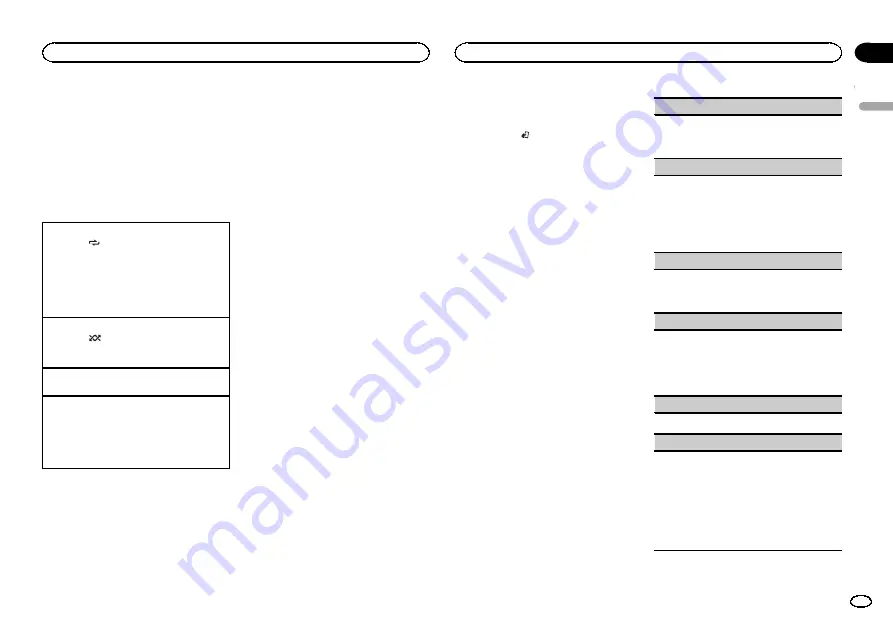
Notes
!
You can play playlists created with the PC ap-
plication (MusicSphere). The application will
be available on our website.
!
Playlists that you created with the PC appli-
cation (MusicSphere) are displayed in abbre-
viated form.
Advanced operations using
special buttons
Selecting a repeat play range
1
Press
6
/
to cycle between the following:
!
OFF
–
Repeat off
!
ONE
–
Repeat the current song
!
ALL
–
Repeat all songs in the selected list
!
You cannot select
OFF
when
CTRL AUDIO
is
selected. Refer to
Playing all songs in random order (shuffle all)
1
Press
5
/
to turn shuffle all on.
!
When the control mode is set to
CTRL iPod
/
CTRL APP
, shuffle play is on.
Pausing playback
1
Press
4
/
PAUSE
to pause or resume.
Enhancing compressed audio and restoring rich
sound (sound retriever)
1
Press
3
/
S.Rtrv
to cycle between:
1
—
2
—
OFF
(off)
1
is effective for low compression rates, and
2
is effective for high compression rates.
Playing songs related to the
currently playing song
You can play songs from the following lists.
•
Album list of the currently playing artist
•
Song list of the currently playing album
•
Album list of the currently playing genre
1
Press and hold M.C. to switch to link play
mode.
2
Turn M.C. to change the mode; press to
select.
!
ARTIST
–
Plays an album of the artist cur-
rently being played.
!
ALBUM
–
Plays a song from the album cur-
rently being played.
!
GENRE
–
Plays an album from the genre cur-
rently being played.
The selected song/album will be played after the
currently playing song.
Notes
!
The selected song/album may be canceled if
you operate functions other than link search
(e.g. fast forward and reverse).
!
Depending on the song selected to play, the
end of the currently playing song and the be-
ginning of the selected song/album may be
cut off.
Operating this unit
’
s iPod
function from your iPod
You can listen to the sound from your iPod appli-
cations using your car
’
s speakers, when
CTRL APP
is selected.
!
This function is not compatible with iPod
nano 1st generation.
APP Mode is compatible with the following iPod
models.
!
iPhone 4 (software version 4.1 or later)
!
iPhone 3GS (software version 3.0 or later)
!
iPhone 3G (software version 3.0 or later)
!
iPhone (software version 3.0 or later)
!
iPod touch 4th generation (software version
4.1 or later)
!
iPod touch 3rd generation (software version
3.0 or later)
!
iPod touch 2nd generation (software version
3.0 or later)
!
iPod touch 1st generation (software version
3.0 or later)
%
Press BAND/
to switch the control
mode.
!
CTRL iPod
–
This unit
’
s iPod function can be
operated from the connected iPod.
!
CTRL APP
–
Play back the sound from your
iPod applications.
!
CTRL AUDIO
–
This unit
’
s iPod function can
be operated from this unit.
Notes
!
Switching the control mode to
CTRL iPod
/
CTRL APP
pauses song playback. Operate
the iPod to resume playback.
!
The following functions are still accessible
from the unit even if the control mode is set
to
CTRL iPod
/
CTRL APP
.
—
Pausing
—
Fast forward/reverse
—
Selecting a song (chapter)
!
When the control mode is set to
CTRL iPod
,
operations are limited as follows:
—
The function settings are not available.
—
The browse function cannot be operated from
this unit.
Function settings
1
Press M.C. to display the main menu.
2
Turn M.C. to change the menu option
and press to select FUNCTION.
3
Turn M.C. to select the function.
After selecting, perform the following proce-
dures to set the function.
!
When the control mode is set to
CTRL iPod
/
CTRL APP
, only
PAUSE
or
S.RTRV
is avail-
able.
REPEAT
(repeat play)
1
Press
M.C.
to select a repeat play range.
For details, refer to
SHUFFLE
(shuffle)
1
Press
M.C.
to select your favorite setting.
!
SNG
–
Play back songs in the selected list
in random order.
!
ALB
–
Play back songs from a randomly se-
lected album in order.
!
OFF
–
Cancel random play.
SHUFFLE ALL
(shuffle all)
1
Press
M.C.
to turn shuffle all on.
To turn off, set
SHUFFLE
in the
FUNCTION
menu to off.
LINK PLAY
(link play)
1
Press
M.C.
to display the setting mode.
2
Turn
M.C.
to change the mode; press to select.
For details about the settings, refer to
songs related to the currently playing song
PAUSE
(pause)
1
Press
M.C.
to pause or resume.
AUDIO BOOK
(audiobook speed)
1
Press
M.C.
to display the setting mode.
2
Turn
M.C.
to select your favorite setting.
!
FASTER
–
Playback at a speed faster than
normal
!
NORMAL
–
Playback at normal speed
!
SLOWER
–
Playback at a speed slower
than normal
3
Press
M.C.
to confirm the selection.
English
Operating this unit
7
Section
Operating this unit
En
02


































