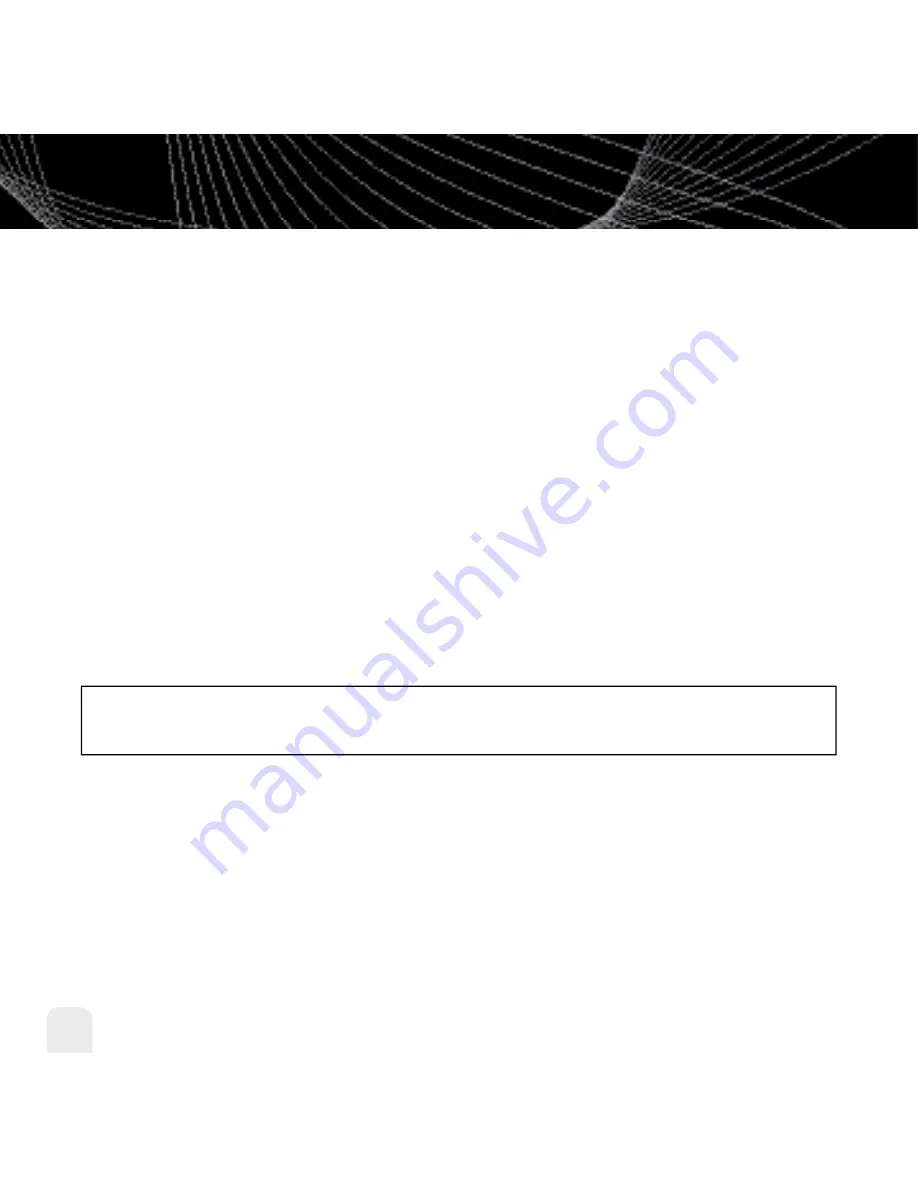
Using Your inno Alone
40
Using Your inno Alone
Locking and Unlocking XM Content
When you record XM, your inno records over the oldest XM tracks first. This ensures that you
always hear the latest XM content. You can “lock” a song or track to prevent inno from
recording over it. Locked songs occupy memory on your inno and reduce your available
recording time. Remember that you can buy high-fidelity songs or albums from XM+Napster
that can be stored either on your inno or on your PC.
1. While you’re listening to a song in “My Music,” press the up or down arrow buttons to
view the list of songs.
2. Highlight the song you want to lock.
3. Select
XM
Edit Song
Lock Song
.
4. The locked song is indicated with a padlock symbol to the left of the song title.
5. To unlock a song, highlight the song in the list and select
XM
Edit Song
Unlock
Song
.
You can also lock all songs by an artist, in a category, or in a channel. To lock all songs by an
artist:
1. Select
XM
Organize
Artists
(artist name)
Lock Artist
.
2. All songs by this artist are displayed with a padlock symbol to the left of the song title.
If you add a song to a playlist, that song is automatically locked.
S H O RT C U T:
To lock the song you’re currently listening to, press and hold the
XM
b u t t o n ,
then select
Lock Song.
Содержание inno
Страница 1: ......
Страница 10: ...Introduction 10 Introduction What s in the Box inno GEX INNO1 Battery Home dock Earbuds Remote Home XM antenna ...
Страница 79: ...79 ...
Страница 91: ...Customer Support Customer Support 91 ...
Страница 93: ......
Страница 94: ......
Страница 95: ......
Страница 96: ......
Страница 97: ......
Страница 98: ......
Страница 99: ......
Страница 100: ......
Страница 101: ......
Страница 102: ......
Страница 103: ......
Страница 104: ......
Страница 105: ......
Страница 106: ......
Страница 107: ......
Страница 108: ......
Страница 109: ......
Страница 110: ......






























