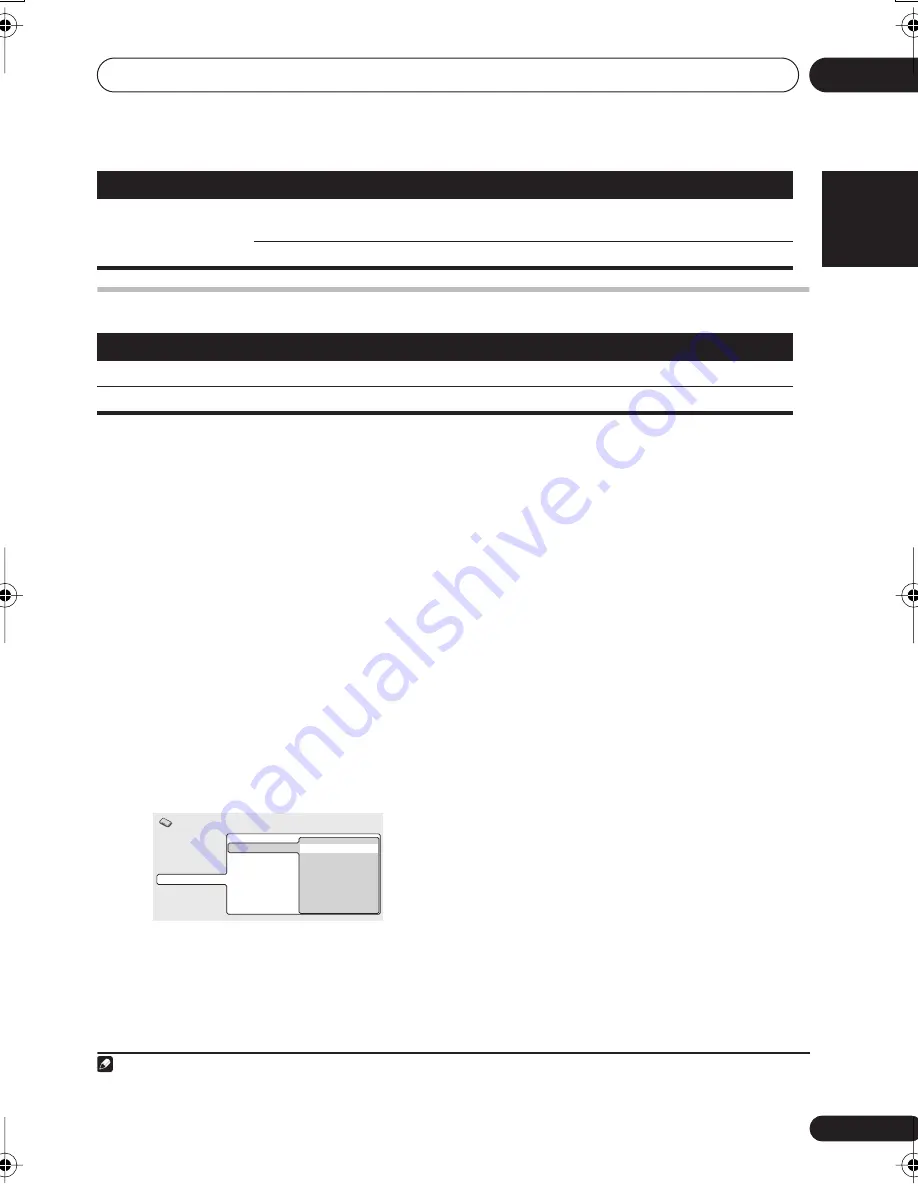
Initial Settings menu
08
31
En
English
Français
Deutsch
Nederlands
Italiano
Español
Options settings
Parental Lock
• Default level:
Off
; Default password:
none
;
Default Country/Area code:
us (2119)
To give you some control over what your
children watch on your DVD player, some DVD-
Video discs feature a Parental Lock level. If your
player is set to a lower level than the disc, the
disc won’t play.
Some discs also support the Country/Area
Code feature. The player does not play certain
scenes on these discs, depending on the
Country/Area Code you set.
Registering a new password
Register a password to change the Parental
Lock level or enter a Country/Area code.
1
1
Select ‘Password’.
2
Use the number buttons to input a four-
digit password then press
ENTER
.
Changing your password
To change your password, confirm your
existing password then enter a new one.
1
Select ‘Password Change’, input your
existing password, then press
ENTER
.
2
Enter a new password and press
ENTER
.
Setting/changing the Parental Lock
1
Select ‘Level Change’.
2
Use number buttons to enter your
password, then press
ENTER
.
3
Select a new level and press
ENTER
.
• Press
repeatedly to lock more levels
(more discs will require the password);
press
to unlock levels. You can’t lock
level 1.
Angle Indicator
On
A camera icon is displayed on-screen during multi-angle
scenes on a DVD disc.
Off
No multi-angle indication is shown.
Setting
Option
What it means
Parental Lock
–
See
Parental Lock
below.
DivX(R) VOD
Display
See
About DivX® VOD content
below.
Setting
Option
What it means
Note
1 • Not all discs use Parental Lock, and will play without requiring the password first.
• If you forget your password, you’ll need to reset the player to register a new password (see
Resetting the system
on page 48).
Video Output
Language
Display
Options
Parental Lock
DivX (R) VOD
Password
Level Change
Country Code
Initial Settings
HTZ363DVD_EN_LF.book 31 ページ 2007年3月13日 火曜日 午後7時29分






























