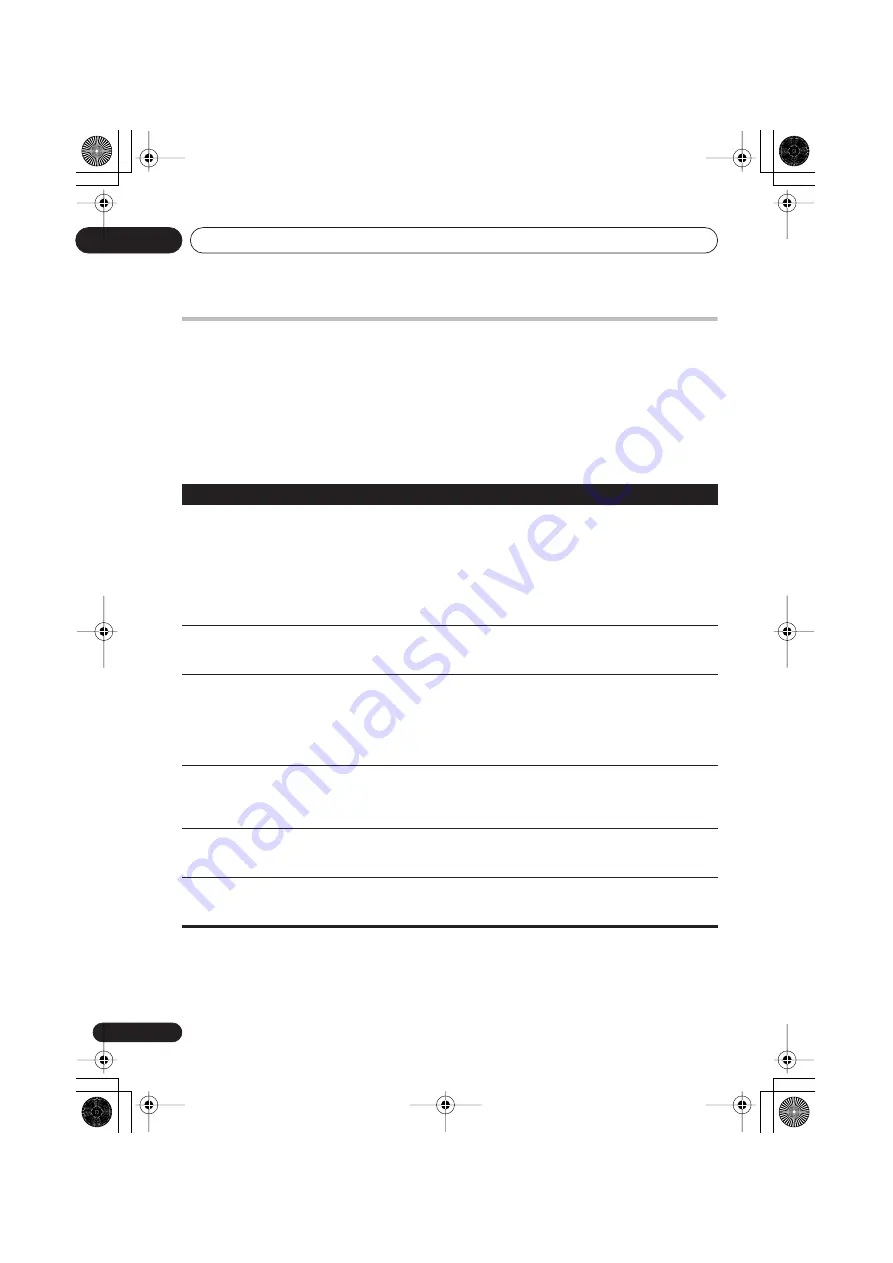
Additional information
09
36
En
Troubleshooting
Incorrect operations are often mistaken for trouble and malfunctions. If you think that there is
something wrong with this component, check the points below. Sometimes the trouble may lie in
another component. Investigate the other components and electrical appliances being used. If the
trouble cannot be rectified even after exercising the checks listed below, ask your nearest Pioneer
authorized service center or your dealer to carry out repair work.
• If the system does not operate normally due to external effects such as static electricity
disconnect the plug from the outlet and insert again to return to normal operating conditions.
General
Problem
Remedy
The power does not turn
on, or switches off
suddenly (an error
message may be
displayed at startup).
• Wait for one minute before switching back on.
• Make sure there are no loose strands of wire touching the unit. This could cause
the system to shut off automatically.
• Check that the speakers are connected correctly.
• Make sure the voltage of the mains power source is correct for the model.
• Try reducing the volume level.
• If the problem persists, take it to your nearest Pioneer authorized service center
or your dealer for servicing.
No sound is output
when a function is
selected.
• If you’re using the line input, make sure the component is connected correctly
(see
Connecting auxiliary audio components
on page 29).
• Press
MUTE
on the remote control to turn muting off.
No sound from surround
or center speakers.
• Refer to
Setting the channel levels
on page 9 to check the speaker levels.
• When
TUNER
or
LINE
is selected, you can only hear the source in stereo. Switch
the input source to
DVD/CD
or
USB
for multichannel sound.
• Check that you haven’t selected the
STEREO
mode (see
Listening in surround
sound
on page 14).
• Connect the speakers properly (refer to the Setup Guide).
Can’t operate the remote
control.
• Replace the batteries (refer to the Setup Guide).
• Operate within 7 m, 30° of the remote sensor (refer to the Setup Guide).
• Remove any obstacles or operate from another position.
• Avoid exposing the remote sensor on the front panel to direct light.
TRAYLOCK
shows in the
display and the tray can’t
be ejected.
• Press and hold
(eject) on the front panel for about eight seconds. Then the tray
can be opened/closed using
(eject).
SND. DEMO
shows in
the display and the unit
can’t be controlled.
• Press and hold
(stop) on the front panel for about five seconds. The disc tray
ejects automatically to indicate the Sound Demo mode is disabled.
XV-DV151_252.book 36 ページ 2006年2月24日 金曜日 午後2時0分
















































