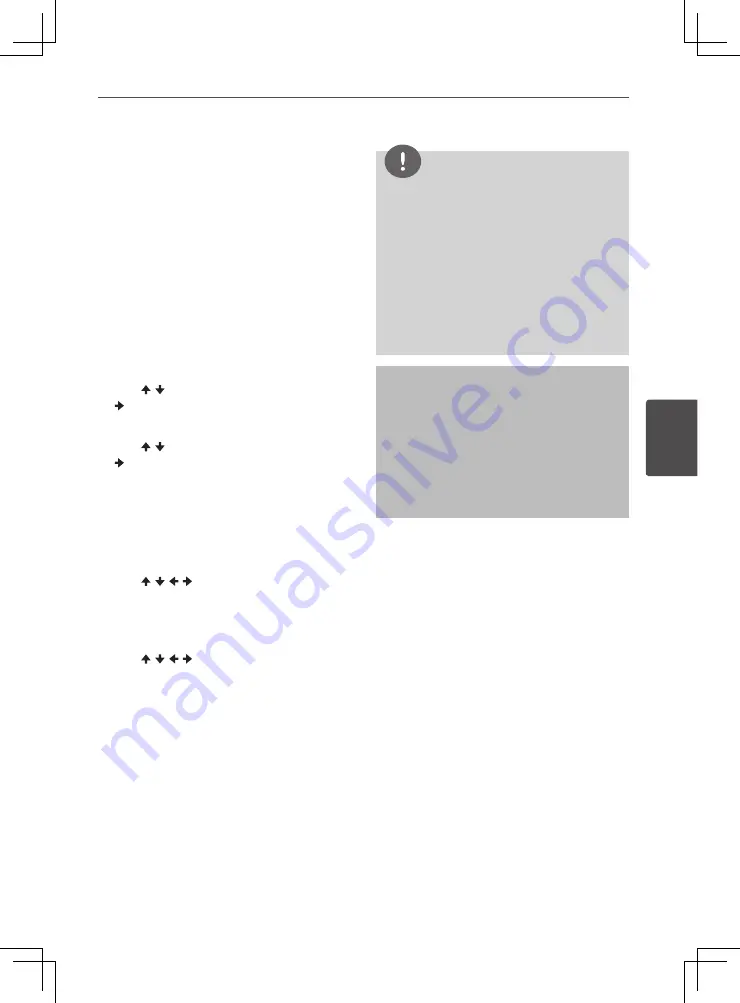
35
Operation
4
Oper
ation
Recording audio CD tracks on
to USB devices
The tracks can be recorded from the audio
CD on to the USB device through the
player.
1. Load the audio CD.
Press
STOP
to stop playback if it starts
automatically.
2. Press
HOME MENU
.
Select “CD -> USB Rec” or press
USB
REC
.
3. Select “Select Track”.
Use
/
to select, then press
ENTER
or
.
4. Select the type of recording.
Use
/
to select, then press
ENTER
or
.
Types of recording
• Individual: Select 1 track at a time.
• Select All: Select all the tracks.
• All Clear: Deselect all the tracks.
5. Select Bitrate (transfer rate).
Use
/ / /
to select, then press
ENTER
.
• Select 128 kbps, 192 kbps or 320 kbps.
6. Start recording.
Use
/ / /
to select “Start”, then
press
ENTER
.
NOTE
• The audio signals are converted into MP3
format for output.
• CD ‑> USB Rec can only be selected when
the audio CD is stopped.
• When recording is completed, a folder
named “PIONEER” is automatically
created on the USB device. The recorded
tracks are stored in this folder.
• DTS CD and Copy Protection CD cannot
be converted.
The making of unauthorized copies of copy-
protected material, including computer
programs, files, broadcasts and sound
recordings, may be an infringement of
copyrights and constitute a criminal offense.
This equipment should not be used for such
purposes.
Be responsible
Respect copyrights
Содержание HTZ-221DVD
Страница 1: ...ENGLISH ESPAÑOL DVD surround system Sistema de DVD con sonido surround HTZ 421DVD HTZ 221DVD ...
Страница 47: ......
Страница 93: ......
Страница 94: ......
Страница 95: ......
















































