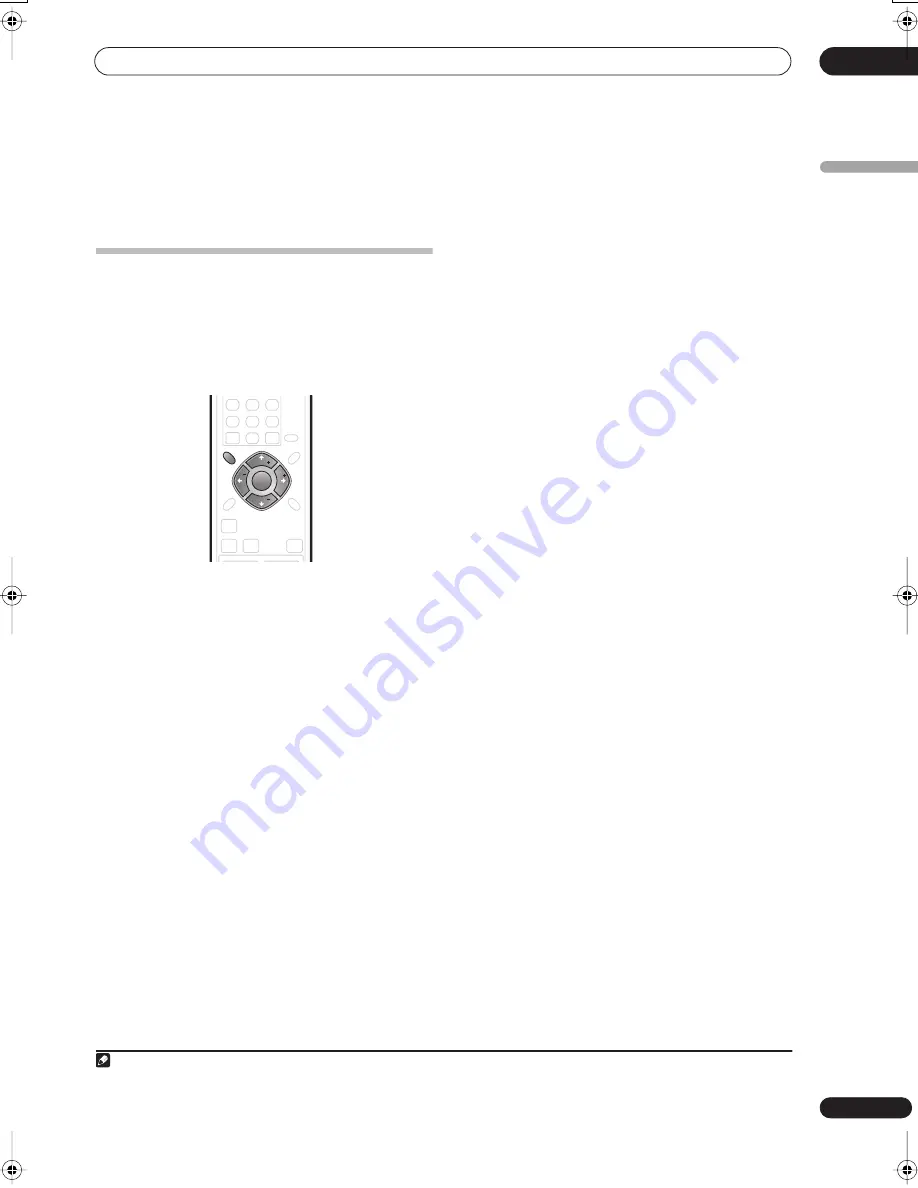
Surround sound settings
07
25
En
English
Chapter 7
Surround sound settings
Using the Setup menu
From the Setup menu you can access all the surround
sound settings of the system
1
, including channel levels,
speaker distances, dynamic range adjustment and dual
mono audio playback.
Use the following buttons to use the Setup menu.
Channel level setting
The Auto MCACC feature (see page 17) should give you
the best surround sound setup. However you may find
that by further adjustment of the channel levels you can
improve the surround sound in your listening room.
This method of setting the channel levels allows you to
listen to a source and adjust the levels of each playback
channel. Note that the channel level settings for stereo
playback are independent of the settings for surround
sound playback.
A further method of setting the channel levels is to use
the test tone method. See
Adjusting the channel levels
using the test tone
on page 26 for more on this.
1
Select stereo or multichannel playback for a source.
2
Press
SETUP
.
3
Use the
/
(cursor left/right) buttons to select
CH LEVEL
, then press
ENTER
.
4
Use
/
(cursor left/right) to select a channel;
/
(cursor up/down) to adjust the level of that channel.
• You can adjust the level of each channel by ± 10 dB.
• If the system is in Stereo or Virtual mode, or a stereo
source is playing in Auto mode, you will not be able
to adjust the center or surround channels.
5
Press
ENTER
when you’re finished.
• If you use the Auto MCACC feature again, it will
overwrite the settings you have made here.
Speaker distance setting
The Auto MCACC feature (see page 17) should give you
the best surround sound setup. However you may find
that by further adjustment of the speaker distance
settings you can improve the surround sound in your
listening room.
Set the distance of each speaker from your normal
listening position.
1
Press
SETUP
.
2
Use the
/
(cursor left/right) buttons to select
DISTANCE, then press
ENTER
.
3
Use
/
(cursor left/right) to select a speaker;
/
(cursor up/down) to adjust the distance.
Adjust the following speakers:
•
L
– Front left speaker
•
C
– Center speaker
•
R
– Front right speaker
•
SR
– Surround right speaker
•
SL
– Surround left speaker
•
SW
– Subwoofer
Each speaker can be adjusted from
1 FT
to
30 FT
.
4
Press
ENTER
when you’re finished.
• If you use the Auto MCACC feature again, it will
overwrite the settings you have made here.
Dynamic Range Control
When watching Dolby Digital or DTS material at low
volume, low level sounds—including some of the
dialog—can be difficult to hear properly. Using one of the
Dynamic Range Control (DRC) settings can help by
bringing up the low level sounds, while controlling high
level peaks.
Dynamic Range Control works only with Dolby Digital
soundtracks and some DTS soundtracks.
1
Press
SETUP
.
2
Use the
/
(cursor left/right) buttons to select
DRC, then press
ENTER
.
3
Use
/
(cursor up/down) to select a setting.
Select one of the following:
Note
1 There are other settings you can adjust from the Setup menu; these are explained in
Listening to the radio
on page 23 and
Additional informa-
tion
on page 30.
TUNE
TUNE
SOUND
SETUP
TEST
TONE
ST
ST
CHANNEL
SOUND
RETRIEVER
MCACC
ADVANCED
SURROUND
SLEEP
VOLUME
SR
ENTER
ENTER
CLEAR
SX-SW260_KU.book Page 25 Wednesday, March 29, 2006 2:43 PM
















































