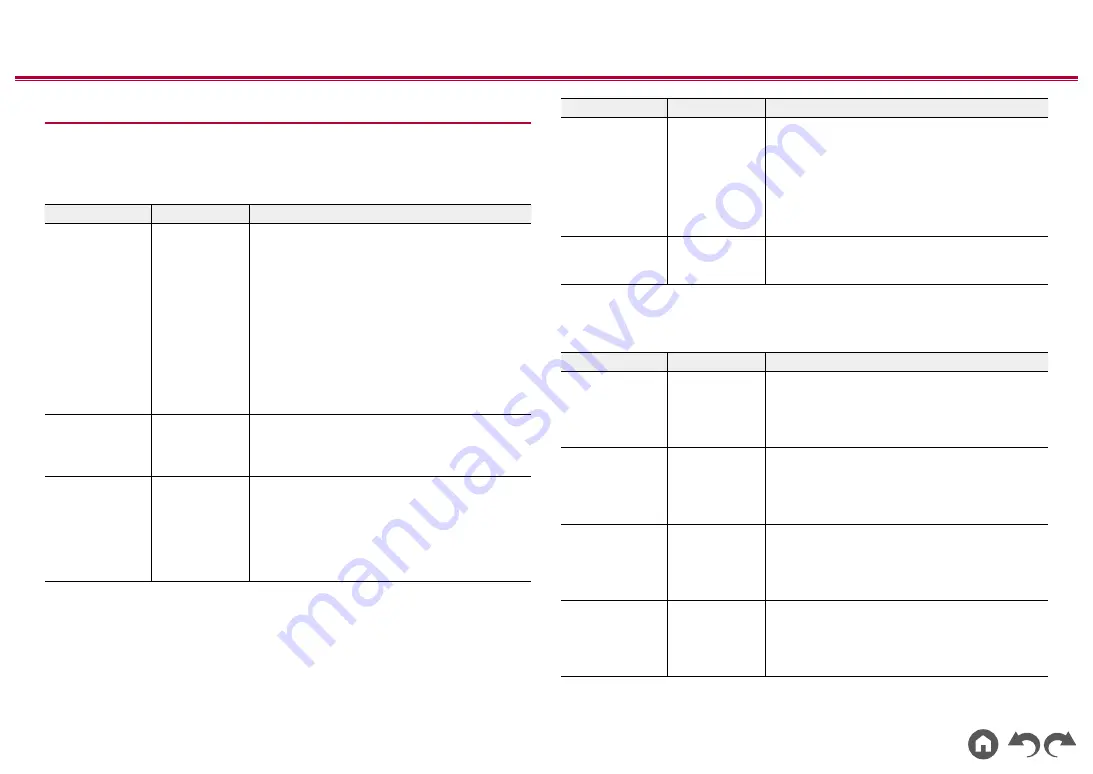
70
≫
≫
≫
≫
≫
≫
1. Input/Output Assign
1. TV Out / OSD
Make settings for TV output and On-Screen Displays (OSD) that appear on the
TV.
Setting Item
Default Value
Setting Details
1080p -> 4K
Upscaling
Auto
When using a TV that supports 4K, video signals
input at 1080p can be automatically upscaled to 4K
for output.
"Off": When this function is not to be used
"Auto": When this function is to be used
•
Select "Off" if your TV does not support 4K.
•
If the TV does not support the 4K resolution
with the same frequency as the frequency of
HDMI input video signals, upscaling to 4K is not
correctly performed. Check the frequency of 4K
resolution supported by the TV, and change the
resolution of the video signals input from the AV
component.
Super Resolution 2
When you have set "1080p -> 4K Upscaling" to
"Auto", you can select the degree of video signal
correction from "Off" and between "1" (weak) and
"3" (strong).
OSD Language
English
Select the on-screen display language from the
following.
(North American models) English, German, French,
Spanish, Italian, Dutch, Swedish
(European, Australian and Asian models) English,
German, French, Spanish, Italian, Dutch, Swedish,
Russian, Chinese
Setting Item
Default Value
Setting Details
Impose OSD
On
Set whether or not to display information such as
volume adjustment or switching of input on the TV
screen.
"On": OSD is displayed on the TV.
"Off": OSD is not displayed on the TV.
• OSD may not be displayed depending on the
input signal even if "On" is selected. In this case,
change the resolution of the connected device.
Screen Saver
3 minutes
Set the time to start the screen saver.
Select a value from "3 minutes", "5 minutes",
"10 minutes" and "Off".
2. HDMI Input
Change input assignment between the input selectors and HDMI IN jacks.
Setting Item
Default Value
Setting Details
BD/DVD
HDMI 1
"HDMI 1" to "HDMI 4": Assign a desired HDMI IN
jack to the BD/DVD input selector. If you do not
assign a jack, select "---". To select an HDMI IN
jack already assigned to another input selector,
change its setting to "---" first.
GAME
HDMI 2
"HDMI 1" to "HDMI 4": Assign a desired HDMI
IN jack to the GAME input selector. If you do not
assign a jack, select "---". To select an HDMI IN
jack already assigned to another input selector,
change its setting to "---" first.
CBL/SAT
HDMI 3
"HDMI 1" to "HDMI 4": Assign a desired HDMI IN
jack to the CBL/SAT input selector. If you do not
assign a jack, select "---". To select an HDMI IN
jack already assigned to another input selector,
change its setting to "---" first.
STRM BOX
HDMI 4
"HDMI 1" to "HDMI 4": Assign a desired HDMI IN
jack to the STRM BOX input selector. If you do
not assign a jack, select "---". To select an HDMI
IN jack already assigned to another input selector,
change its setting to "---" first.
Содержание HTP-076
Страница 11: ...11 Contents Connections Playback Setup Front Panel Rear Panel Remote Rear Panel For details see p12 ...
Страница 112: ...11 Inhalt Verbindungen Wiedergabe Einrichtung Bedienfeld Rückseite Fernbedienung Rückseite Einzelheiten siehe p12 ...
Страница 520: ...11 Inhoud Aansluitingen Afspelen Setup Voorpaneel Achterpaneel Afstandsbediening Achterpaneel Voor meer details zie p12 ...
Страница 622: ...11 Innehåll Anslutningar Uppspelning Installation Frontpanel Bakpanel Fjärrkontroll Bakpanel För detaljer se p12 ...
















































