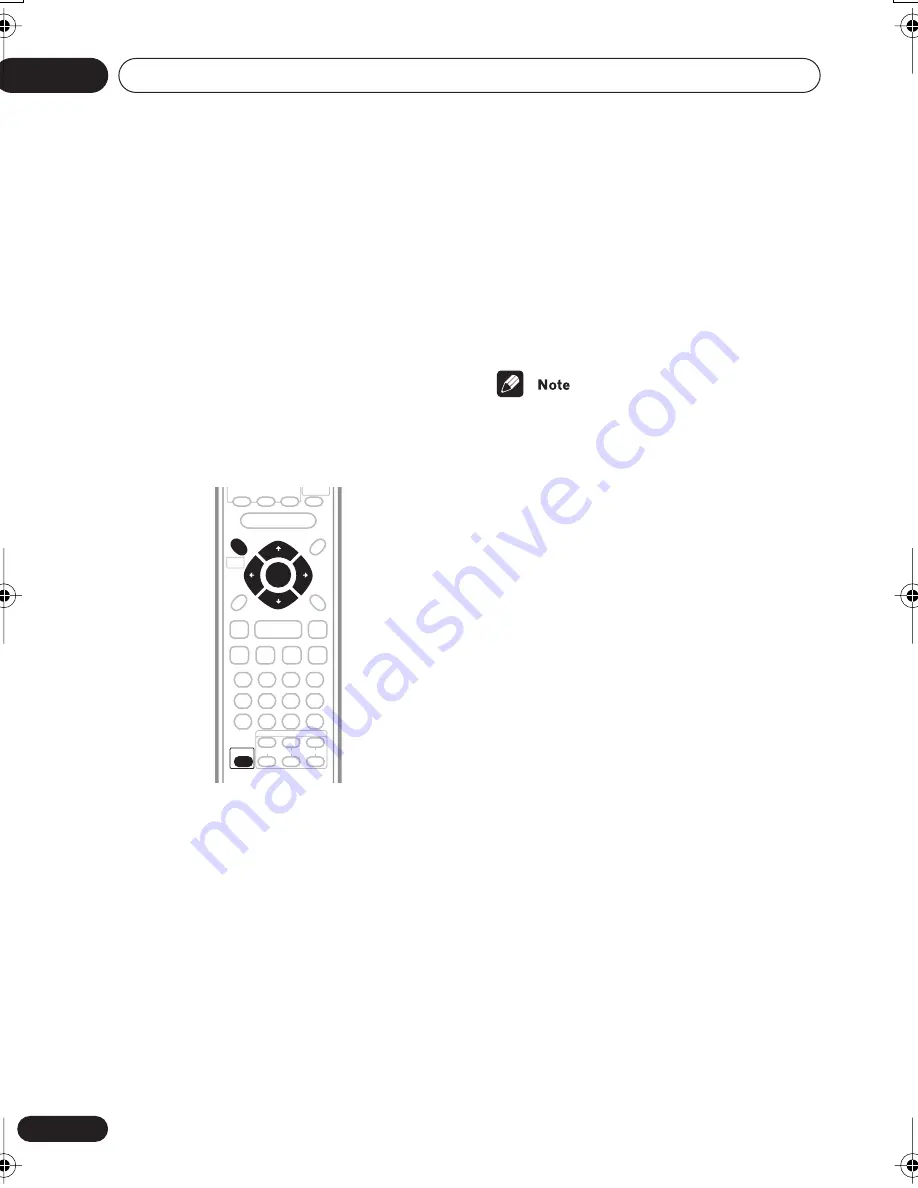
Surround sound and other settings
09
58
En
Chapter 9
Surround sound and other settings
Using the System Setup menu
All the available settings in the setup menu are
listed in
Surround and sound setup options
and
SR+ control options for Pioneer plasma displays
below. See the notes in each section for
additional information about the settings.
Follow the steps below to customize the
settings in the System Setup menu.
1
Press SYSTEM SETUP (SHIFT + HOME
MENU).
2
Use the
/
(cursor left/right) buttons
to choose the setting you want to adjust.
The current setting is shown for each option as
you cycle through the display. See below for a
full list and description of each.
3
Use the
/
(cursor up/down) buttons
to adjust the setting.
4
Repeat steps 2 and 3 to make other
settings.
5
When you’re done, press ENTER to
leave the System Setup menu.
• The System Setup menu is exited
automatically after 5 minutes of inactivity.
• You can’t make these settings with the
Recording Mode (page 72) switched on.
Surround and sound setup options
The Room Setup feature (page 27) is designed
to give you a basic surround sound setup,
however you can make more detailed settings
that may improve the surround sound in your
listening room. Note that the first setting in
each section is the default.
Front speakers distance setting
Specifies the distance from your listening
position to the front speakers:
•
Front 0.3 m
to
Front 9 m
– Distance can
be set in increments of 0.3 m. The default is
3 m.
Center speaker distance setting
Specifies the distance from your listening
position to the center speaker:
•
Center 0.3 m
to
Center 9 m
– Distance
can be set in increments of 0.3 m. The
default is 3 m.
Surround speakers distance setting
Specifies the distance from your listening
position to the surround speakers:
SHIFT
ENTER
SYSTEM SETUP
XV-DV88.book 58 ページ 2006年11月9日 木曜日 午後2時28分
















































