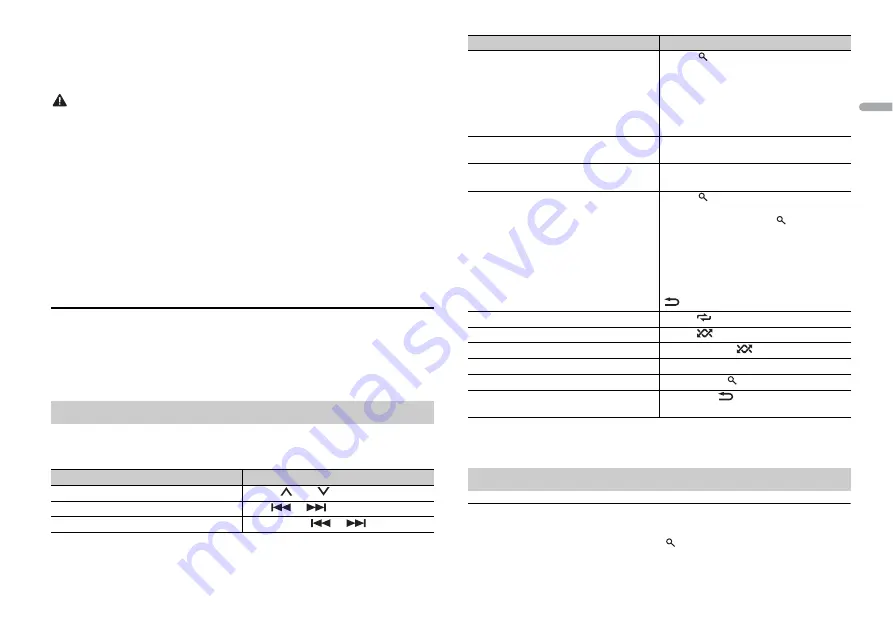
7
En
En
g
lis
h
2
Plug in the USB device/iPod using an appropriate cable.
NOTE
To automatically switch to [USB] source when a USB device/iPod is connected to the unit, set [USB
AUTO] to [ON] in the SYSTEM settings (page 16).
CAUTION
Use an optional Pioneer USB cable (CD-U50E) to connect the USB device as any device connected
directly to the unit will protrude out from the unit, which could be dangerous.
Before removing the device, stop playback.
AOA connections
For details on AOA connection, see page 11.
MTP connection
A device installed with Android OS 4.0 or later can be connected to the unit via MTP, using the cable
supplied with the device. However, depending on the connected device and the numbers of the files in
the device, audio files/songs may not be able to be played back via MTP. Note that MTP connection is
not compatible with WAV file formats and FLAC file formats, and cannot be used with the MIXTRAX
function.
NOTE
If you use an MTP connection, [ANDROID WIRED] needs to be set to [MEMORY] in the SYSTEM settings
(page 16).
AUX
1
Insert the stereo mini plug into the AUX input jack.
2
Press
SRC
/
OFF
to select [AUX] as the source.
NOTE
If [AUX] is set to [OFF] in the SYSTEM settings, [AUX] cannot be selected as a source (page 15).
You can make various adjustments in the FUNCTION settings (page 13).
Note that the following operations do not work for an AUX device. To operate an AUX
device, use the device itself.
Operations
Purpose
Operation
Select a folder/album*1
Press
1
/
or
2
/
.
Select a track/song (chapter)
Press
or
.
Fast forward or reverse*2
Press and hold
or
.
*1 Compressed audio files only
*2 When you use the fast forward or reverse function while playing a VBR file, the playback time may
be not correct.
Link play mode
You can access songs based on the artist, album, or genre currently playing.
1
While listening to a song, press and hold
to enter the link play mode.
Search for a file from a list
1
Press
to display the list.
2
Turn the
M.C.
dial to select the desired
file (folder) name or category, then press
to confirm.
3
Turn the
M.C.
dial to select the desired
file, then press to confirm.
Playback starts.
View a list of the files in the selected folder/
category*1
Press the
M.C.
dial when a folder/category
is selected.
Play a song in the selected folder/
category*1
Press and hold the
M.C.
dial when a folder/
category is selected.
Alphabetical search (iPod only)
1
Press
to display the list.
2
Turn the
M.C.
dial to select the desired
category list, then press
to enter the
alphabetical search mode.
(Turning the
M.C.
dial twice also enters
the alphabetical search mode.)
3
Turn the
M.C.
dial to select a letter, then
press to display the alphabetical list.
To cancel alphabetical search, press
BAND
/
.
Repeat play
Press
6
/
.
Random/shuffle play
Press
5
/
.
Shuffle all play (iPod only)
Press and hold
5
/
.
Pause/resume playback
Press
4
/
PAUSE
.
Return to root folder (CD/USB only)*1
Press and hold
.
Switch between compressed audio and CD-
DA (CD only)
Press
BAND
/
.
Useful functions for iPod
Purpose
Operation
Содержание FH-X789BT
Страница 1: ...English CD RDS RECEIVER FH X789BT Owner s Manual ...
Страница 25: ...25 En English ...
Страница 26: ...26En ...
Страница 27: ...27 En English ...
Страница 28: ... 2015 PIONEER CORPORATION All rights reserved QRB3538 A ID ...






















