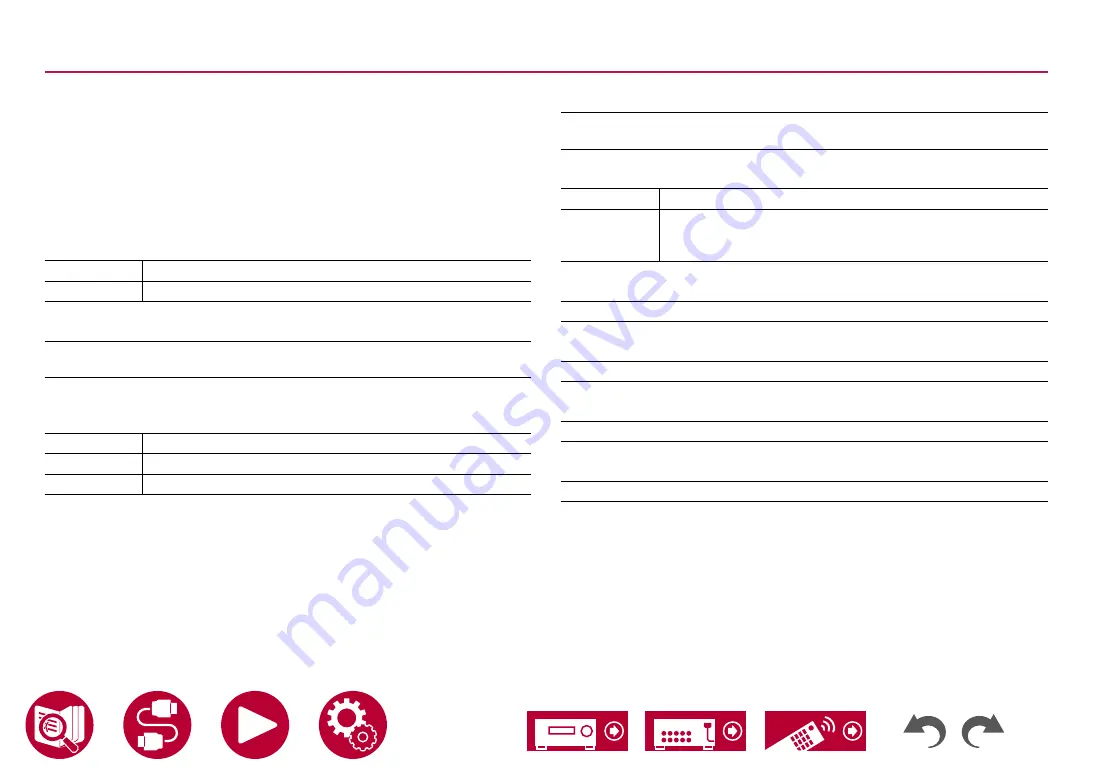
158
Setup
Network
• When LAN is configured with a DHCP, set "DHCP" to "Enable" to configure
the setting automatically. ("Enable" is set by default) To assign fixed IP
addresses to each components, you must set "DHCP" to "Disable" and
assign an address to this unit in "IP Address" as well as set information
related to your LAN, such as Subnet Mask and Gateway.
Wi-Fi (Default Value: Off(Wired))
Connect the unit to the network via a wireless LAN router.
•
When switching between "On" and "Off(Wired)", stop the Network service.
Also, when group playback is in process, cancel the group playback once, and
then switch the setting.
On
Wireless LAN connection
Off(Wired)
Wired LAN connection
Wi-Fi Setup (Default Value: -)
You can configure wireless LAN settings by pressing ENTER when "Start" is
displayed.
Wi-Fi Status (Default Value: -)
The information of the connected access point will be displayed.
SSID
SSID of the connected access point.
Signal
Signal strength of the connected access point.
Status
Status of the connected access point.
MAC Address (Default Value: -)
Check the MAC address of this unit.
This value is specific to the component and cannot be changed.
DHCP (Default Value: Enable)
Enable
Auto configuration by DHCP
Disable
Manual configuration without DHCP
•
If you select "Disable", you must set "IP Address", "Subnet
Mask", "Gateway", and "DNS Server" manually.
IP Address (Default Value: 0.0.0.0)
Displays/Sets the IP address.
Subnet Mask (Default Value: 0.0.0.0)
Displays/Sets the subnet mask.
Gateway (Default Value: 0.0.0.0)
Displays/Sets the gateway.
DNS Server (Default Value: 0.0.0.0)
Displays/Sets the primary DNS server.
















































