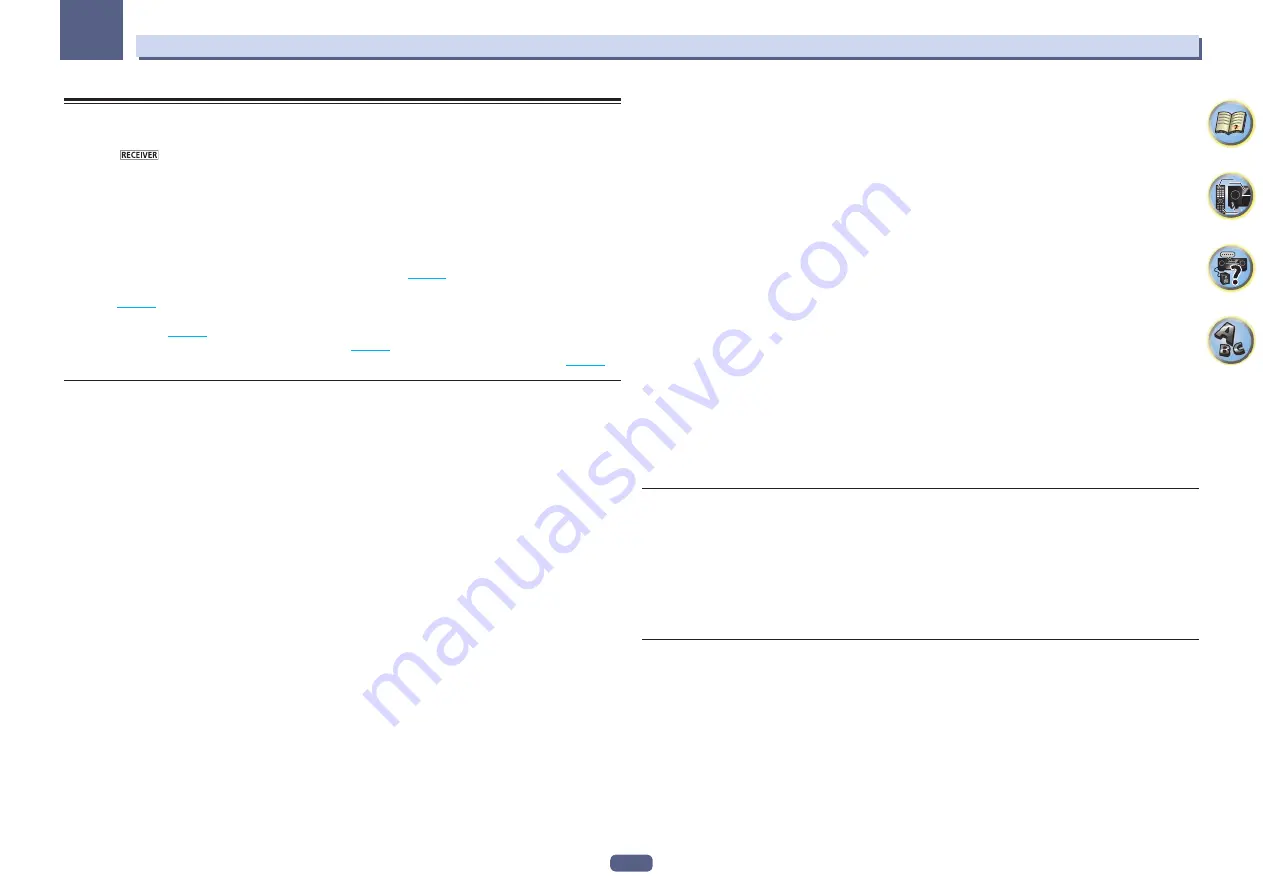
86
12
The System Setup and Other Setup menus
Network Setup menu
Make the settings for connecting the receiver to the Internet and using the network functions.
1 Press
on the remote control, then press HOME MENU.
A Graphical User Interface (GUI) screen appears on your TV. Use
i
/
j
/
k
/
l
and
ENTER
to navigate through the
screens and select menu items. Press
RETURN
to exit the current menu.
2 Select ‘System Setup’ from the Home Menu.
3 Select ‘Network Setup’ from the System Setup menu.
4 Select the setting you want to adjust.
If you are doing this for the first time, you may want to adjust these settings in order:
!
IP Address, Proxy
– Sets up the IP address/Proxy of this receiver (
page 86
).
!
Network Standby
– Allows the AVNavigator function to be used even when the receiver is in the standby
mode (
page 86
).
!
Friendly Name
– The name of the receiver displayed on a computer or other device connected to the network
can be changed (
page 86
).
!
Parental Lock
– Restricts usage of network functions (
page 87
).
!
Port Number Setting
– Sets the numbers of the ports where signals from IP Control are received (
page 87
).
IP address/Proxy setting
In case the router connected to the LAN terminal on this receiver is a broadband router (with a built-in DHCP
server function), simply turn on the DHCP server function, and you will not need to set up the network manually.
You must set up the network as described below only when you have connected this receiver to a broadband
router without a DHCP server function. Before you set up the network, consult with your ISP or the network man-
ager for the required settings. It is advised that you also refer to the operation manual supplied with your network
component.
!
In case you make changes to the network configuration without the DHCP server function, make the corre-
sponding changes to the network settings of this receiver.
IP Address
The IP address to be entered must be defined within the following ranges. If the IP address defined is beyond the
following ranges, you cannot play back audio files stored on components on the network or listen to Internet radio
stations.
Class A: 10.0.0.1 to 10.255.255.254
Class B: 172.16.0.1 to 172.31.255.254
Class C: 192.168.0.1 to 192.168.255.254
Subnet Mask
In case an xDSL modem or a terminal adapter is directly connected to this receiver, enter the subnet mask pro-
vided by your ISP on paper. In most cases, enter 255.255.255.0.
Default Gateway
In case a gateway (router) is connected to this receiver, enter the corresponding IP address.
Primary DNS Server
/
Secondary DNS Server
In case there is only one DNS server address provided by your ISP on paper, enter it in the ‘
Primary DNS Server
’
field. In case there are more than two DNS server addresses, enter ‘
Secondary DNS Server
’ in the other DNS
server address field.
Proxy Hostname
/
Proxy Port
This setting is required when you connect this receiver to the Internet via a proxy server. Enter the IP address
of your proxy server in the ‘
Proxy Hostname
’ field. Also, enter the port number of your proxy server in the
‘
Proxy Port
’ field.
1 Select ‘IP Address, Proxy’ from the Network Setup menu.
2 Select the DHCP setting you want.
When you select
ON
, the network is automatically set up, and you do not need to follow Steps 3. Proceed with
Step 4.
If there is no DHCP server on the network and you select
ON
, this receiver will use its own Auto IP function to
determine the IP address.
!
The IP address determined by the Auto IP function is 169.254.X.X. You cannot listen to an Internet radio sta-
tion if the IP address is set for the Auto IP function.
3 Enter the IP Address, Subnet Mask, Default Gateway, Primary DNS Server and
Secondary DNS Server.
Press
i
/
j
to select a number and
k
/
l
to move the cursor.
4 Select ‘OFF’ or ‘ON’ for the Enable Proxy Server setting to deactivate or activate the proxy
server.
In case you select ‘
OFF
’, proceed with Step 7. In case you select ‘
ON
’, on the other hand, proceed with Step 5.
5 Enter the address of your proxy server or the domain name.
Use
i
/
j
to select a character,
k
/
l
to set the position, and
ENTER
to confirm your selection.
6 Enter the port number of your proxy server.
Use
i
/
j
to select a character,
k
/
l
to set the position, and
ENTER
to confirm your selection.
7 Select ‘OK’ to confirm the IP Address/Proxy setup.
Network Standby
This setting allows the AVNavigator function for operating the receiver from a computer connected on the same
LAN as the receiver to be used even when the receiver is in the standby mode.
1 Select ‘Network Standby’ from the Network Setup menu.
2 Specify whether the Network Standby is ON or OFF.
!
ON
– The AVNavigator function can be used even when the receiver is in the standby mode.
!
OFF
– The AVNavigator function cannot be used when the receiver is in the standby mode (This lets you
reduce power consumption in the standby mode).
Friendly Name
1 Select ‘Friendly Name’ from the Network Setup menu.
2 Select ‘Edit Name’ then select ‘Rename’.
If after changing the name you want to restore the name to the default, select
Default
.
3 Input the name you want.
Use
i
/
j
to select a character,
k
/
l
to set the position, and
ENTER
to confirm your selection.
















































