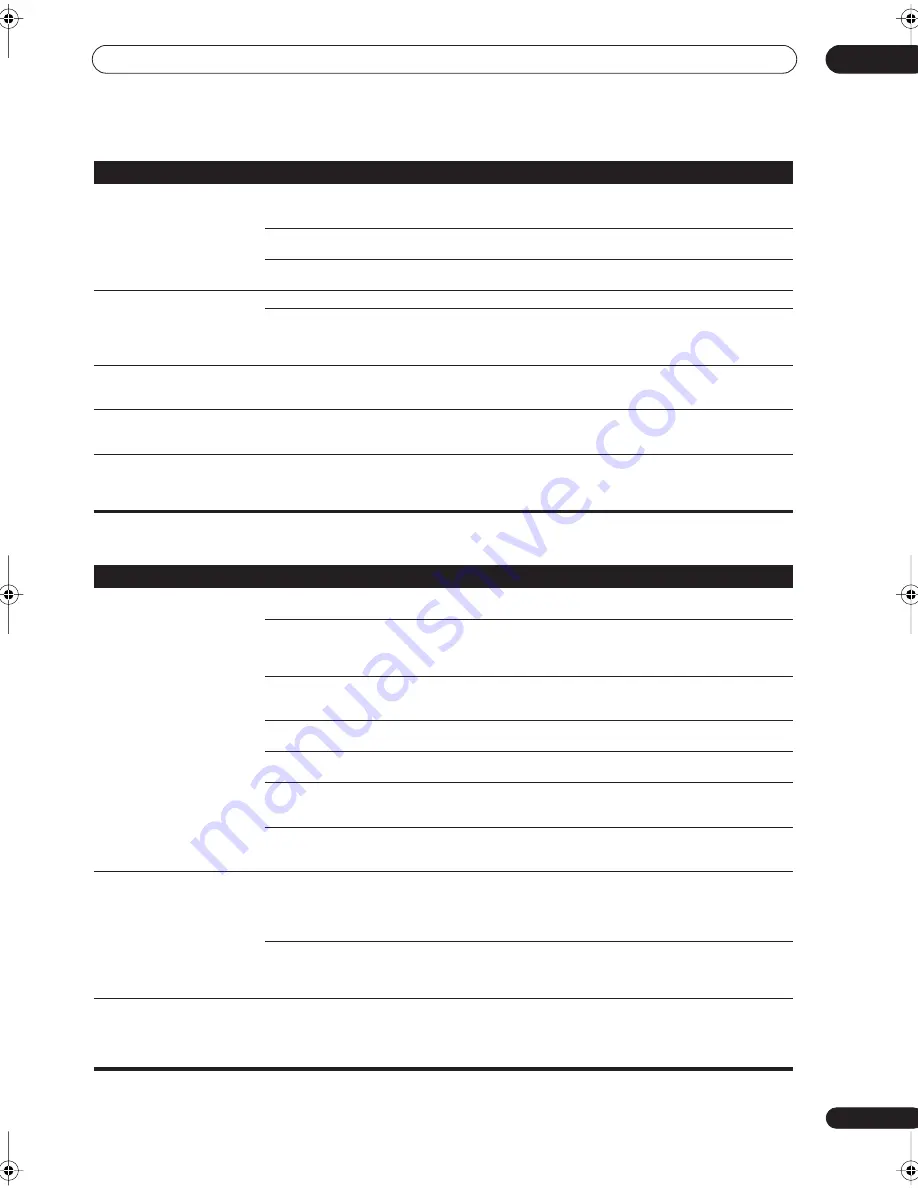
Additional information
12
87
En
Video
Can't record audio.
• You are trying to make an analog recording
from a digital signal, or a digital recording of
an analog source.
•You can only record analog to analog, or digital to digital.
• The digital source is copy protected.
• You can't record digital sources that have been copy
protected.
• The analog
REC
jacks have not been
connected properly.
• Check your analog connections (see
Connecting analog
audio sources
on page 26).
Subwoofer output is very low.
• The bass attenuator is set too low.
• See
Bass Peak Level
on page 82 to adjust the setting.
• The speaker settings result in very little
audio signal being sent to the subwoofer.
• Change your subwoofer setting to one of the following in
the
Speaker Setting
on page 50:
Front:
SMALL
/ Subwoofer:
YES
Front:
LARGE
/ Subwoofer:
PLUS
Everything seems to be set up
correctly, but the playback sound
is odd.
• The speakers are out of phase.
• Check that the positive/negative speaker terminals on
the receiver are matched with the corresponding
terminals on the speakers (page 28).
Noise or hum can be heard even
when there is no sound being
input.
• There is electrical interference from another
component or appliance.
• Check that personal computers or other digital
components connected to the same power source are not
causing interference.
There seems to be a time lag
between the speakers and the
output of the subwoofer.
• The subwoofer channel can be delayed
slightly if run through a low-pass filter.
• See
Automatically setting up for surround sound
on
page 12 to set up your system again using MCACC (this
will automatically compensate for a delay in the
subwoofer output).
Symptom
Cause
Remedy
Symptom
Cause
Remedy
No image is output when an
input is selected.
• The video connections are incorrect.
• Make sure the video component is connected correctly
(see pages 19–27).
• You are using component video
connections for your source, but not for your
TV.
• Using the video converter, video signals can be
converted from a composite or S-video input to a
component video output, but not vice-versa. See page 16
for more on this.
• You are using component video
connections and the component video inputs
are assigned incorrectly.
• Check
Assigning the component video inputs
on page 72
to make sure you’re assigned the correct input.
• The DVD/video player settings are incorrect. • Set correctly. Refer to the instruction manual supplied
with the DVD/video player.
• The video input selected on the TV monitor
is incorrect.
• Set correctly. Refer to the instruction manual supplied
with the TV.
• Even though the sub room monitor is
connected properly, the multi-room feature is
switched off.
• Press the
MULTI ROOM&SOURCE ON/OFF
button to
switch it on.
• The component video inputs are assigned
to a video component connected only to the
composite or S-Video terminals.
• Check
Assigning the component video inputs
on page 72
to make sure the component video assign for that video
component is switched to
OFF
.
The
System Setup
screen
doesn't appear.
• The
MONITOR OUT
jack hasn't been
connected.
• You connected your TV to the
MULTI ROOM
& SOURCE MONITOR OUT
jack instead of
the main
MONITOR OUT
jack.
• Connect the
MONITOR OUT
jack to the TV monitor (see
Connecting your TV
on page 18).
• Some TVs connected to the receiver with
component video cords do not display the
System Setup
screen when the Color Burst
feature is on.
• When the receiver is in standby, switch to
COLOR
BURST OFF
by holding down the
MULTI JOG CONTROL
RETURN
button and pressing
STANDBY/ON
. (the
current setting appears in the display).
Screen noise when playing back
a video source.
• The video source signal has a problem.
• If your video connections use mixed cable types (for
example RCA standard video to a component video
connection), you may want to try connecting your system
using only one cable type (for example, use RCA standard
video cable for all connections).
VSX-54TX_0430.book 87 ページ 2004年5月6日 木曜日 午後8時7分









































