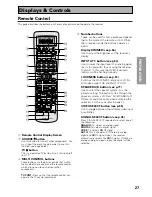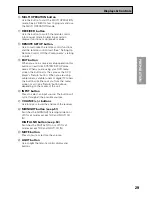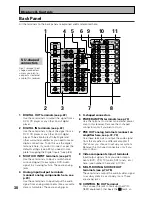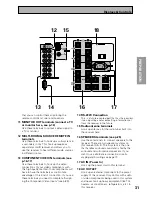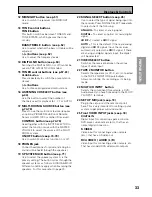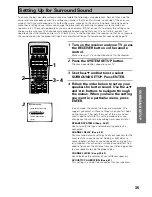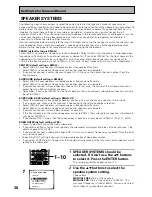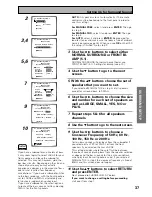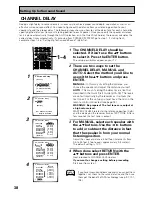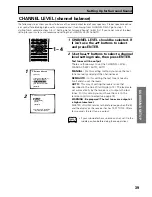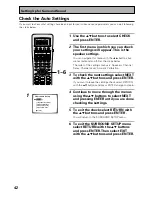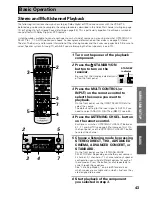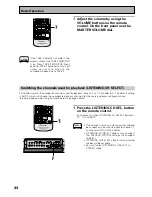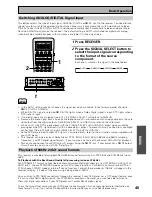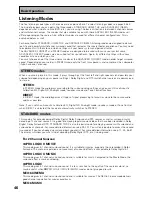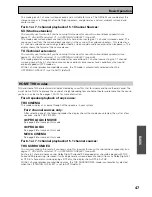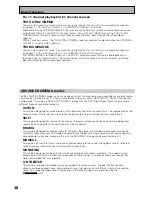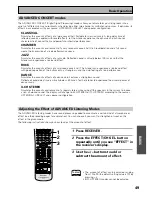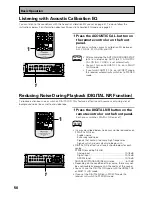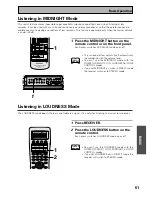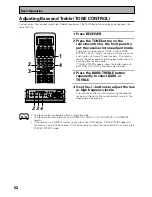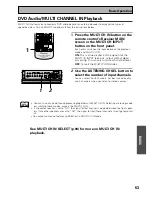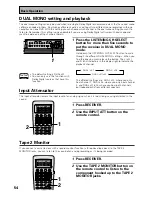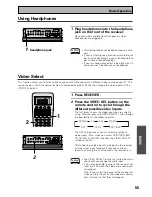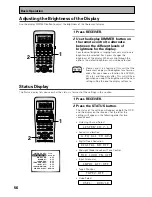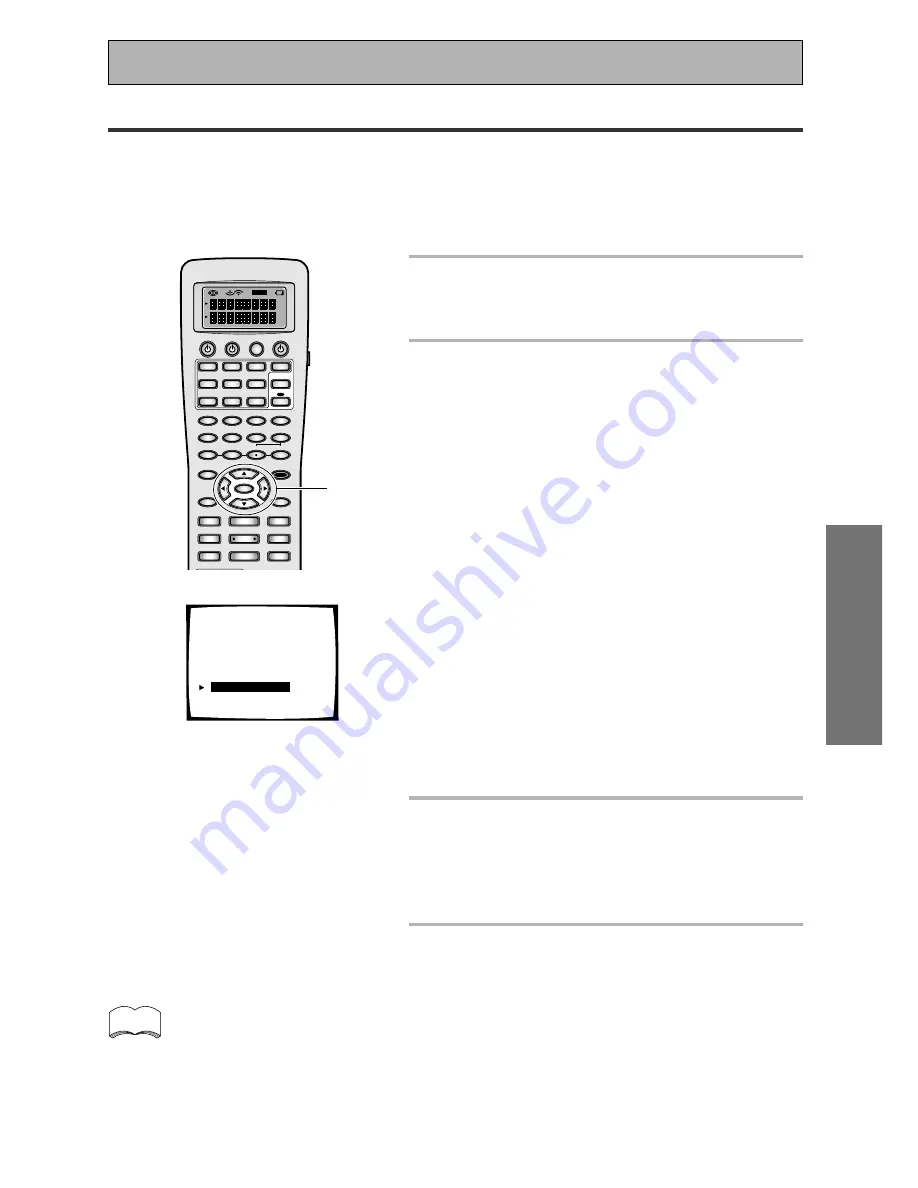
41
SURROUND SET UP
Setting Up for Surround Sound
Acoustic Calibration EQ
This setting is a kind of room equalizer for your speakers. You can select a frequency balance between your
speakers that suits your personal tastes. This feature also allows you to increase the amount of a certain
frequency in the soundtrack, which will have the effect of hearing more (or less) bass, mid-range or treble.
When you use Acoustic Calibration EQ (see p.50) you can toggle between two variations (ALL CH ADJ and
FRONT ALIGN) of this setting. Both are set here. If continuing from CHANNEL LEVEL go to step 1. If starting
fresh, complete steps 1-3 in “Setting Up for Surround Sound“ (p.35) first.
1
OFF
S0URCE
TV
MULTI CONTROL
SYSTEM RECEIVER
DVD/LD
TV
SAT
TV CONT
VCR1/
DVR
VCR2
VIDEO
MULTI
OPERATION
CD
DIMMER
CD-R/
TAPE1
TUNER
RECEIVER
1
INPUT ATT
2
LOUDNESS
3
SPEAKER A/B
4
VIDEO SEL
5
SIGNAL SEL
6
TAPE 2
DIRECT ACCESS DISP MODE
–
+
+
10
DISC
ENTER
7
EFFECT/CH SELL
8
TONE
9
BASS/TREBLE
0
SYSTEM SETUP
TUNER EDIT
MENU
REMOTE SETUP
STATUS
MPX
GUIDE
EXIT
RETURN
ENTER
¶
TUNING
–
STATION
–
CHANNEL
–
1
4
DTV ON/OFF
TUNING
+
+
CHANNEL
+
¡
STATION
¢
8
3
7
EXTRA MENU
BAND
DTV MENU CLASS
SETUP
1~4
3.Surround Setup
[ Check ]
[ 1.Speaker Systems]
[ 2.Channel Delay ]
[ 3.Channel Level ]
[
4.Acoustic Cal EQ
]
[Return]
1
ACOUSTIC CAL EQ should be selected.
If it isn’t use the
5∞
buttons to select
and press ENTER.
2
AUTO will appear on the OSD. Press
ENTER.
There are two types of curve modes that will be set.
These are ALL CH ADJ mode and FRONT ALIGN mode.
ALL CH ADJ mode (flat curve):
All the speakers are
set individually (except for the subwoofer). No
special weighting is given to any channel over any
other channel so this setting is the most direct
representation of the source being played.
FRONT ALIGN mode (front speaker curve):
All
speakers (except for the subwoofer) are set in
accordance with the settings of the FRONT speak-
ers. This setting allows the listener to enjoy a sound
balance defined by the front speakers (the main
speakers for home theater).
The frequency balance is set automatically by the
receiver (see page 15) and both types curves are
adjusted this way.
WARNING: the test tones are very loud!!
Make sure
there are no infants or small children in the room and
that no one who will be scared, upset or damaged by
loud noise is present. You yourself may want to wear
earplugs.
3
After it has finished, you see the
ACOUSTIC CAL EQ CHECK screen. If
you want to view the settings select
NEXT and press ENTER. If not, simply
go to the next step.
4
Select RETURN with the
5∞
buttons
and press ENTER.
You will return to the SURROUND SETUP menu.
Next, if you want, proceed to Check the Auto Settings .
memo
See page 50 to use the ACOUSTIC CAL
feature.
Содержание Elite VSX-47TX
Страница 1: ...AUDIO VIDEO MULTI CHANNEL RECEIVER VSX 47TX Operating Instructions ...
Страница 3: ...3 ...
Страница 104: ...104 Techno Tidbits Problem solving Audio Block Diagram MR OUT ...