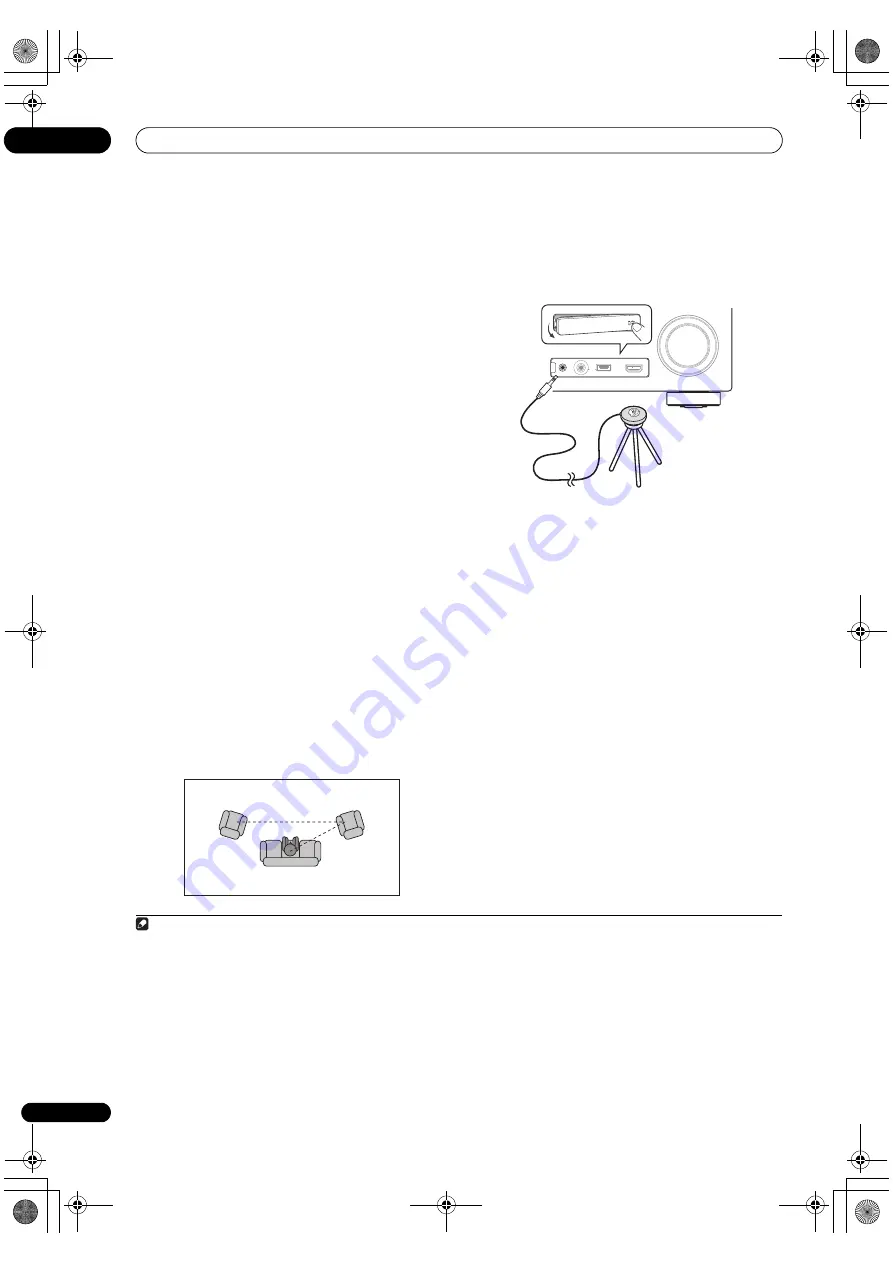
The Advanced MCACC menu
10
74
En
2
Select the parameters you want to set.
Use
/
to select the item, then use
/
to set.
•
Auto MCACC
– The default is
ALL
(
r
ecommended),
but you can limit the system calib
r
ation to only one
setting (to save time) if you want.
1
•
EQ Type
(only available when the
Auto MCACC
Menu above is
EQ Pro & S-Wave
)
– This dete
r
mines
how the f
r
equency balance is adjusted.
Afte
r
a single calib
r
ation is
p
e
r
fo
r
med, each of the
following th
r
ee co
rr
ection cu
r
ves can be sto
r
ed
se
p
a
r
ately in the MCACC memo
r
y.
SYMMETRY
im
p
lements symmet
r
ic co
rr
ection fo
r
each
p
ai
r
of left
and
r
ight s
p
eake
r
s to flatten the f
r
equency-am
p
litude
cha
r
acte
r
istics.
ALL CH ADJ
is a ‘flat’ setting whe
r
e all
the s
p
eake
r
s a
r
e set individually so no s
p
ecial weighting
is given to any one channel.
FRONT ALIGN
2
sets all
s
p
eake
r
s in acco
r
dance with the f
r
ont s
p
eake
r
settings
(no equalization is a
pp
lied to the f
r
ont left and
r
ight
channels).
•
THX Speaker
(only available when the
Auto MCACC
Menu above is
ALL
or
Speaker Setting
)
– Select
YES
if you a
r
e using THX s
p
eake
r
s (set all s
p
eake
r
s to
SMALL
), othe
r
wise leave it set to
NO
.
•
STAND.WAVE Multi-Point
(only available when the
Auto MCACC
Menu above is
EQ Pro & S-Wave
)
– In
addition to measu
r
ements at the listening
p
osition,
you can use two mo
r
e
r
efe
r
ence
p
oints fo
r
which test
tones will be analyzed fo
r
standing waves. This is
useful if you want to get a balanced ‘flat’ calib
r
ation
fo
r
seve
r
al seating
p
ositions in you
r
listening a
r
ea.
Place the mic
r
o
p
hone at the
r
efe
r
ence
p
oint
indicated on-sc
r
een and note that
the last
microphone placement will be at your main listening
position:
3
Connect the microphone to the MCACC SETUP MIC
jack on the front panel.
Make su
r
e the
r
e a
r
e no obstacles between the s
p
eake
r
s
and the mic
r
o
p
hone.
If you have a t
r
i
p
od, use it to
p
lace the mic
r
o
p
hone so that
it’s about ea
r
level at you
r
no
r
mal listening
p
osition. If you
do not have a t
r
i
p
od, use some othe
r
object to install the
mic
r
o
p
hone.
3
4
When you’re finished setting the options, select
START then press ENTER.
5
Follow the instructions on-screen.
6
Wait for the Auto MCACC Setup to finish
outputting test tones.
A
pr
og
r
ess
r
e
p
o
r
t is dis
p
layed on-sc
r
een while the
r
eceive
r
out
p
uts test tones to dete
r
mine the s
p
eake
r
s
pr
esent in you
r
setu
p
. T
r
y to be as quiet as
p
ossible while
it’s doing this.
4
• With e
rr
o
r
messages (such as
Too much ambient
noise!
o
r
Check microphone
) select
RETRY
afte
r
checking fo
r
ambient noise (see
Problems when
using the Auto MCACC Setup
on
p
age 39) and
ve
r
ifying the mic connection. If the
r
e doesn’t seem to
be a
pr
oblem, you can sim
p
ly select
GO NEXT
and
continue.
7
If necessary, confirm the speaker configuration in
the GUI screen.
The configu
r
ation shown on-sc
r
een should
r
eflect the
actual s
p
eake
r
s you have.
Note
1 • When data measu
r
ement is taken (afte
r
selecting
ALL
o
r
Keep SP System
), the
r
eve
r
b cha
r
acte
r
istics data (both befo
r
e- and afte
r
-
calib
r
ation) that this
r
eceive
r
had been sto
r
ing will be ove
r
w
r
itten. If you want to save the
r
eve
r
b cha
r
acte
r
istics data befo
r
e measu
r
ing,
connect a USB memo
r
y device to this
r
eceive
r
and t
r
ansfe
r
the data.
• When measu
r
ement is taken of data othe
r
than
SYMMETRY
(afte
r
selecting
ALL
o
r
Keep SP System
), the data a
r
e not measu
r
ed afte
r
the
co
rr
ection. If you will need to measu
r
e afte
r
co
rr
ection data, take the measu
r
ement using the EQ P
r
ofessional menu in the Manual MCACC
setu
p
(
p
age 75).
• The
EQ Pro & S-Wave
measu
r
ement is also taken when
Keep SP System
o
r
EQ Pro & S-Wave
is selected. See
Acoustic Calibration EQ
Professional
on
p
age 77 fo
r
mo
r
e on this.
• Eithe
r
effect of Acoustic Calib
r
ation EQ P
r
ofessional and Standing Wave can be switched on and off in the
r
es
p
ective MCACC
pr
eset. Fo
r
details, see
Setting the Audio options
on
p
age 59.
2 If you selected
ALL
o
r
Keep SP System
as you
r
Auto MCACC
menu, you can s
p
ecify the MCACC
pr
eset whe
r
e you want to save the
SYMMETRY
,
ALL CH ADJ
and
FRONT ALIGN
settings.
1
2
3
2nd
r
efe
r
ence
p
oint
3
r
d
r
efe
r
ence
p
oint
Main listening
p
osition
3 It may not be
p
ossible to measu
r
e co
rr
ectly if the mic
r
o
p
hone is
p
laced on a table, sofa, etc.
4 Do not adjust the volume du
r
ing the test tones. This may
r
esult in inco
rr
ect s
p
eake
r
settings.
MASTER
VOLUME
MCACC SETUP MIC
USB
iPod
iPhone
VIDEO CAMERA
HDMI 5
CONTROL
ON / OFF
Mic
r
o
p
hone
T
r
i
p
od
VSX-33_UXJCB.book 74 ページ 2010年3月9日 火曜日 午前10時39分






























