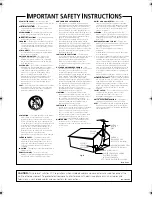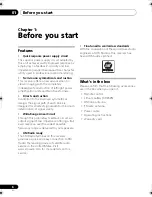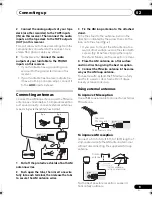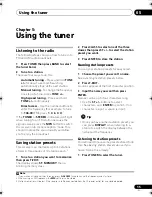Отзывы:
Нет отзывов
Похожие инструкции для Elite SX-A6-J

77
Бренд: QUAD Страницы: 16

MX Series
Бренд: Larcan Страницы: 13

Renaissance
Бренд: VAC Страницы: 10

IA504R
Бренд: dB Technologies Страницы: 133

DB15
Бренд: DigiTech Страницы: 8

RL-BT100
Бренд: resi-linx Страницы: 4

CSib
Бренд: Coda Страницы: 10

MG-TA1500
Бренд: Maxmeen Страницы: 8

SPA-60
Бренд: Roland Страницы: 6

1/KRB 101 1108
Бренд: Ericsson Страницы: 34

REX II
Бренд: Balanced Audio Technology Страницы: 14

ROCPRO 700
Бренд: Fender Страницы: 11

RM-05A
Бренд: Inter-m Страницы: 8

Power Director 4.7
Бренд: PS Audio Страницы: 12

T175
Бренд: NAD Страницы: 52

STT-1
Бренд: Millennia Страницы: 20

PowerPre 500
Бренд: Radial Engineering Страницы: 12

AI-ST100X
Бренд: Audio international Страницы: 13