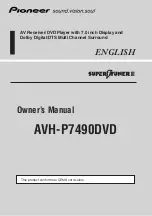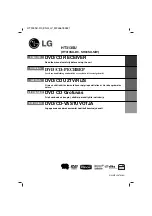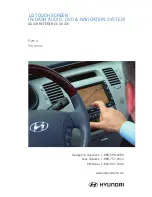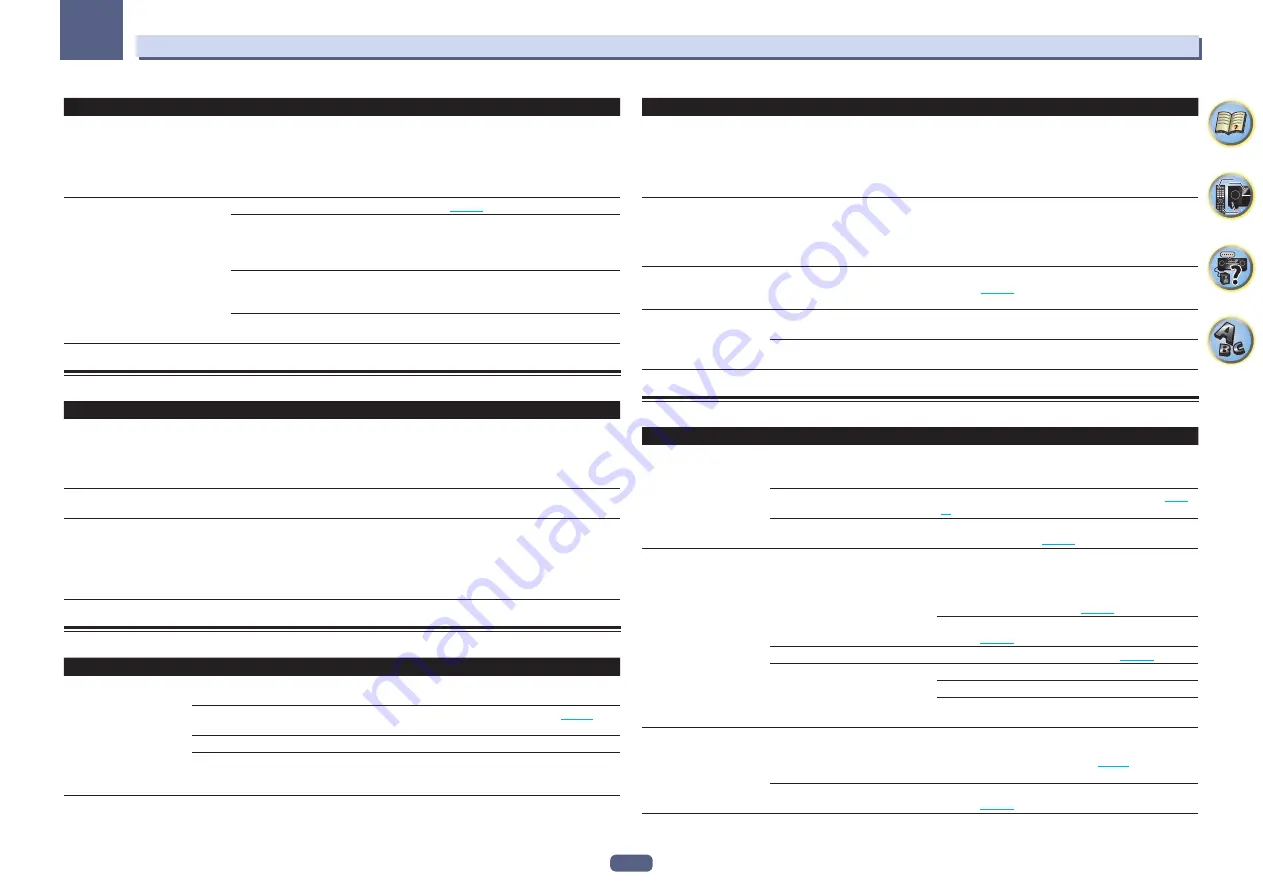
127
FAQ
13
Symptom
Remedy
4K video is not output even though a
4K compliant TV is connected.
When the
MAIN/HDZONE
setting is
MAIN
and the HDMI output setting is
OUT 1+2
and
when the
MAIN/HDZONE
setting is
HDZONE
and HDZONE is the same input as with the
main zone, video is output with the lower resolution of the TV connected to
HDMI OUT 1
and
HDMI OUT 2
. When there is only one 4K compliant TV, connect it to
HDMI OUT 1
and set the HDMI output setting to
OUT 1
or turn off HDZONE so that video is only output
to the 4K compliant TV.
Even though a 4K/60p 4:4:4 24 bit
compatible TV is connected, the
4K/60p 4:4:4 24 bit video image is not
output correctly.
Set the HDMI 4K/60p signal input setting to
4:4:4
(
).
When the HDMI cable does not support 4K/60p 4:4:4 24 bit (18 Gbps transmission), video
images may not be output properly. In that case, replace the cable with a compatible
HDMI cable or change the HDMI 4K/60p signal input setting to
4:2:0
to watch the 4K/60p
4:2:0 24 bit video image.
The
HDMI OUT 3
terminal does not output a 4K/60p 4:4:4 24 bit video image if
MAIN/HDZONE
is set to
HDZONE
. Set
MAIN/HDZONE
to
MAIN
or use the
HDMI OUT
1
or
HDMI OUT 2
terminals.
You cannot input 4K/60p 4:4:4 24 bit video from
HDMI
IN 3
to the
IN 7
terminal. Use the
BD IN
,
HDMI
IN 1
or
HDMI
IN 2
terminal.
MHL
Symptom
Remedy
When playing an MHL-compat-
ible device connected to the
HDMI 7/MHL
terminal, the Standby
Through function does not work and
the power turns off.
The MHL device will not operate unless power is being supplied from this receiver. When
this receiver is in the Standby Through mode, power cannot be supplied due to reduced
power consumption. Because of this, the MHL device will not operate. This is not a mal-
function.
MHL-compatible device cannot be
operated with the remote control.
Press
MHL
to set the remote control to the MHL control mode.
MHL POW ERR
is displayed on the
display.
There is a problem with the power supply for the MHL device. After turning OFF the
receiver, disconnect the MHL device, connect the MHL device again and then turn ON
the power of the receiver.
If the error is displayed even though the above operation is repeated several times,
there is a problem with the receiver or the MHL device. Disconnect the power cable and
request repair.
Built-in AVNavigator
Symptom
Cause
Remedy
AVNavigator does not inter-
act well with the receiver.
The receiver’s power is not turned on.
Turn the receiver’s power on. (Wait about 60 seconds after
the power turns on for network functions to start.)
The receiver or computer is not con-
nected to the LAN.
Connect a LAN cable to the receiver or computer (
The router’s power is off.
Turn the router’s power on.
Network connections could be
restricted due to the computer’s net-
work settings, security settings, etc.
Check the computer’s network settings, security settings, etc.
Symptom
Cause
Remedy
In the middle of
Wiring Navi
, you are
instructed to turn off the
power of the unit and then
connect other equipment or
speakers.
This is to avoid failure of the receiver
due to a short-circuit between cables
or from static electricity.
Per the
Wiring Navi
instructions, turn OFF the power
of the receiver. As long as the browser has not quit,
Wiring Navi
resumes guidance upon turning ON the
receiver.
When the
Wiring Navi
or
Interactive Operation Guide
is launched, a warning
about security protection
appears on the browser.
This is because of the browser’s
security function.
This is not a problem. Perform the operation to authorize
the blocked contents.
AVNavigator screen is not
displayed on the browser.
This receiver’s IP address has not
been entered into the browser cor-
rectly.
Check the receiver’s IP address and enter it correctly in the
browser (
).
Receiver settings cannot be
made from a browser.
JavaScript is disabled on the internet
browser.
Enable JavaScript.
The browser is not compatible with
JavaScript.
Use an internet browser that is compatible with JavaScript.
USB interface
Symptom
Cause
Remedy
The folders/files stored on a
USB memory device are not
displayed.
The folders/files are currently stored
in a region other than the FAT (File
Allocation Table) region.
Store the folders/files in the FAT region.
The number of levels in a folder is
more than 9.
Limit the maximum number of levels in a folder to 9 (
).
The audio files are copyrighted.
Copyrighted audio files stored on a USB memory device
cannot be played back (
).
A USB memory device is
not recognized.
The USB memory device does not
support the mass storage class
specifications.
Try using a USB memory device compatible with the mass
storage class specifications. Note that there are cases
where even the audio files stored on a USB memory device
compatible with the mass storage class specifications are
not played back on this receiver (
).
Connect the USB memory device and switch on this
receiver (
A USB hub is currently being used.
This receiver does not support USB hubs (
This receiver recognizes the USB
memory device as a fraud.
Switch off and on again this receiver.
Reconnect the USB device with the receiver switched off.
Change to an input other than iPod/USB, then set the input
back to iPod/USB.
A USB memory device is
connected and displayed,
but the audio files stored
on the USB memory device
cannot be played back.
Some formats of USB memory
devices, including FAT 12, NTFS, and
HFS, cannot be played back on this
receiver.
Check whether the format of your USB memory device is either
FAT 16 or FAT 32. Note that the FAT 12, NTFS, and HFS formats
cannot be played back on this receiver (
).
The file format cannot be properly
played back on this receiver.
See the list of file formats that can be played back on this
receiver (
Содержание Elite SC-97
Страница 1: ...Operating Instructions AV Receiver SC 97 SC 99 ...
Страница 12: ...12 Remote control 13 Display 15 Front panel 16 Controls and displays ...
Страница 152: ...Quick Start Guide Guide rapide ELITE AV Receiver Recepteur AV SC SC ...
Страница 166: ......